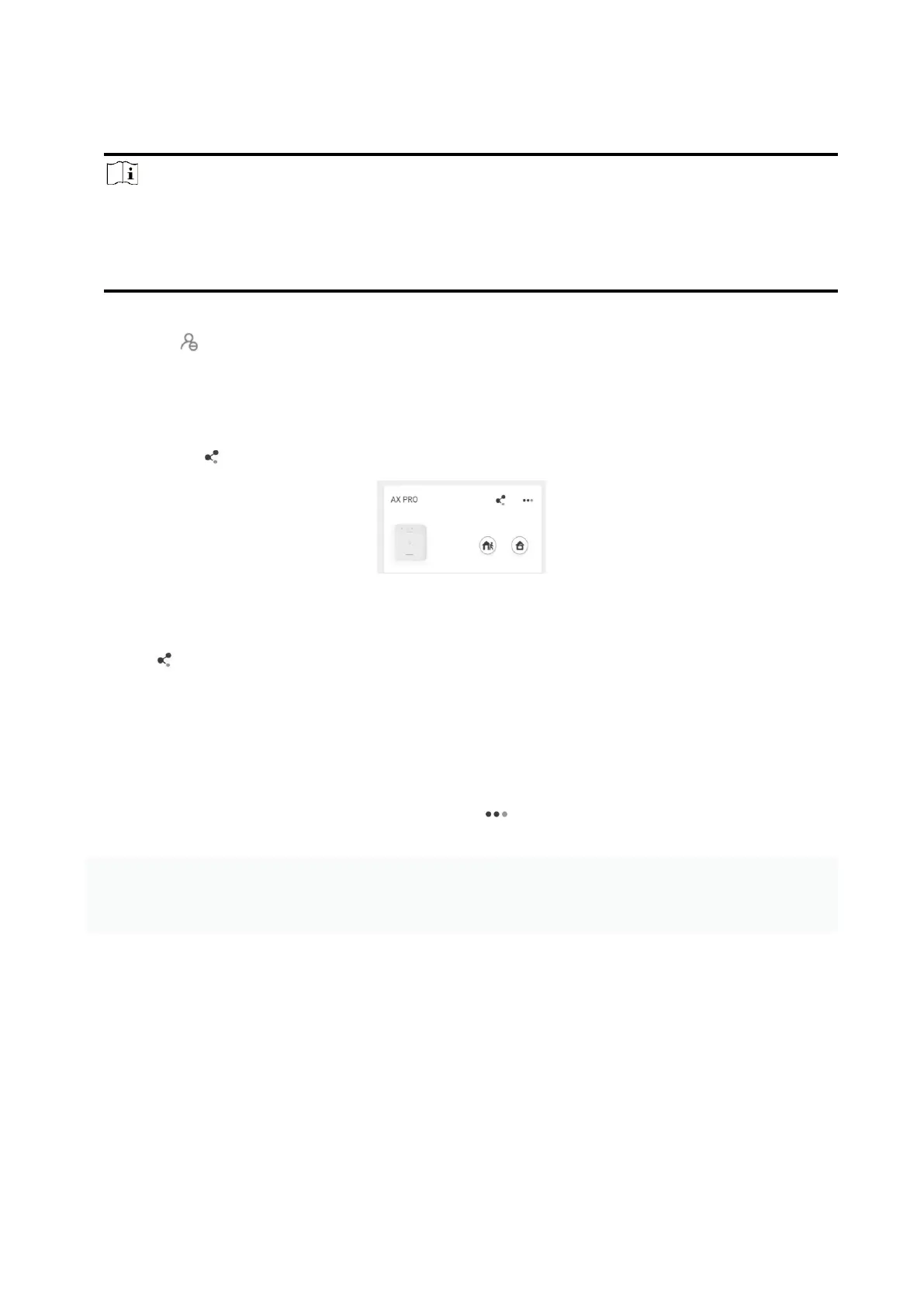19
3.1.5 Disable the Hik-Connect Service
Note
● The site must be a rental site.
● The installer on the HPC side needs to check Allow Me to Disable Hik-Connect Service when
inviting the administrator and the administrator on the HC side also accepts this option.
You can go to the Device tab to disable Hik-Connect service for one device or all devices in this Site
by tapping or setting Hik-Connect Service switch to off. You can also delete the devices from
the your customer's Hik-Connect account without her/his authorization.
3.1.6 Invite the Installer
1. In HC, tap in the device list
2. Tap Share with Installer and enter the email address.
3. Tap OK.
4. Tap → Share with Installer → Share QR Code
5. In HPC, select a site and tap Add Device.
6. Scan the QR Code.
7. In HC, the user will receive a device authorization application. Go to the application page and tap
Agree.
8. Go to Cloud Service → Device Authorization → → Authorize More Devices
9. Select devices and permissions.
10. Tap OK and the devices will be authorized to the Installer and added to the Site.
3.2 Access Entries
The installer and operators of the AXPRO were assigned different access levels which define the
system functions that an individual user can perform. Various user entries are provided for
different user roles with particular access level.
