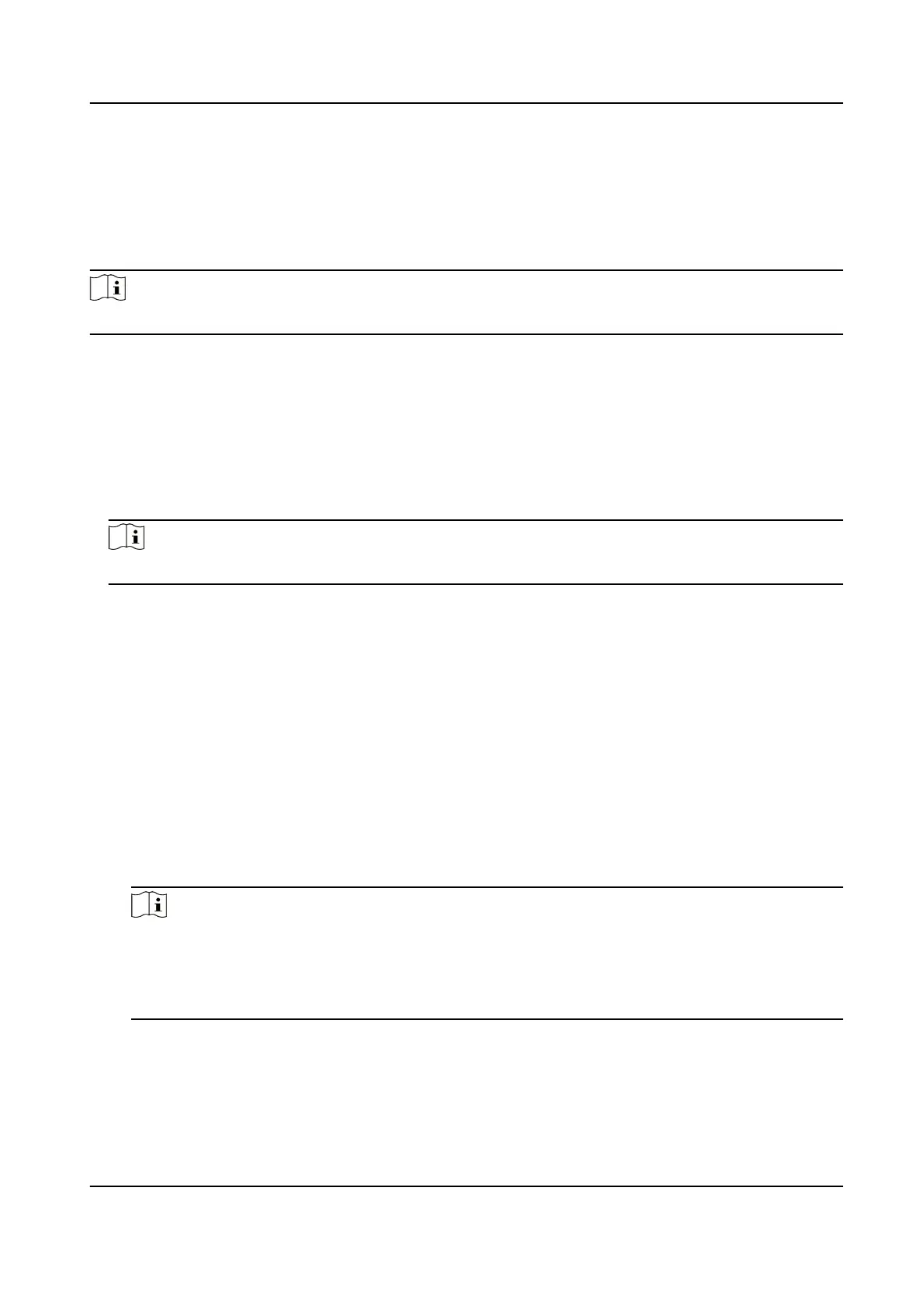3.
Set Start Time, End Time, and DST Bias.
4.
Click Save.
10.9 Debug
Note
The debug conguraons below are only provided to debug the device by the professionals.
10.9.1 Debug Device
You can enable the funcons to debug the device.
Steps
1.
Go to Conguraon → Capture → Advanced → System Service .
2.
Check the debug
informaon according to your needs.
Note
The supported parameters vary with dierent models. The actual device prevails.
Enable Algorithm POS Informaon Debug
The algorithm POS informaon will be overlaid on the playback image when you play back
the video with the dedicated tool.
Enable Posioning Frame Debug
The posioning frames of vehicle bodies and license plates will be overlaid on the captured
pictures.
Enable Closed
Posioning Frame
The boom lines of the posioning frames on the captured pictures will be displayed. The
frames will be closed.
Enable LPR Area Frame
The LPR area frames on the captured pictures will be displayed.
Note
The funcon is only valid in the trigger modes of checkpoint single I/O and RS-485 radar, and
manual capture. In these modes, the license plate may not be included in the LPR area, and
the LPR rate is low. To solve the problem, you can enable the funcon to add a green frame
on the captured picture to check whether the license plate is included in the LPR area.
LPR Area Frame Y-Direcon Deviaon
If the license plate is not included in the LPR area frame, adjust the LPR area frame posion in
the Y-direcon by pixel. Enter the deviaon pixel in the text eld. The value = image height ×
Network Trac Camera Operaon Manual
54
