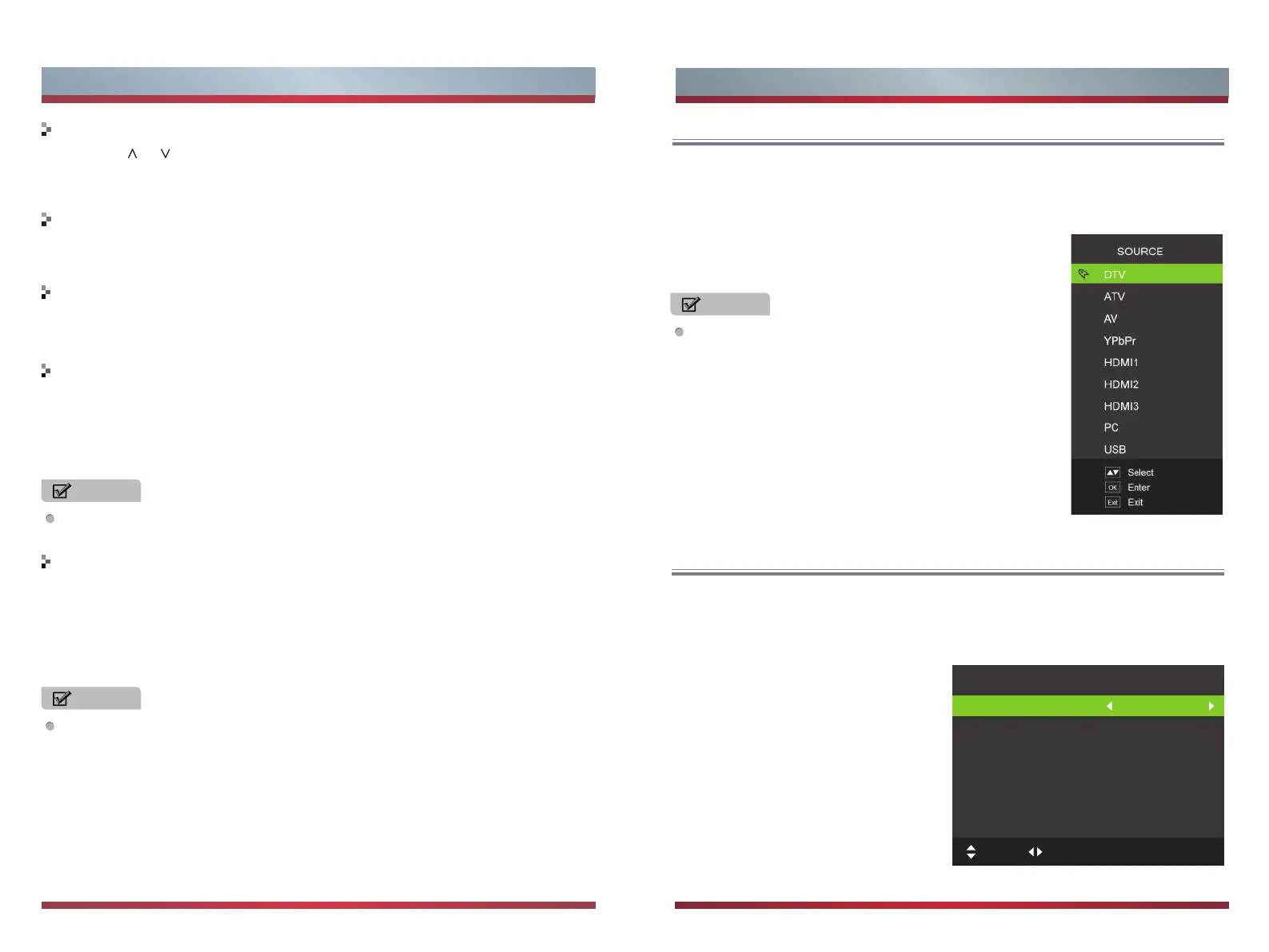7
Getting Started
8
Getting Started
Selecting the picture mode
Press [Picture] one or more times to select the picture mode which you want. You
can select Standard, Soft, Vivid, User (a mode that you defined) mode.
Selecting the aspect ratio
Setting the sleep timer
1. Press [Zoom] to display the aspect ratio. Press this key several times to switch
this mode.
2. You can select Full, Zoom 1, Zoom 2, 4:3, Auto,Dot to Dot.
1. You can specify the time you want your TV to wait before it automatically turns off.
Press [Sleep] one or more times until the remaining time which you want appears.
2. You can select Off, 5 minutes, 15 minutes, 30 minutes, 60 minutes, 90
minutes, 120 minutes...... 240 minutes.
NOTE
The option of aspect is vary with different source.
NOTE
If the interface are different, the source menu will change.
NOTE
If there are no input signal, the TV set will turn to standby
mode automatically after about 15 minutes.
Changing channels
Selecting the sound mode
Press / [CH CH ] to go to the previous or next channel. Either, Press the number
buttons to select a channel. For example, to select channel 12, press 1, then 2
within 3 seconds.
Press [Sound] one or more times to select the sound mode which you want.
Standard, Voice, Custom, Music mode can be selected.
∧ ∨
First Time Setup
Connect an RF cable from the TV’s input called “ANT 75Ω” and to your TV Aerial socket.
OSD Language
Press [◄ / ►] button to select the language to be used for menus and message.
Mode Setting
Press [◄ / ►] button to select mode.
Country
Press [◄ / ►] button to select the country
you want to.
Auto Scan
Press [◄ / ►] button to select Mode:
DTV+ATV, DTV, ATV.
First Time Setup
Move Adjust MENU: Return EXIT:Exit
OSD Language English
Mode Setting Home Mode
Country Australia
Auto Scan DTV+ATV
Start
Select Input Source
Press [Source] button to display the input source list,Press [▼/▲] or [Source]
button to select the input source you want to,
Press [OK] button to enter the input source,Press [Exit]
button to quit.