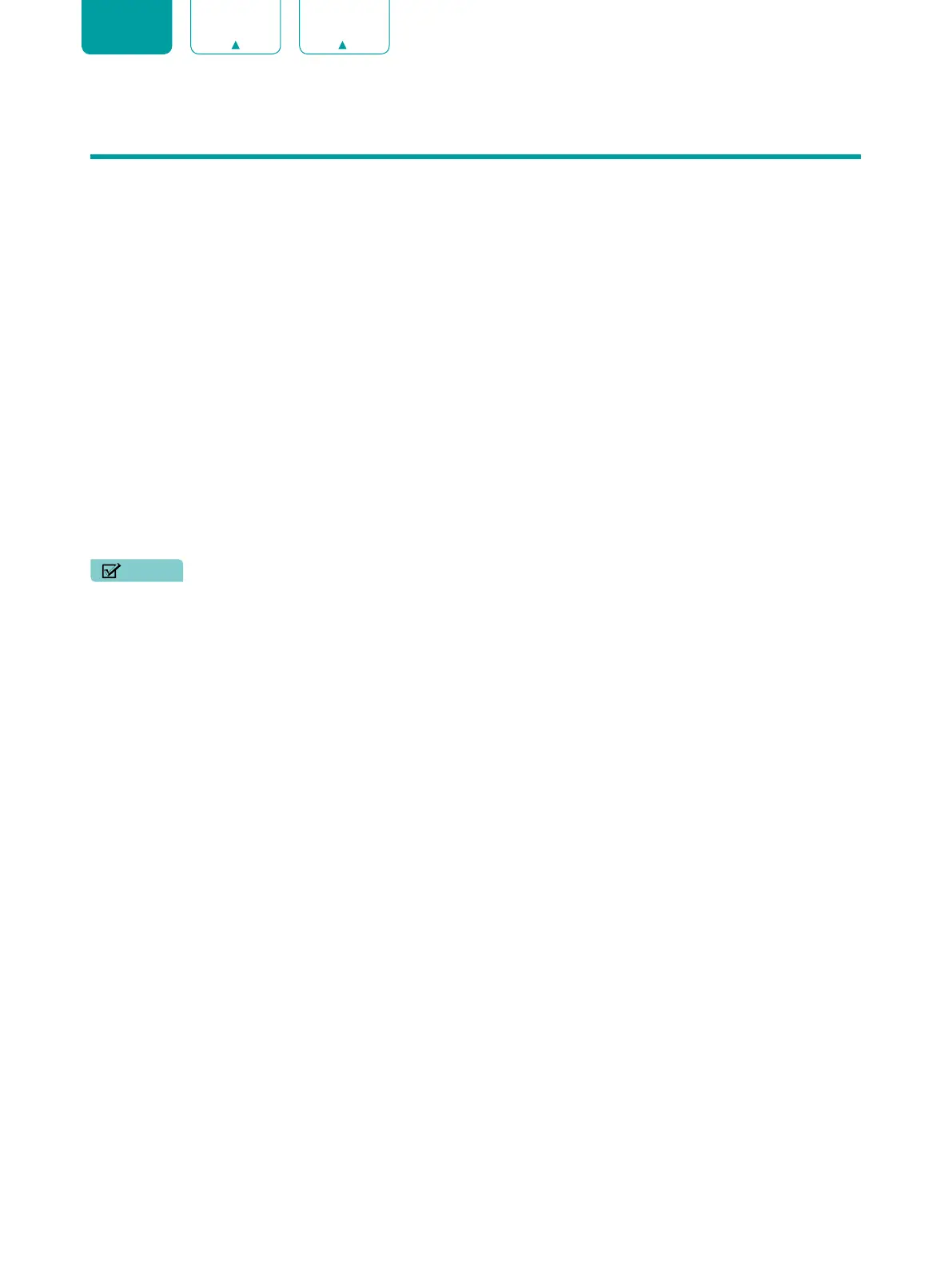30
ENGLISH FRANÇAIS ESPAÑOL
Apps
Numerous factory-installed apps are available for you to choose in personal preference.
Installing an App
To install an app:
1. From the Home screen, click on the
Apps
and select the
Get more apps
.
2. Use the navigation buttons on your remote to select the app that you want to install.
3. Select the
Install
.
Removing an App
You can only delete apps that you’ve installed to the TV. Factory-installed apps can not be deleted.
To delete an app:
1. From the Apps screen, use the navigation buttons on your remote to select the app that you want to remove. Long
press the
[OK]
button on your remote.
2. Click on
Uninstall
.
3. A dialog message displays that asks do you want to uninstall this app. Confirm and the icon is removed from the
Apps screen.
NOTE
• If an app is deleted, the information related to that app is also removed.
Moving App Icons around
To move an app:
1. From the Apps screen, use the navigation buttons on your remote to select the app that you want to move. Long
press the
[OK]
button on your remote.
2. Click
Move
.
3. Use the navigation buttons on your remote to move the location of app. Press the
[OK]
button to confirm.