
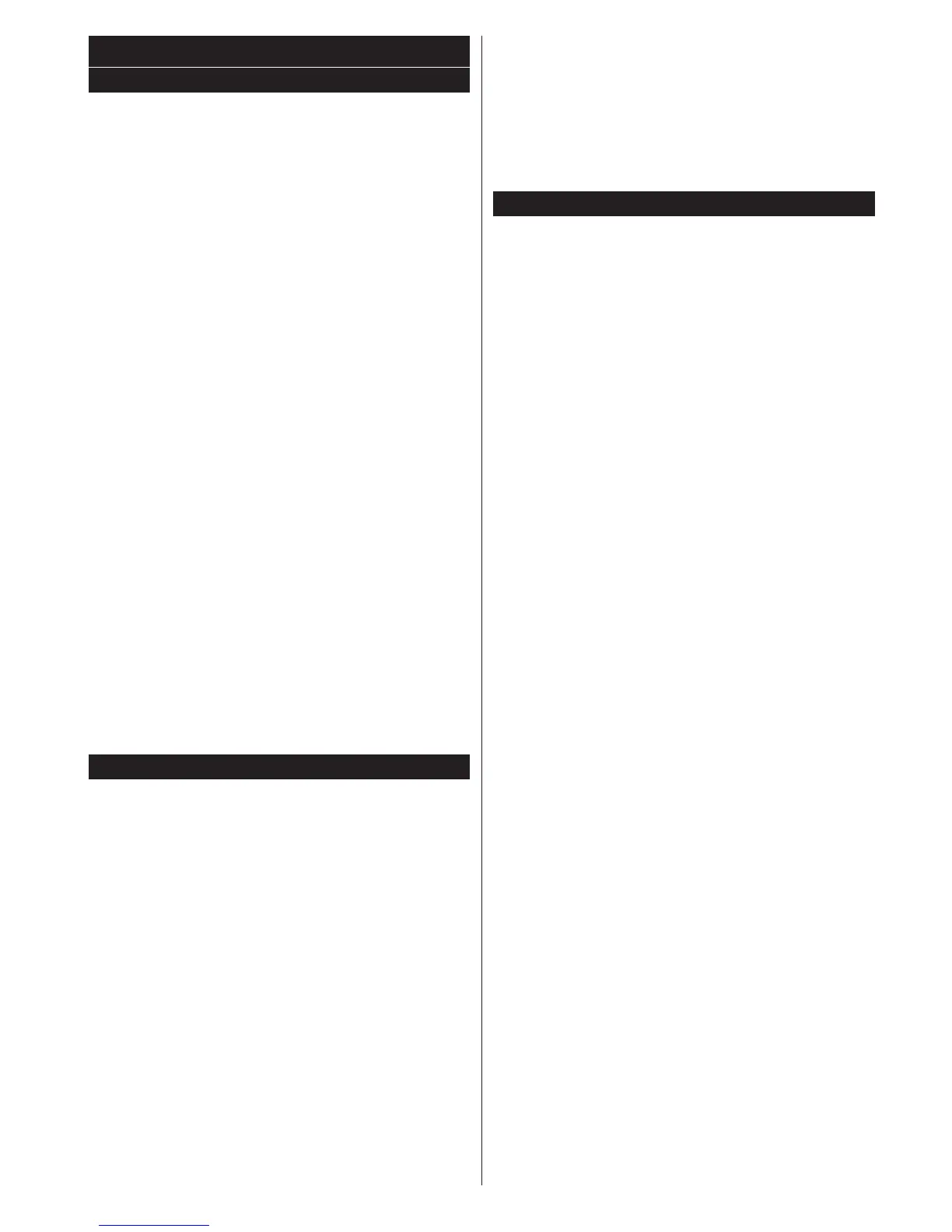 Loading...
Loading...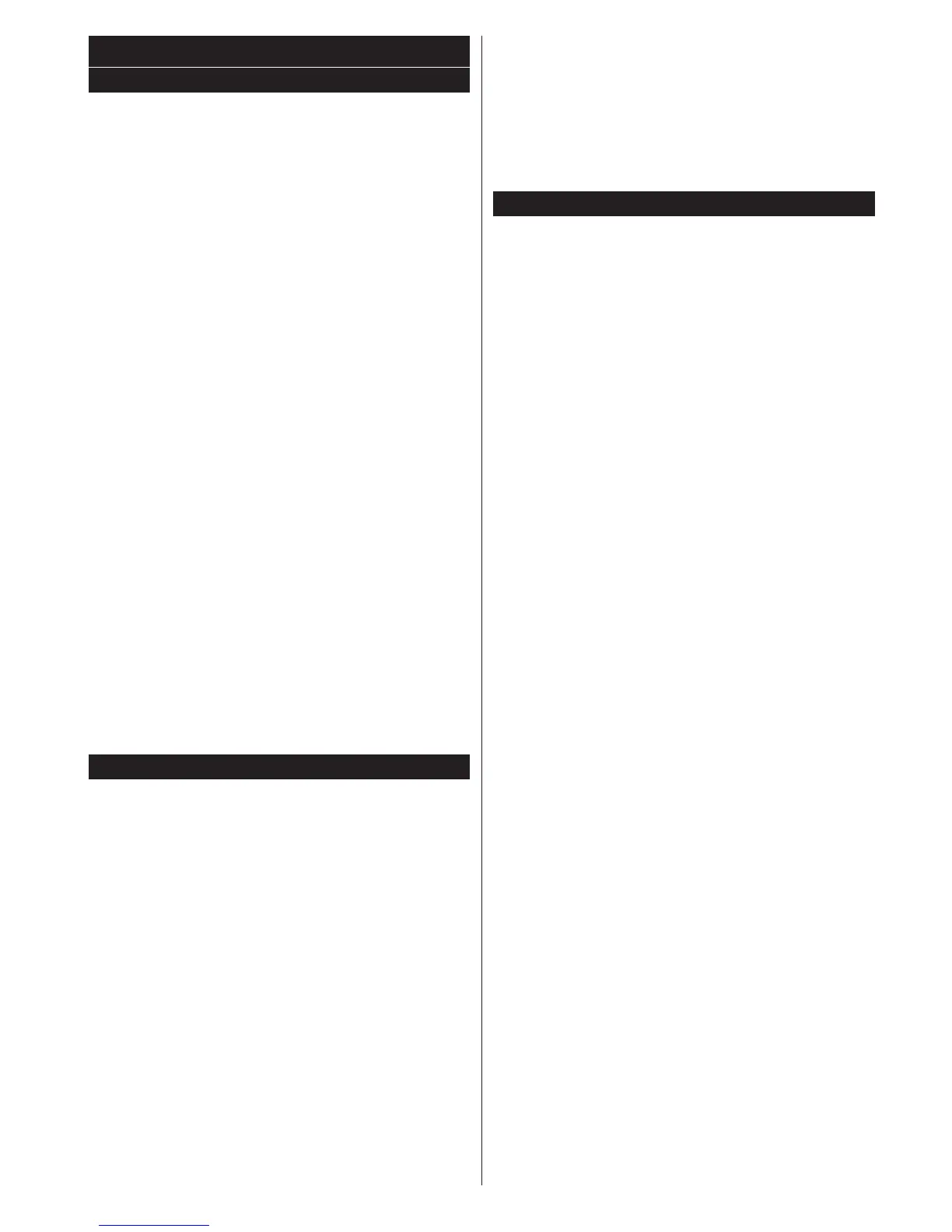
Do you have a question about the Hitachi 48hk6t64u and is the answer not in the manual?
| Screen Size | 48 inches |
|---|---|
| Smart TV | Yes |
| Operating System | Android TV |
| Display Technology | LED |
| Refresh Rate | 60 Hz |
| HDMI Ports | 3 |
| USB Ports | 2 |
| Wi-Fi | Yes |
| Bluetooth | Yes |
| Weight | 12.5 kg |
| Resolution | 3840 x 2160 |
| HDR Support | HDR10, HLG |
| Audio Output | 20W (2 x 10W) |
Prepare the device by placing it on a solid surface, ensuring adequate ventilation.
Information on the TV's intended use, suitability for dry interior domestic use, and limitations.
Recommended safety precautions for operating the equipment, including do's and don'ts.
Details on the required power source, voltage, and guidelines for TV placement.
Instructions regarding safe handling, connection, and maintenance of the power cord and plug.
Precautions related to humidity, water, heat sources, and open flames near the TV.
Caution regarding excessive headphone volume and potential hearing loss.
Information on secure wall mounting and proper care for the LCD screen.
Instructions for safe battery installation, handling, and disposal.
Safety warning regarding connecting to a television distribution system via coaxial cable.
Information on how to set energy saving options to reduce consumption.
List of accessories included with the TV.
Information on automatic standby mode notifications.
Instructions for inserting AAA batteries correctly into the remote control.
Important information on connecting the TV to the power supply.
Guidance on connecting the aerial plug to the TV's ANT-TV socket.
Acknowledgement of trademarks like HDMI, Dolby, and DTS.
Guidelines for recycling packaging and properly disposing of batteries and electronic waste.
Information for EU users regarding WEEE directive and battery disposal symbols.
Steps to turn on the TV from standby mode or switch it off.
Guide on selecting broadcast types like Digital Aerial, Digital Cable, and Analogue.
Instructions for connecting and playing media files from USB devices.
Details on operating loop and shuffle modes for media playback.
Information on streaming TV content to a mobile device.
Controlling CEC devices and managing TV audio output to external systems.
Options for changing picture mode and adjusting contrast.
Adjusting brightness and sharpness for onscreen objects.
Setting color values and energy saving modes.
Controlling backlight and accessing advanced picture settings.
Adjusting PC display and resetting picture settings.
Adjusting volume, selecting equalizer mode, and balancing speaker output.
Setting headphone volume and selecting sound modes.
Configuring volume limiting, headphone/lineout, and digital audio output.
Enabling or disabling Dynamic Bass and DTS TruSurround HD features.
Controlling access modules and setting preferred languages.
Manages parental settings and sets sleep timers.
Setting date/time and configuring source options.
Configuring network/internet settings and accessing accessibility options.
Features for hard of hearing, audio description, and Netflix management.
Accessing additional settings and updating TV firmware.
Selecting subtitles, setting auto-off timers, and store mode.
Allows sharing photos, music, and videos from smartphones/tablets.
Configuring power up modes and enabling virtual remote.
Managing CEC functionality and setting TV audio output.
Performs automatic tuning for digital and analogue stations.
Allows direct broadcast entry and scans network channels.
Deletes stored channels and settings, resetting TV to factory settings.
Details on navigating, editing, and managing the TV's channel list.
Instructions for creating and managing up to four favourite channel lists.
Setting up parental controls for programs, channels, and menus.
Layouts for viewing program schedules: Timeline, List, and Now/Next.
Setting programme options and accessing teletext services.
Steps to search for and perform software upgrades via the TV menu.
Steps for resolving common problems like no power, picture, or sound.
Troubleshooting remote control operation and input source selection.
Instructions to program a Sky remote control to operate the TV.
Table of typical video display modes supported for PC input.
List of video file formats and containers supported via USB.
List of picture file formats and resolutions supported via USB.
Instructions for connecting the TV to a network via an ethernet cable.
Settings for network type and advanced configuration for wired connections.
Testing internet speed and manually configuring IP/DNS settings.
Steps to connect the TV to a wireless network.
Steps to scan for and connect to available wireless networks.
Using mobile devices with the Wireless Display feature.
Troubleshooting steps for wireless network connection problems.
Tips for improving slow wireless connection speeds and resolving playback disruptions.
Troubleshooting for internet connection or AV sharing issues.
Ensuring domain is active and using the Audio Video Sharing service.
Instructions for installing the Nero Media Home software.
Accessing the internet portal page for available applications and services.
Navigating websites, using Speed Dial, and managing browser options.
Steps to connect the TV and mobile device for Smart Centre features.
Overview of tabs and features available on the mobile device screen.
Accessing portal applications and configuring application settings.
Accessing detailed program information via tabs like Details, Cast&Crew, Videos.
Using FollowMe TV and Mirror Mode for content streaming.
Accessing media files and the portal launcher widget.
Using the mobile device as a remote control and voice commands.
Accessing the keyboard page and listing system requirements.
Information on DVB-T functionality and internet portal services.