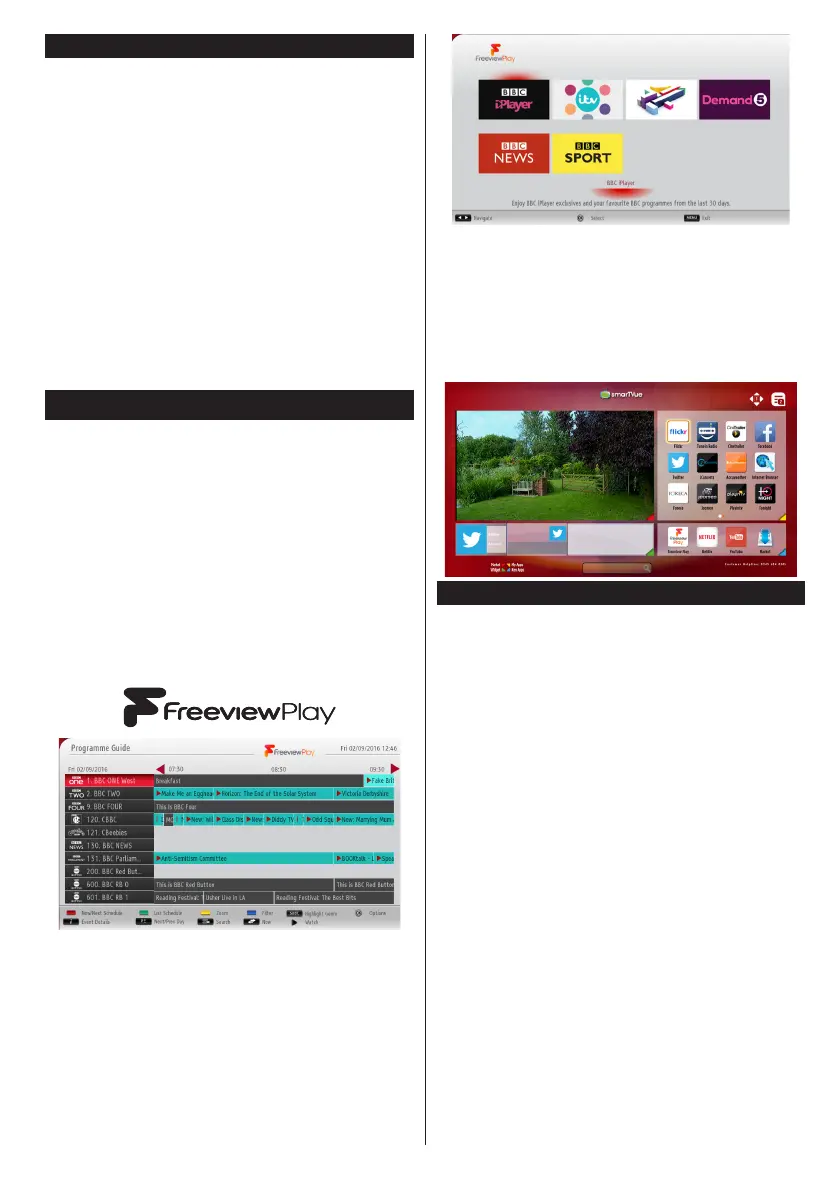English - 31 -
For any help concerning set up and use of your TV please call the Customer Helpline: 0345 604 0105
Integrated Catch-Up Services
Note: Before connecting to the Freeview Play
platform, make sure that you follow the steps below,
otherwise you will not be able to access the Freeview
Play platform:
• Connect aerial to the back of TV and carry out digital
channel scan
• Connect TV to the internet (via WiFi or Ethernet)
• Accept the T&Cs to enable Freeview Play services
• A minimum broadband speed of 2Mbps is required
to watch catch up and on demand services
This will count towards any monthly broadband data
allowance. Only selected channels provide 7-day
catch up.
Without the Aerial and internet connection you will not
be able to access the Freeview Play platform.
Accessing Freeview Play catch-up TV services
1. Freeview Play via the Electronic Programme
Guide (EPG)
Simply scroll backwards in your programme guide
to access Freeview Play. Available catch-up content
will be marked with a Play icon. Highlight the content
and press the OK button and select playback option.
Note: The content available on EPG is driven by
TV channels themselves and will only display if the
channel content is available. When you select a
programme, Freeview Play will directly launch the
catch up service. If you wish to watch Demand 5 on
Freeview Play, please use the other options listed
below to access the catch up service.
2. Freeview Play via the ‘FPlay button’
Click Freeview Play button on your remote control.
This will bring up the Freeview Play portal, where
you can choose the channel and programme to watch
with ease.
3. Freeview Play via the TV’s Smart Portal
Bring up the Smart Portal on your TV, Freeview Play
will be one of the applications displayed on the rst
page. Once the Freeview play app is selected it will
direct you to the same Freeview play portal seen
above, where you can choose what programme you’d
like to watch.
Internet Browser
To use the internet browser, enter the portal rst. Then
launch the Internet application on the portal.
(*) The appearance of the internet browser logo may change
In the initial screen of the browser, the thumbnails of
the predened (if any) links to web sites available will
be displayed as Speed Dial options along with the
Edit Speed Dial and the Add to Speed Dial options.
To navigate the web browser, use the directional
buttons on the remote or a connected mouse. To see
the browser options bar, move the cursor to the top of
the page or press the Back/Return button. History,
Tabs and Bookmarks options and the browser bar
which contains previous/next buttons, the refresh
button, the adress/search bar, the Speed Dial and
the Opera buttons are available.
