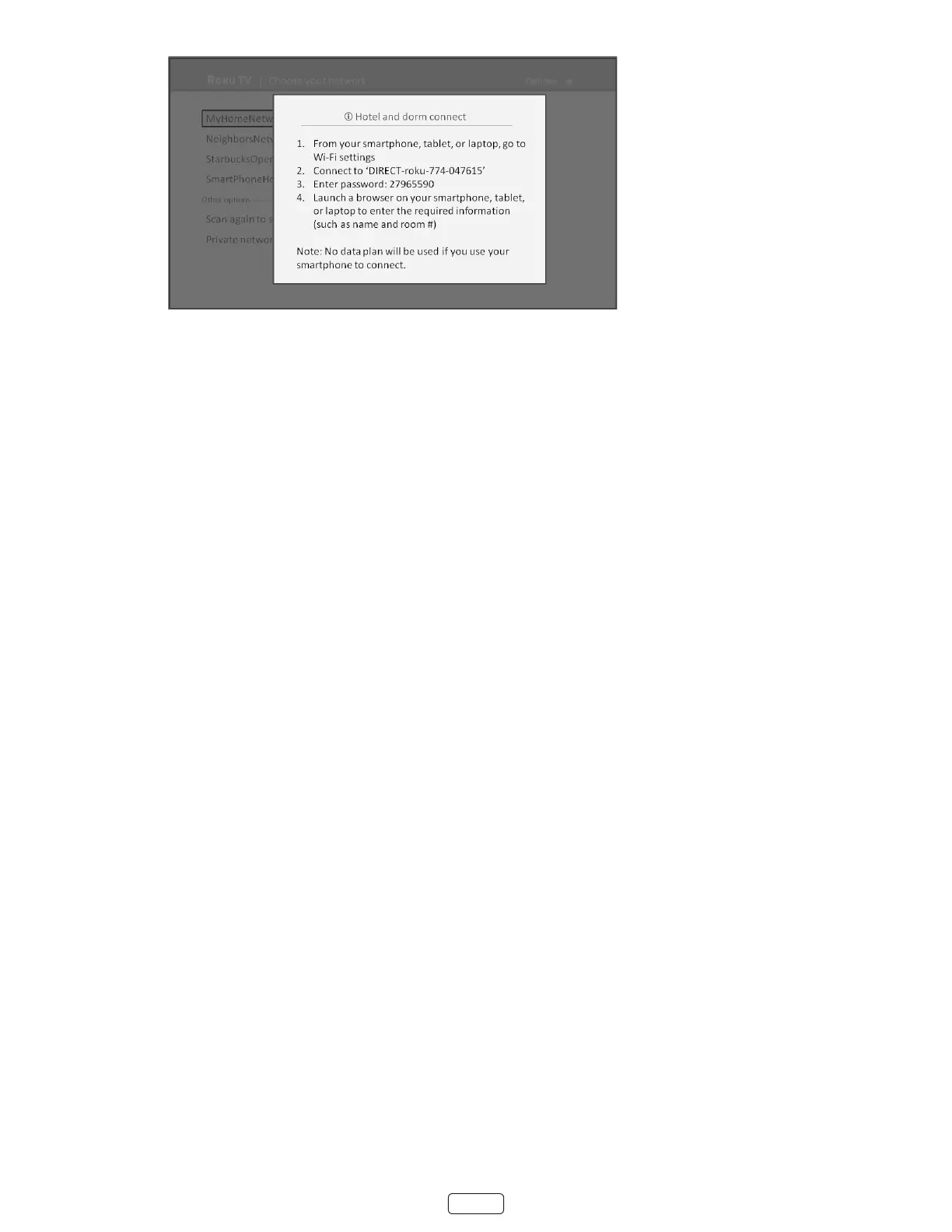34
3. Use a phone, tablet, or wireless-enabled computer to detect wireless networks. In most cases, you can simply
open the device’s Wi-Fi Sengs or Network Sengs screen to start scanning.
: The phone, tablet, or computer must be on the same wireless network to which you are connecng the
TV.
4. Connect to the network named on your TV screen. The actual network name varies.
The previous step connects your smartphone, tablet, or computer directly to the TV. No connecon
charges apply and the connecon does not impact your device’s data plan.
5. The wireless connecon process prompts you for a password. Enter the password as shown on the TV screen.
The actual password varies.
6. Start the web browser on your smartphone, tablet, or computer. When you aempt to open any web page, the
restricted connecon will prompt you for whatever informaon it needs. In most cases, you must agree to terms
and condions, provide idenfying informaon, or enter a password, PIN, or room number to proceed. The infor-
maon requested depends on the organizaon that controls the wireless connecon.
7. Aer you enter the requested informaon, the TV automacally proceeds to complete its connecon and re-
sumes normal operaon.
8. If the TV prompts you to link to your Roku account, use your smartphone, tablet, or computer to complete the
pairing operaon and acvate your Roku TV.
