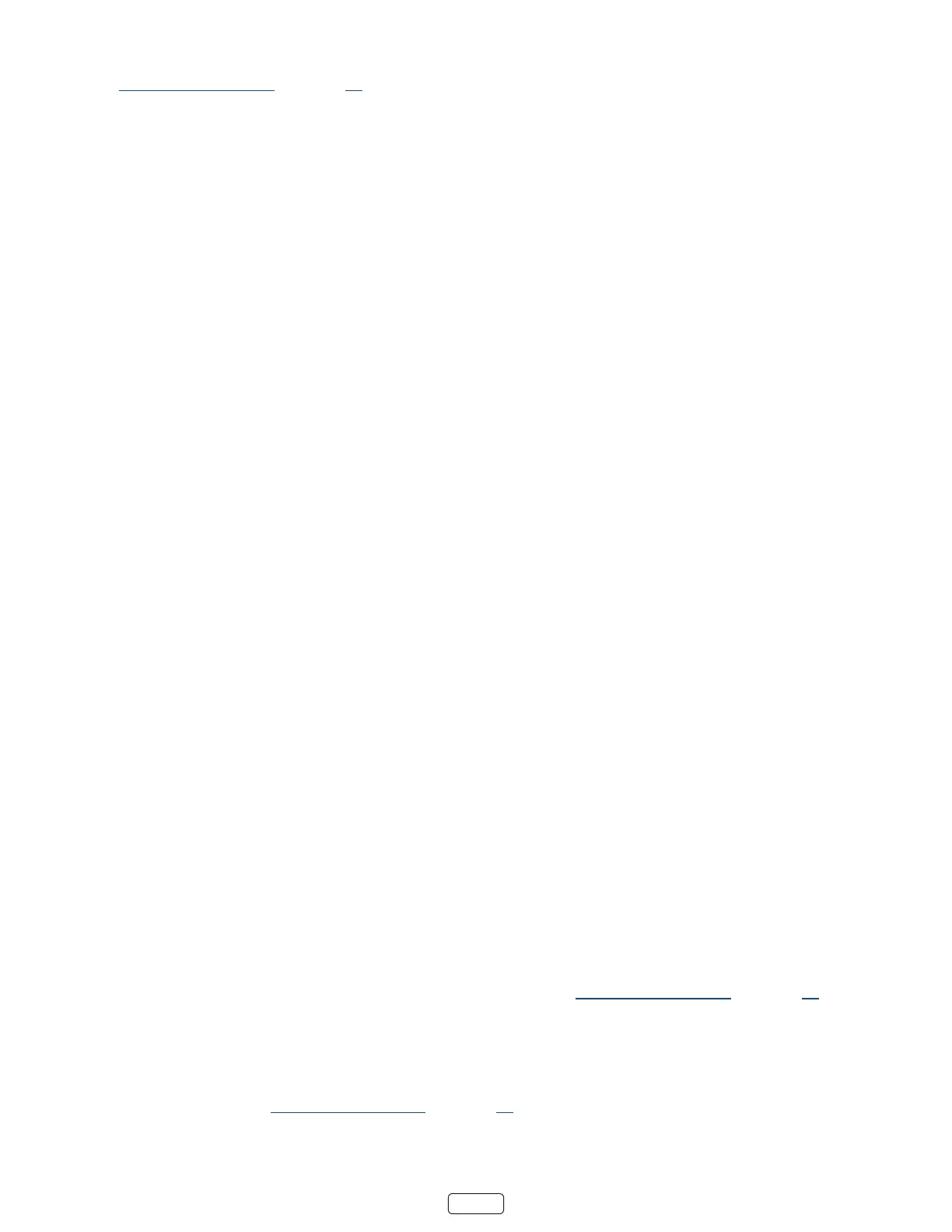54
This seng reects the sengs in the menu for certain TV inputs, as explained in
“Opons menu sengs” on page 36. Note that, once enabled, the capons mode remains set for all applicable
inputs unl you turn it o.
: Some streaming channels require you to enable capons through a seng within their channel even though
you have turned on capons everywhere else.
• – Choose from a list of fonts. As you move the highlight to each font, you can see a sample of the re-
sult in an adjacent panel.
• – Choose from a list of edge eect styles, such as raised, depressed, and various shadows. As
you move the highlight to each eect, you can see a sample of the result in an adjacent panel.
• – Choose from a list of sizes. As you move the highlight to each size, you can see a sample of the result
in an adjacent panel.
• - Choose from a list of colors for the text. As you move the highlight to each color, you can see a sam-
ple of the result in an adjacent panel.
• - Choose from a list of opacity sengs for the text. This seng determines how much the area be-
hind the text shows through the text. A value of 100% blocks all of the content behind the text. As you move the
highlight to each seng, you can see a sample of the result in an adjacent panel.
• - Choose from a list of colors for the background area behind the text. As you move the high-
light to each color, you can see a sample of the result in an adjacent panel. Note that you won’t see any change
unless you set the to a value other than
• - Choose from a list of opacity sengs for the background of the capon. This seng de-
termines how much the area behind the capon background shows through the background. A value of 100%
blocks all of the content behind the background. As you move the highlight to each seng, you can see a sample
of the result in an adjacent panel.
• - Choose from a list of colors for the window rectangle surrounding the enre capon. As you
move the highlight to each color, you can see a sample of the result in an adjacent panel. Note that you won’t
see any change unless you set the to a value other than or .
• - Choose from a list of opacity sengs for the window rectangle surrounding the enre capon.
This seng determines how much the area behind the capon window shows through the window. A value of
100% blocks all of the content behind the window. As you move the highlight to each seng, you can see a sam-
ple of the result in an adjacent panel.
Changing time settings
You can change me sengs to suit your preferences. You can nd the following sengs by navigang from the
screen menu to :
• – Set a me delay aer which the TV will automacally shut o. This seng reects the seng you
can make in the menu from any TV input, as explained in “Opons menu sengs” on page 36. Note
that the sleep mer seng is not input specic.
• – Select whether to set the me zone automacally or manually, and if set manually, select your cur-
rent me zone. Typically, a TV connected to the Internet can discover its own me zone automacally, and a TV
that is not connected to the Internet must be set manually. Inially, this seng is made when you set up the TV
tuner, as explained in “Seng up Antenna TV” on page 21. Correct me zone informaon is needed to correct-
ly display program data.
• – Select whether to display me in a 12-hour or 24-hour format, or to turn o me display. This
seng is available only on TVs that are connected to the Internet. Non-connected TVs do not display the me.
