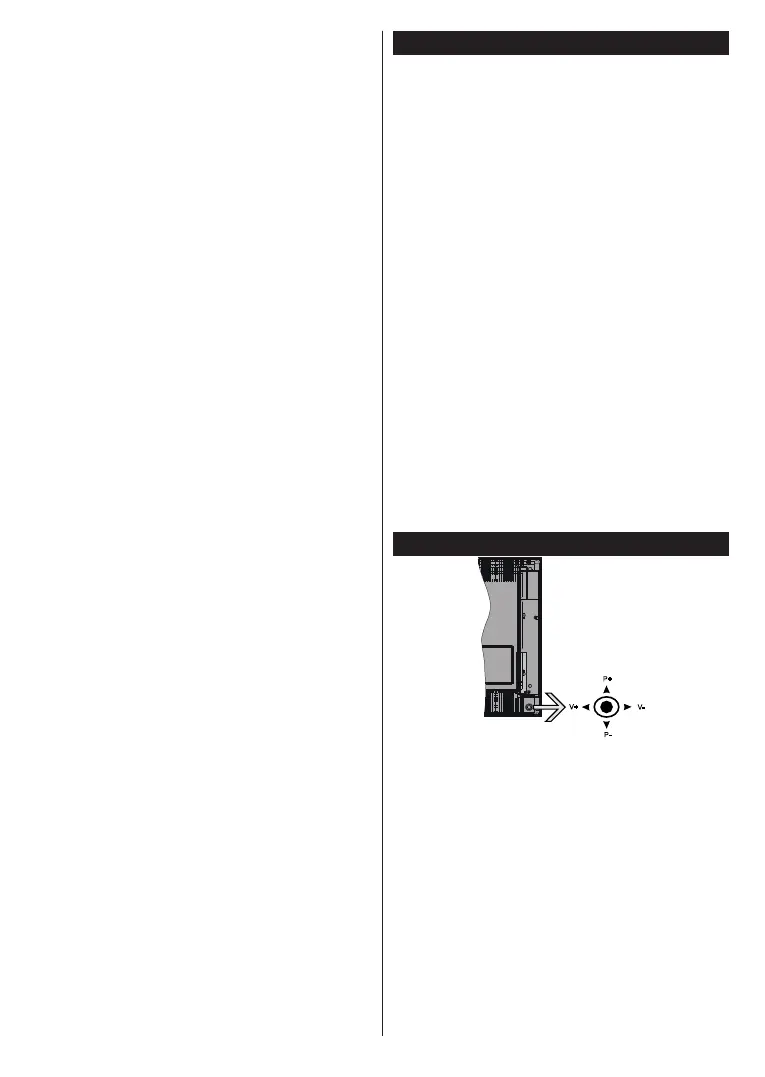English - 6 -
• Do not do anything during boot-up procedure. Do
not interrupt the process.
• It will take about 6 seconds for the rst picture to
appear on the screen.
• The boot logo will thus appear later and will remain
for a lesser period of time on the screen.
OLED Panel Noise Clean
• This operation will be performed automatically at any
time of the day when the TV is switched into standby
mode after every 1500 hours of use.
• First, OLED Fast Panel Clean operation will be
performed when the TV is switched into standby
mode.
• Then the TV will remain in standby mode for a period
of 1 hour in order to cool down the panel.
• After a period of 1 hour in standby mode the TV will
switch on with blank screen and OLED Panel Noise
Clean function will be performed if the panel is at
proper temperature.
• This will take about 1 minute and during the operation
the LED will blink and a horizontal line will appear
on the screen, moving from the top to the bottom
of the screen.
• After OLED Panel Noise Clean operation is
completed the TV will switch into standby mode.
• OLED Panel Noise Clean operation can be
interrupted at any time by cutting the power supply
to the TV or switching the TV on.
• If OLED Panel Noise Clean operation is interrupted
a massage will appear on the screen stating that
the OLED Panel Noise Clean operation was
interrupted when next time the TV is switched on.
In this case OLED Panel Noise Clean operation
will be performed when next time the TV is switched
into standby mode.
• This operation can be performed manually using
the OLED Panel Noise Clean option in the
Settings>Picture>Advanced Settings menu. This
operation will take about 1 hour and then the TV will
be switched off automatically. Do not unplug the
mains lead during this period. It is not recommended
to perform this operation more than once a year or
unless requested by authorised service personnel.
Pixel Shifting
• The images will be automatically shifted one pixel
every three minutes to prevent image sticking.
StandbyNotications
If the TV does not receive any input signal (e.g. from
an aerial or HDMI source) for 3 minutes, it will go
into standby. When you next switch-on, the following
message will be displayed: “TV switched to stand-by
mode automatically because there was no signal
for a long time.” Press OK to continue.
The Auto TV OFF option(in the Settings>System
>More menu) could have been set to a value between
1 and 8 hours by default. If this setting is not set as Off
and the TV has been left on and not been operated
during the set time, it will switch into standby mode
after the set time has expired. When you next switch-on
the TV, the following message will be displayed. “TV
switched to stand-by mode automatically because
no operation was made for a long time.” Press OK
to continue. Before the TV switches into standby mode
a dialogue window will be displayed. If you do not
press any button the TV will switch into the standby
mode after a waiting period of about 5 minutes. You
can highlight Yes and press OK to switch the TV into
standby mode immediately. If you highlight No and
press OK, the TV will remain on. You can also choose
to cancel the Auto TV OFF function from this dialogue.
Highlight Disable and press OK, the TV will remain on
and the function will be cancelled. You can enable this
function again by changing the setting of the Auto TV
OFF option from the Settings>System>More menu.
TV Control & Operation
The joystick allows you to control the Volume /
Programme / Source and Standby-On functions of
the TV.
Note: The position of the joystick may differ depending on
the model.
To change volume: Increase the volume by pushing
the joystick right. Decrease the volume by pushing
the joystick left.
To change channel: Scroll through the stored
channels by pushing the joystick up or down.
To change source: Press the centre of the joystick
in, the sources list will appear on the screen. Scroll
through the available sources by pushing the joystick
up or down.