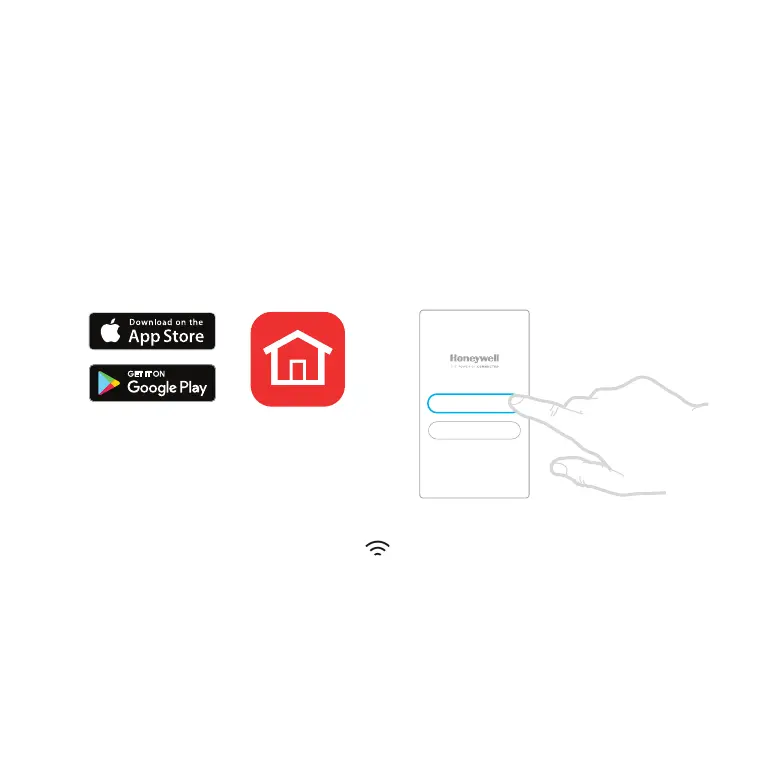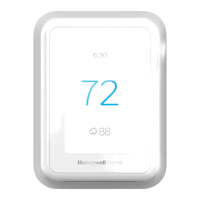7
Connecting to a WiFi
®
network
Before continuing you should:
• Ensure your WiFi is secure and set to 2.4GHz.
• Have a note of your home WiFi network name and password.
• Switch on your smartphone or tablet WiFi.
Once connected to your WiFi network and Honeywell Home App, the Thermostat will briefly
display SUCCESs and the connected symbol
will be displayed in the upper right corner. The
Thermostat will also set the time and date automatically once connected to the internet.
Disconnect or reconnect to a WiFi network
If you need to disconnect the Thermostat from your WiFi network (for example, you’re replacing
your router), or if you need to reconnect to another WiFi network, follow the instructions
described in the Honeywell Home App under the menu ‘Thermostat Configuration’.
1 Download and install the
Honeywell Home App from the
Google Play or Apple App Store.
2 Open the Honeywell Home App,
press “Create Account” and
follow the App instructions.
To connect your thermostat to your WiFi network and register:
Honeywell Home
Create Account
Login
