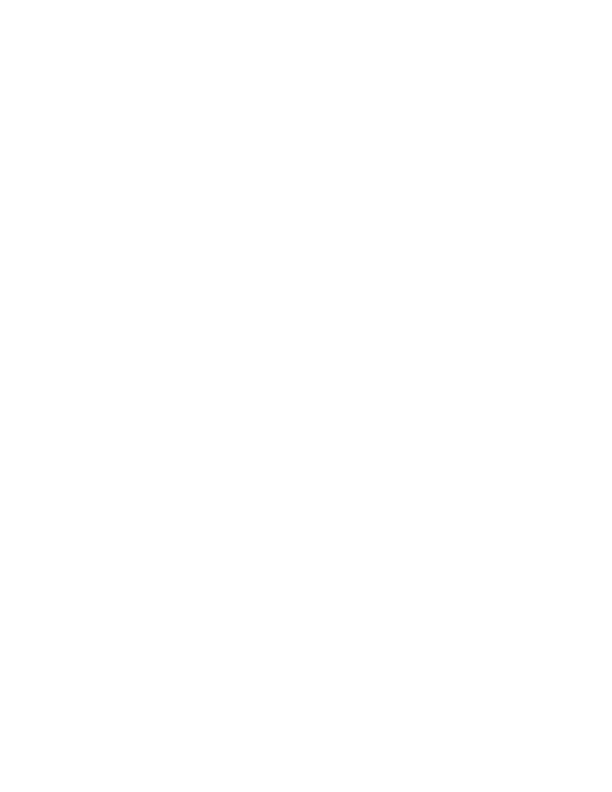13
Screen Timeout
The screen timeout (sleep mode) automatically turns the touch
panel display Off and locks the computer to save battery power
when the computer is inactive for a programmed period of time.
• Press and release the Power button to wake the computer.
Adjust the Screen Timeout
To adjust the amount of time before the display sleeps after
inactivity:
1. Swipe up on the touch screen.
2. Select Settings > Display > Screen Timeout.
3. Select the amount of time before the display goes to sleep.
About Security and the Screen Lock
A screen lock prevents unauthorized persons from accessing
the computer. The default screen lock, swipe up to unlock the
screen, does not provide protection against unauthorized
access. You should enable one of the more advanced locking
features (e.g., PIN, Pattern, Password, Fingerprint recognition, or
Facial recognition). Honeywell recommends setting up a
password lock as a minimum.
To learn more about available screen lock options, advanced
face or fingerprint unlocking options, and how to enable these
features on the computer, see the user guide.
Note: When the Fingerprint unlock or Face unlock feature is
enabled, you must still use a PIN, pattern, or password to
unlock the computer after it turns On or restarts.