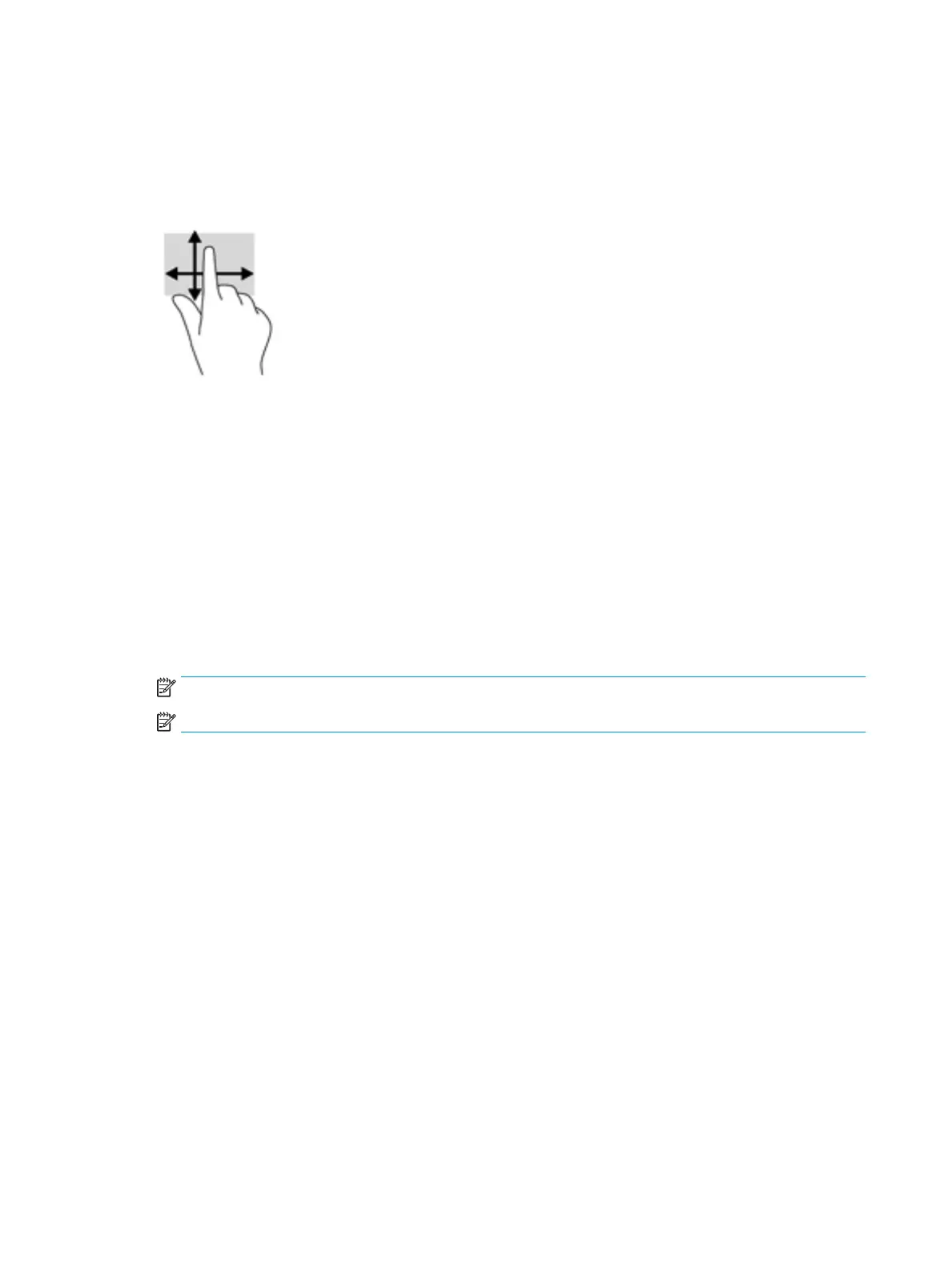One-nger slide (touch screen only)
Use the one-nger slide to pan or scroll through lists and pages, or to move an object.
● To scroll across the screen, lightly slide one nger across the screen in the direction you want to move.
● To move an object, press and hold your nger on an object, and then drag your nger to move the object.
Using an optional keyboard or mouse
An optional keyboard or mouse allows you to type, select items, scroll, and perform the same functions as
you do using touch gestures. The keyboard also allows you to use action keys and hot keys to perform specic
functions.
Using an on-screen keyboard (select products only)
1. To display an on-screen keyboard, tap the keyboard icon in the notication area, at the far right of the
taskbar.
2. Begin typing.
NOTE: Suggested words may be displayed above the on-screen keyboard. Tap a word to select it.
NOTE: Action keys and hot keys do not display or function on the on-screen keyboard.
28 Chapter 5 Navigating the screen