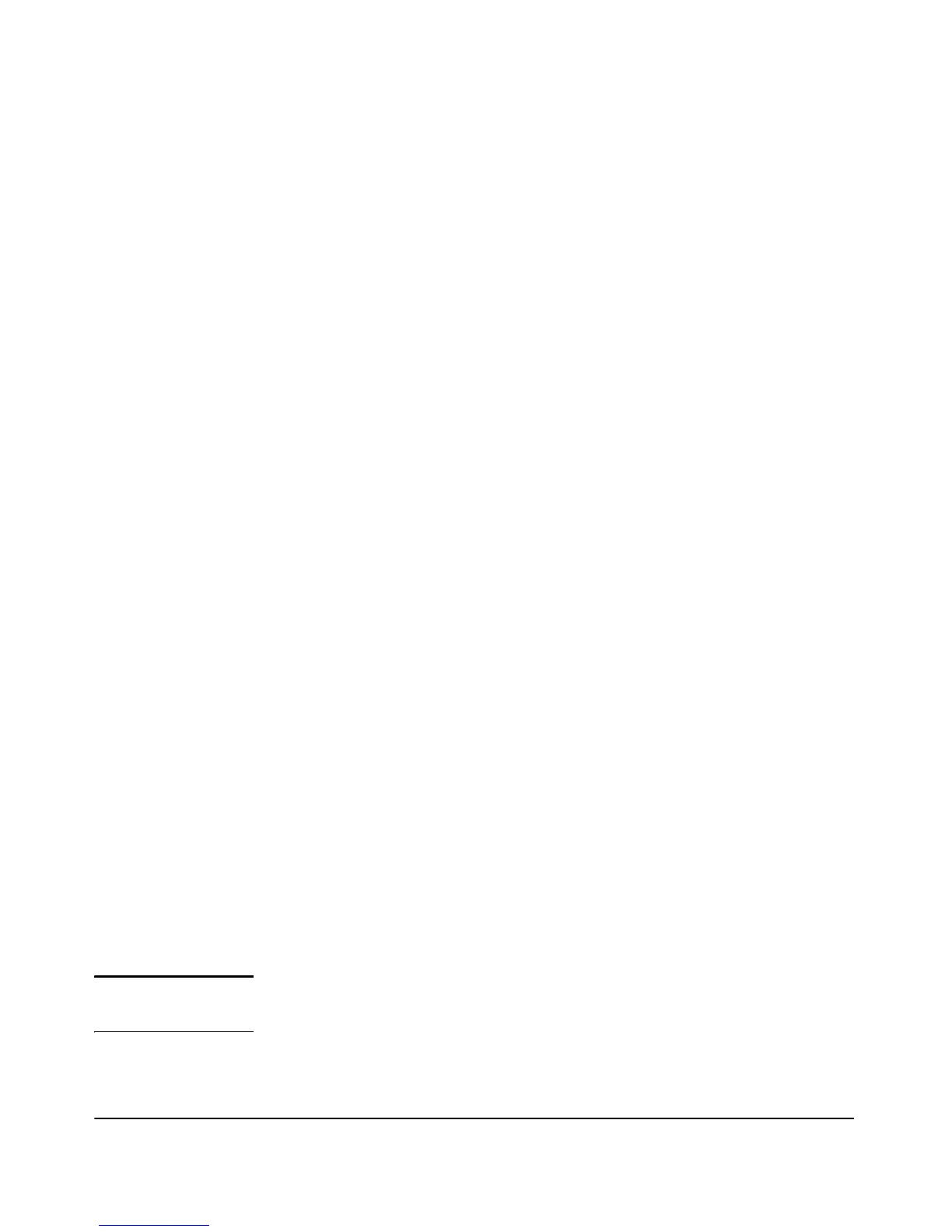2-9
Installing the Switch
Installation Procedures
•The Power, PoE and Fan LEDs remain on.
•The Fault, Locator and Test LEDs stay off.
•The Act LED remains on indicating the default port LED mode.
• The port LEDs on the front of the switch go into their normal opera-
tional mode:
– If the ports are connected to active network devices, the Link
LEDs stay on and the Mode LEDs behave according to the mode
selected. In the default mode (Act), the Mode LEDs should be
blinking indicating port activity.
– If the ports are not connected to active network devices, the Link
and Mode LEDs will stay off.
If the LED display is different than what is described above, especially if
the Fault and Test LEDs stay on for more than 60 seconds or they start
flashing, the self test has not completed correctly. Refer to chapter 4,
“Troubleshooting” for diagnostic help.
3. Mount the Switch
After the switch passes self test, it is ready to be mounted in a stable location.
The switch can be mounted in these ways:
■ in a rack or cabinet
■ on a horizontal surface
■ under a table
■ on a wall
Rack or Cabinet Mounting
The switch is designed to be mounted in any EIA-standard 19-inch telco rack
or communication equipment cabinet.
The HP 2530 24-port and 48-port switches can also be mounted in 4-post racks
and cabinets by using the HP X410 Switch Rail Kit (J9583A). For instructions
on using the kit, see the documentation that is included with the kit.
Note that some mounting brackets have multiple mounting holes and can be
rotated allowing for a wide variety of mounting options. Secure the rack in
accordance with the manufacture’s safety guidelines.
WARNING For safe operation, please read the mounting precautions on
page 2-4, before mounting a switch.