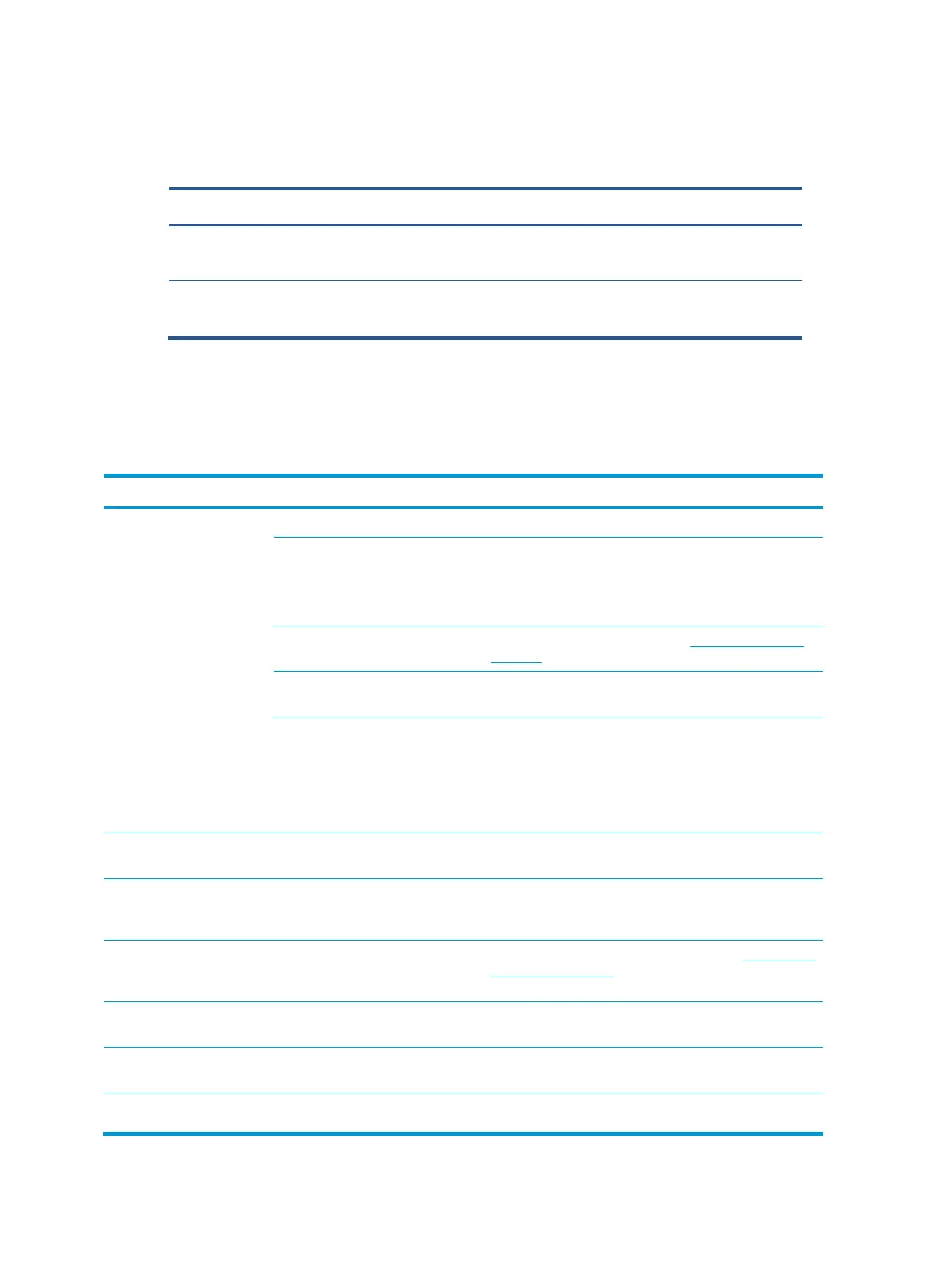19
Function test
After repair, be sure to confirm that all functions are working.
Support and troubleshooting
The following table lists possible problems, the possible cause or each problem, and the
recommended solutions.
Table 3-1 Common issues and solutions
Screen is blank or video is
flashing.
Power cord is disconnected.
Press the monitor power button.
NOTE:
If pressing the power button has no
effect,
press and
hold the power button for 10 seconds to disable the Power
Button Lockout feature.
Video cable is improperly connected.
Connect the video cable properly. See Connecting the cables
on page 7 for more information.
System is in Auto-Sleep Mode.
Press any key on the keyboard or move the mouse to
inactivate the screen blanking utility.
Video card is incompatible.
Open the OSD menu and select the Input menu. Set Auto-
Switch Input to Off and manually select the input.
or
Replace the video card or connect the video cable to one of
the computer’s on-board video sources.
Image appears blurred,
indistinct, or too dark.
Brightness setting is too low.
Open the OSD menu, and select Brightness to adjust the
brightness scale as needed.
“Check Video Cable” is
displayed on the screen.
Monitor video cable is disconnected.
Connect the appropriate video signal cable between the
computer and monitor. Be sure that the computer power is off
while connecting the video cable.
“Input Signal Out of Range” is
displayed on screen.
Video resolution and/or refresh rate
are set higher than the monitor
supports.
Change the settings to a supported setting (see Preset display
resolutions on page 26).
The monitor does not enter
into a low-power sleep state.
The monitor's power saving control is
disabled.
Open the OSD menu and select Power, select Auto-Sleep
Mode, and then set auto-sleep to On.
“OSD Lockout” is displayed.
The monitor's OSD Lockout function
is enabled.
Press and hold the Menu button for 10 seconds to disable the
OSD Lockout function.
“Power Button Lockout” is
displayed.
The monitor's Power Button Lockout
feature is enabled.
Press and hold the Power button for 10 seconds to unlock the
power button function.
Function test
After repair, be sure to confirm that all functions are working.
Table 4-1: Function test
Confirm whether image displays and sound plays
correctly on the monitor.
Confirm whether image displays and sound plays
correctly on the monitor.
Change volume and balance to confirm whether
volume is smooth and loud enough.
Confirm whether image displays and sound plays
correctly on the monitor.
Confirm whether image displays and sound plays
correctly on the monitor