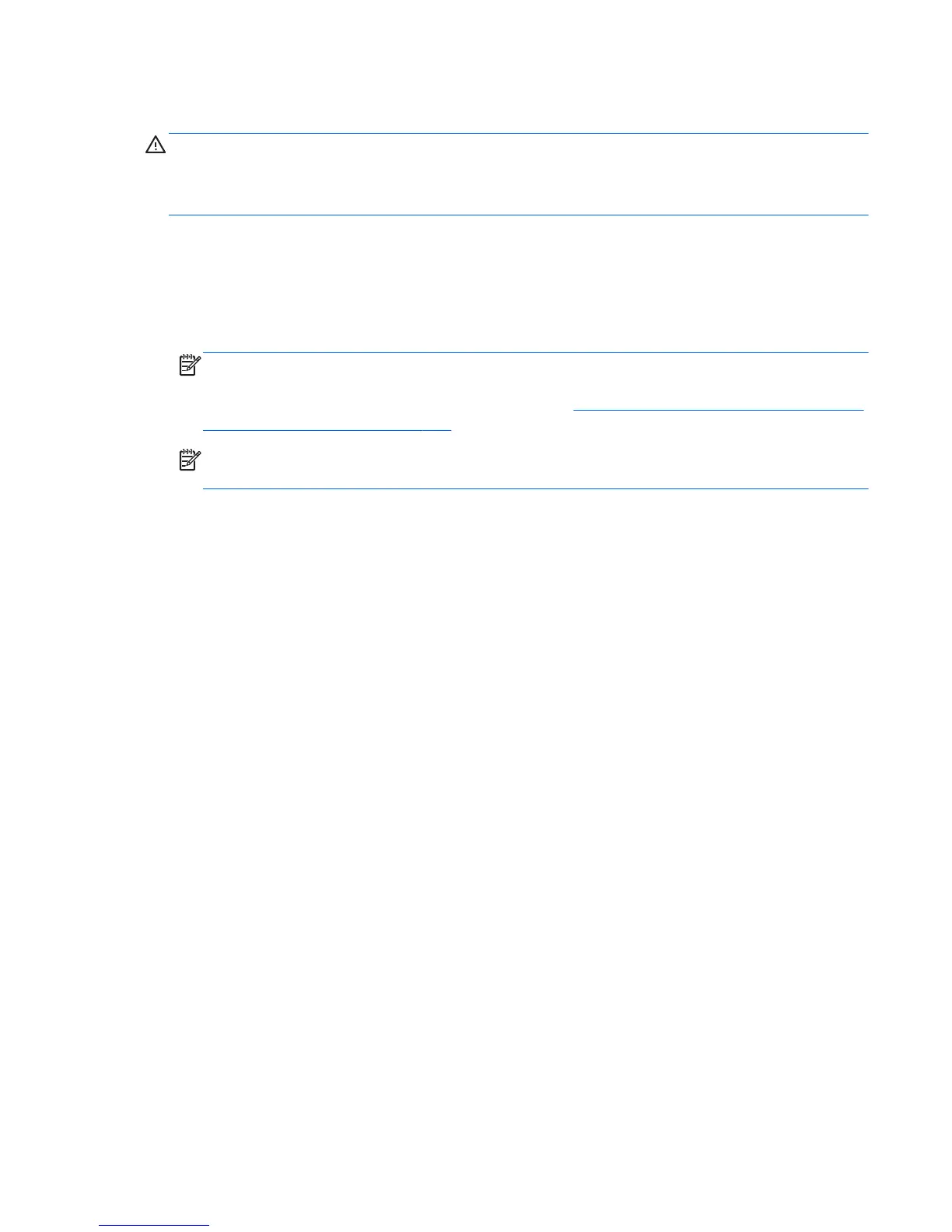Using f11 recovery tools
CAUTION: Using f11 recovery tools completely erases hard drive contents and reformats the hard
drive. All files you have created and any software installed on the computer are permanently removed.
The f11 recovery tool reinstalls the operating system and HP programs and drivers that were installed at
the factory. Software not installed at the factory must be reinstalled.
To recover the original hard drive image using f11:
1. If possible, back up all personal files.
2.
If possible, check for the presence of the HP Recovery partition: click Start, right-click Computer,
click Manage, and then click Disk Management.
NOTE: If the HP Recovery partition is not listed, you must recover your operating system and
programs using the Windows 7 operating system DVD and the Driver Recovery disc (both
purchased separately). For additional information, see
Using a Windows 7 operating system DVD
(purchased separately) on page 120.
NOTE: Your computer may not come equipped with an internal optical drive. In order to use the
operating system DVD, you may need to plug in an external optical drive.
3. If the HP Recovery partition is listed, restart the computer, and then press esc while the “Press the
ESC key for Startup Menu” message is displayed at the bottom of the screen.
4. Press f11 while the “Press <F11> for recovery” message is displayed on the screen.
5. Follow the on-screen instructions.
Windows 7
119