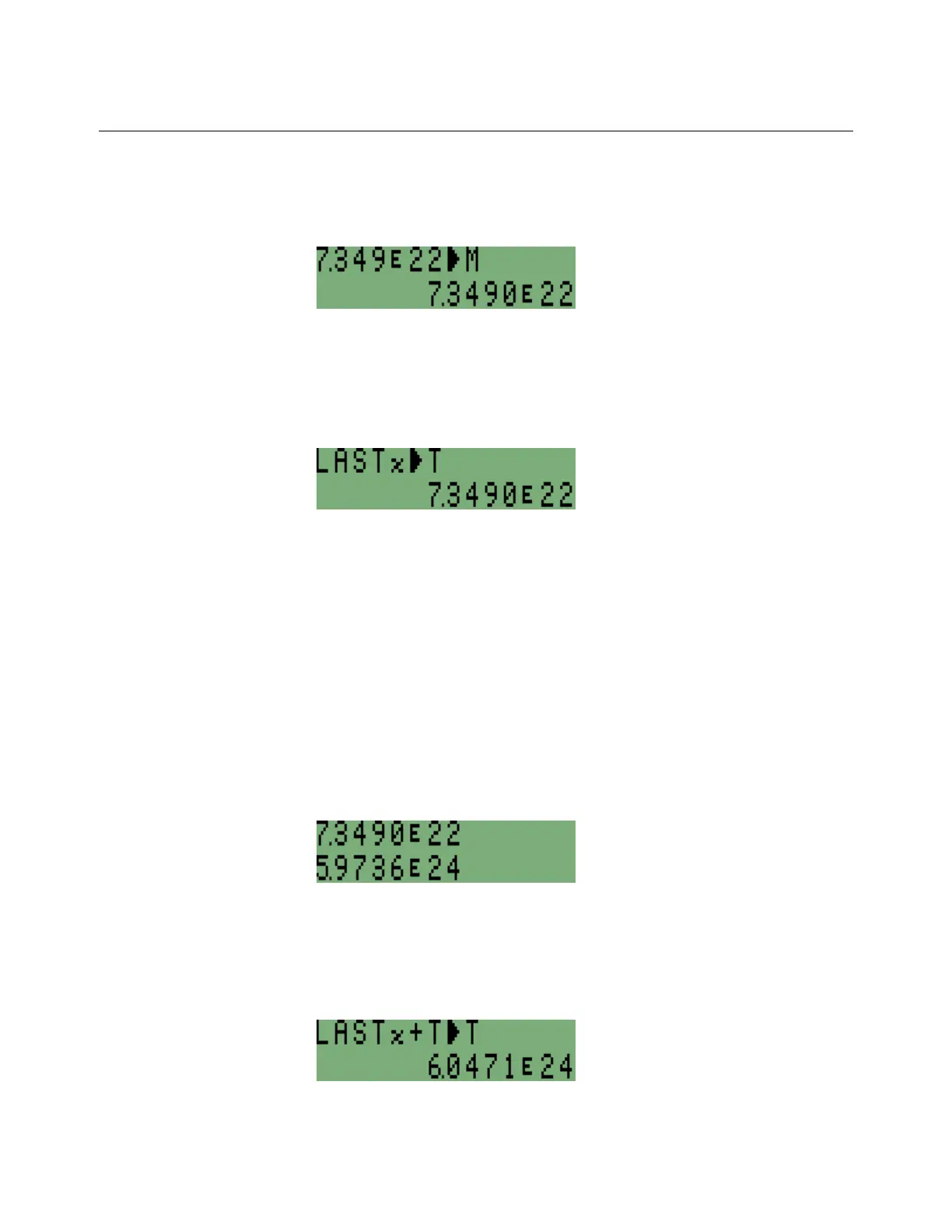hp calculators
HP 35s Using Register Arithmetic
hp calculators - 3 - HP 35s Using Register Arithmetic - Version 1.0
When ºe is pressed, the symbol “A..Z” appears at the top of the screen. This tells the user that the
next key pressed should be one of the keys with letters A to Z at their lower right, and that the
corresponding letter will be used. For the letter “M”, press the , key. The number is stored in M, but
remains on the lower line of the screen, as shown in Figure 1 (which shows the display in algebraic mode).
Figure 1
Store the Moon’s mass in register T as well, so that the Earth’s mass can be added to it. The mass has
already been stored in M but it is still available to be stored in T as well. Figure 2 shows the screen in
algebraic mode.
ºeT (Note: In algebraic mode, press Ï after the T)
Figure 2
Now type the mass of the Earth and store it in register E. To use register E, press < when the A..Z
symbol is at the top of the screen. This is not the same as the key labeled } used for entering powers of
10.
5Ë9736}24ºeE
The mass of the Earth is now in register E and is still on the lower line of the screen. To add it to the mass
of the Moon already in register T, use the STO+ command in RPN mode only.
ºeÙT
In RPN mode, this takes the number in the lower line of the display and adds it to register T. The number is
still available for further use. It is still the “current number”, i.e., the number is still in stack register X. Figure
3 assumes RPN mode.
Figure 3
In algebraic mode, it is necessary to key the following to perform a STO+ equivalent. NOTE: The resulting
value displayed is different in algebraic mode when compared to RPN mode. Figure 4 assumes algebraic
mode.
ÙhTºeT
Figure 4
