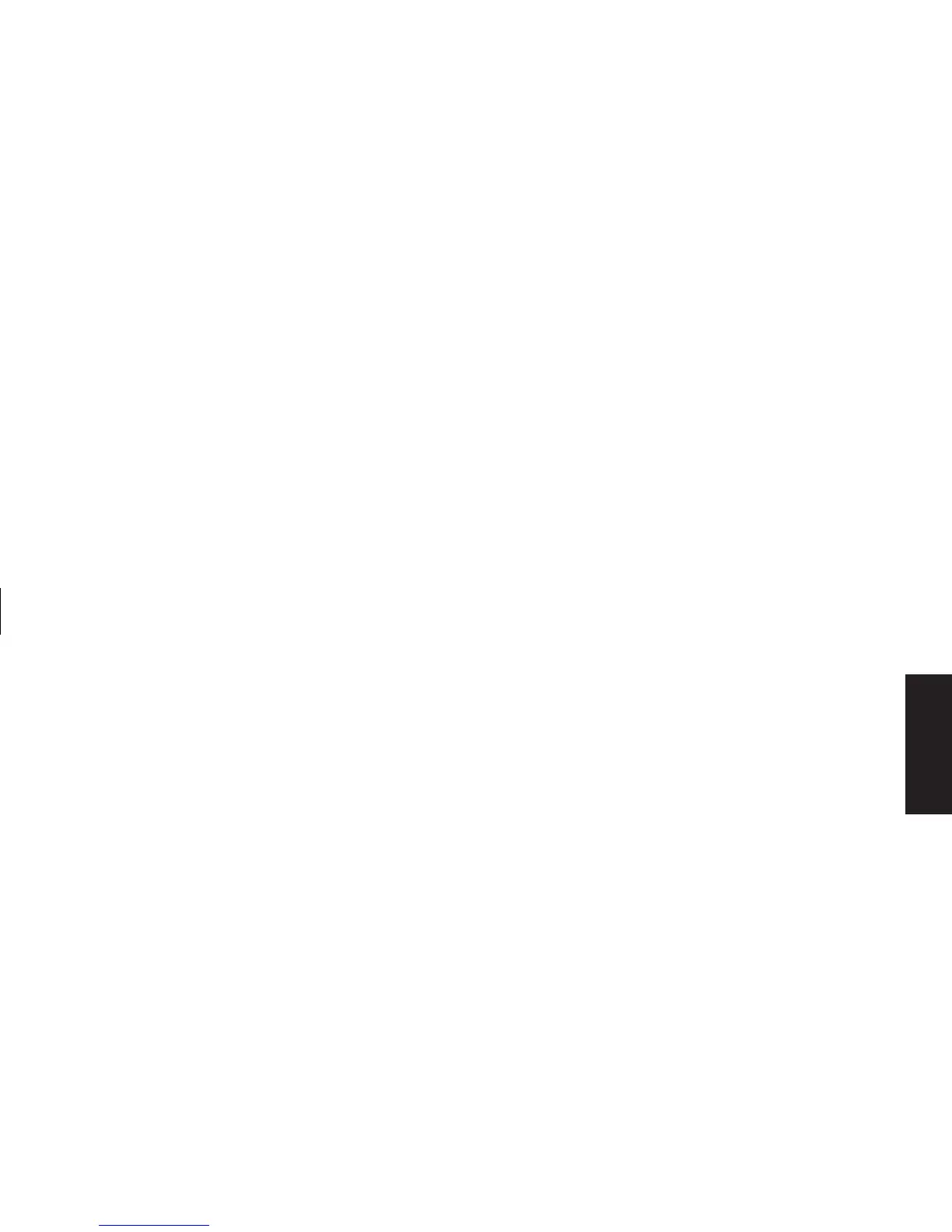Quick Start Guide
15
Filename: sb3usqs.doc Title: HP-Print2k.dot
Template: HP-Print2K.dot Author: JimL Last Saved By: kimt
Revision #: 159 Page: 15 of 134 Printed: 01/14/03 09:36 AM
Basics
To use the autoscroll feature
1 Place the cursor next to the text, and press
the wheel button once. An autoscroll icon
appears.
2 Move the mouse in the direction you want to
scroll. The farther you move the pointer from
the starting point, the faster the document
scrolls.
3 To stop autoscroll, press the wheel button
again.
To use the panning feature
1 Press and hold down the wheel button.
2 Slowly move the mouse in the direction
you want to pan. The farther you move the
pointer from the starting point, the faster the
document pans.
3 To stop panning, release the wheel button.
