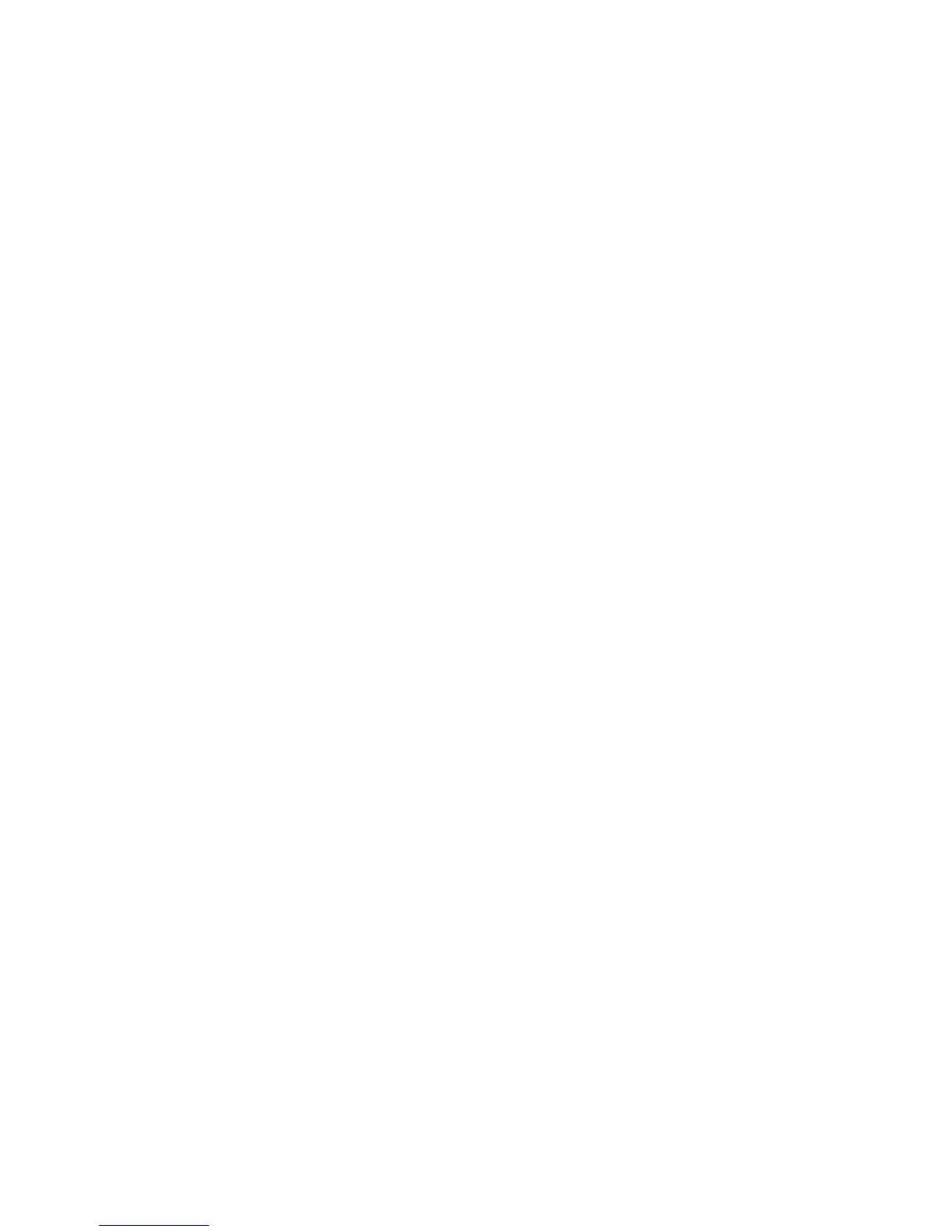78
HP Pavilion home PC
4 Click the program, and then click the
Change/Remove button.
5 Click OK when the confirmation window
opens.
6 Repeat steps 4 and 5 for each program you
want to remove.
7 Click Close.
To use the Disk Cleanup utility:
1 Click Start.
2 Choose All Programs.
3 Choose Accessories.
4 Choose System Tools.
5 Click Disk Cleanup. Wait for the
calculations to complete.
6 Select the files you want to delete, and click
OK, and then click Yes.
Reinstalling Programs
You can reinstall most programs that came with
your PC except the try-and-buy HP Learning
Adventure programs.
Note:
HP Learning Adventure programs are not included
in all models.
For programs that came on CDs or DVDs,
just reinsert the disc and follow the onscreen
instructions.
For preinstalled programs, follow the steps in
“Application Recovery” on page 73.
