
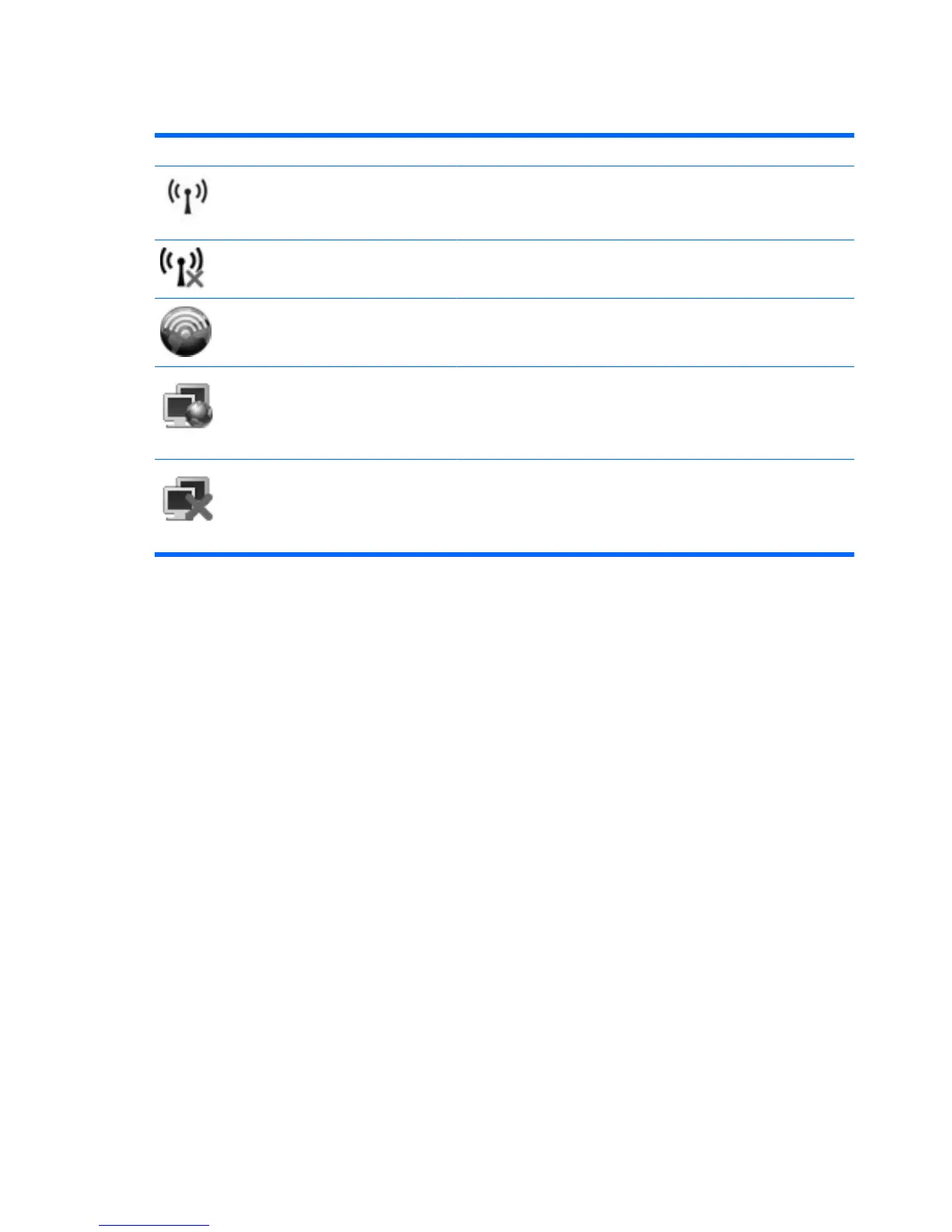 Loading...
Loading...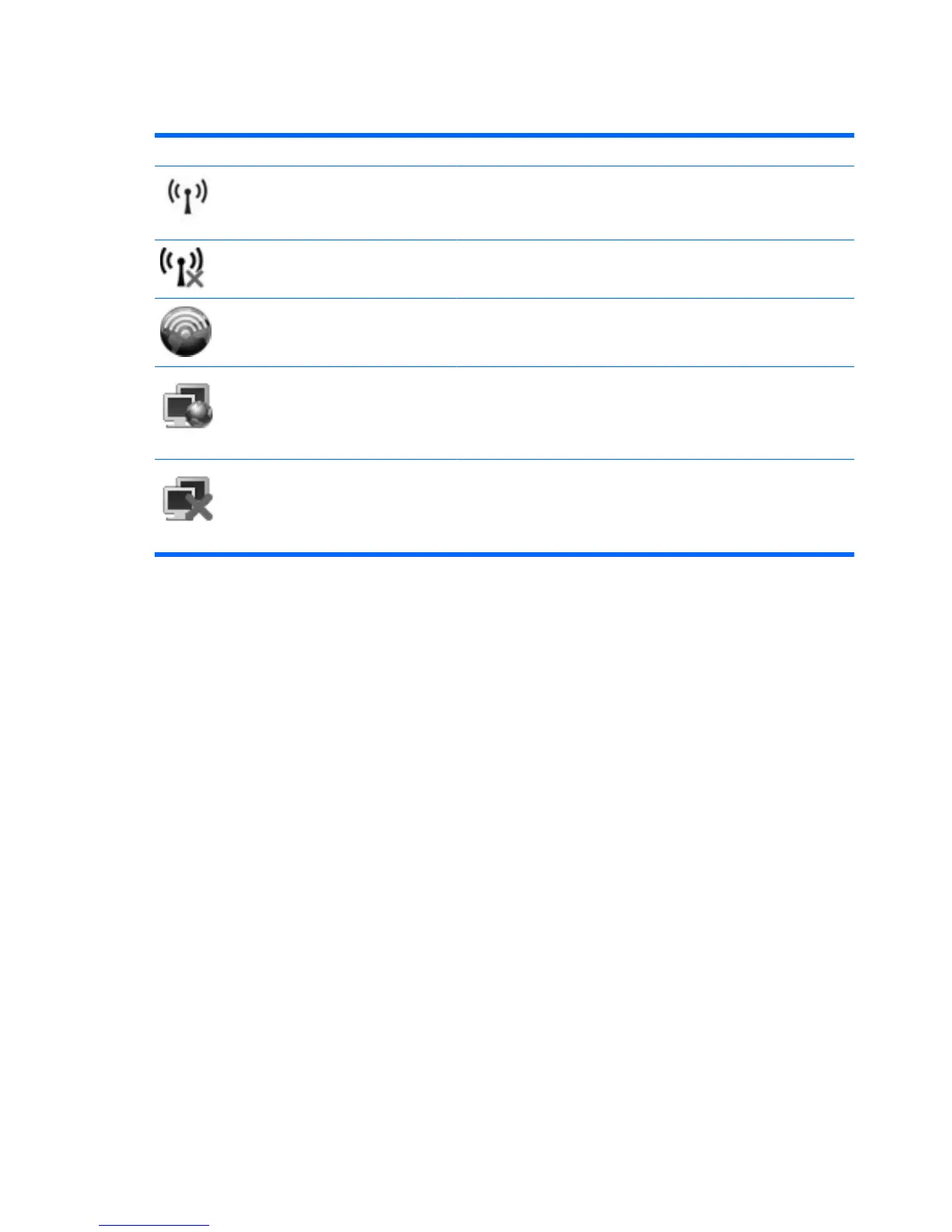








Do you have a question about the HP 8530w - EliteBook Mobile Workstation and is the answer not in the manual?
| Graphics | NVIDIA Quadro FX 770M |
|---|---|
| RAM | Up to 8GB DDR2 |
| Battery Life | Up to 4 hours |
| Processor | Intel Core 2 Duo |
| Display | 15.4-inch |
| Storage | Up to 320GB HDD |
| Operating System | Windows Vista Business |
| Weight | 6.1 lbs (2.77 kg) |
| Battery | 6-cell Lithium-Ion |
| Ports | 3 USB 2.0, 1 eSATA, 1 VGA, 1 DisplayPort, 1 ExpressCard/54 |
| Wireless | Intel WiFi Link 5300, Bluetooth 2.0 |
| Audio | Integrated stereo speakers, integrated microphone |
| Optical Drive | DVD+/-RW SuperMulti DL |
| Networking | Gigabit Ethernet |











