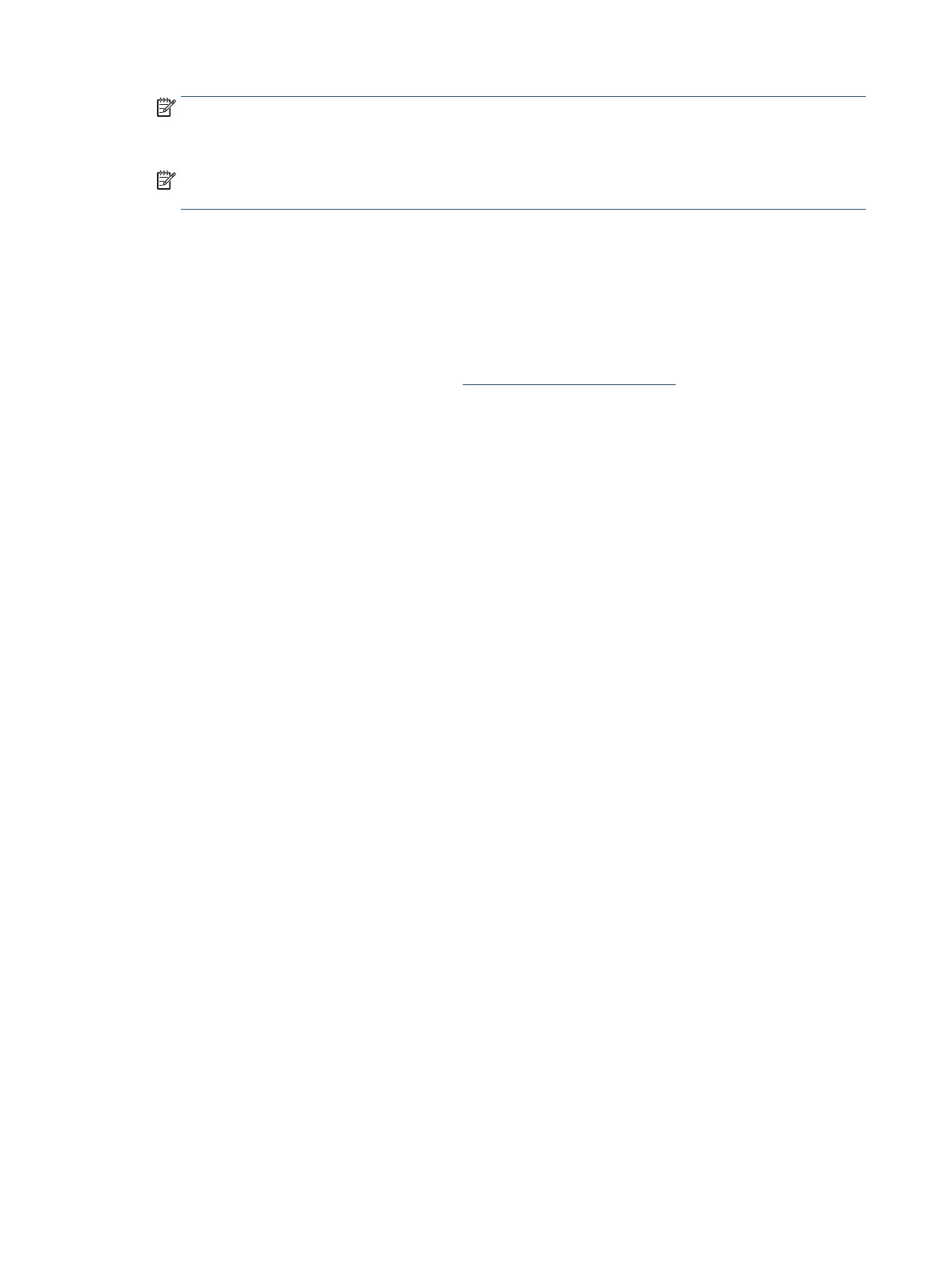NOTE: If you need to cancel the recovery during the verication process, press and hold the power
button until the computer turns o. Do not disrupt the system recovery process after the verication
step is complete.
NOTE: If an error message is displayed, you might need to run the Chrome Recovery Utility again or
use a dierent USB ash drive or SD memory card.
4. When the “System Recovery is complete” message appears, remove the recovery media.
The computer restarts with Chrome OS reinstalled.
Setting up your computer after a reset or recovery
After a reset or recovery is complete, perform the initial setup process.
For details about setting up the computer, go to http://www.support.google.com.
Erasing and reformatting the recovery media
When you create recovery media, the USB ash drive or SD memory card is formatted as a recovery tool. After
recovery, you must erase the recovery media to reuse your storage device. Follow these steps to use the
Chromebook Recovery Utility to erase the recovery media.
1. Select the Launcher icon, and then select All Apps.
2. In the apps window, select Recovery.
3. Select the Settings icon, and then select Erase recovery media.
4. Select the USB ash drive or SD memory card that you inserted, select Continue, and then select Erase
now.
5. After the recovery media is erased, select Done to close the Chromebook Recovery Utility, and then
remove the USB ash drive or SD memory card.
The media is ready to be formatted using a formatting tool provided by your operating system.
46 Chapter 6 Backing up, resetting, and recovering