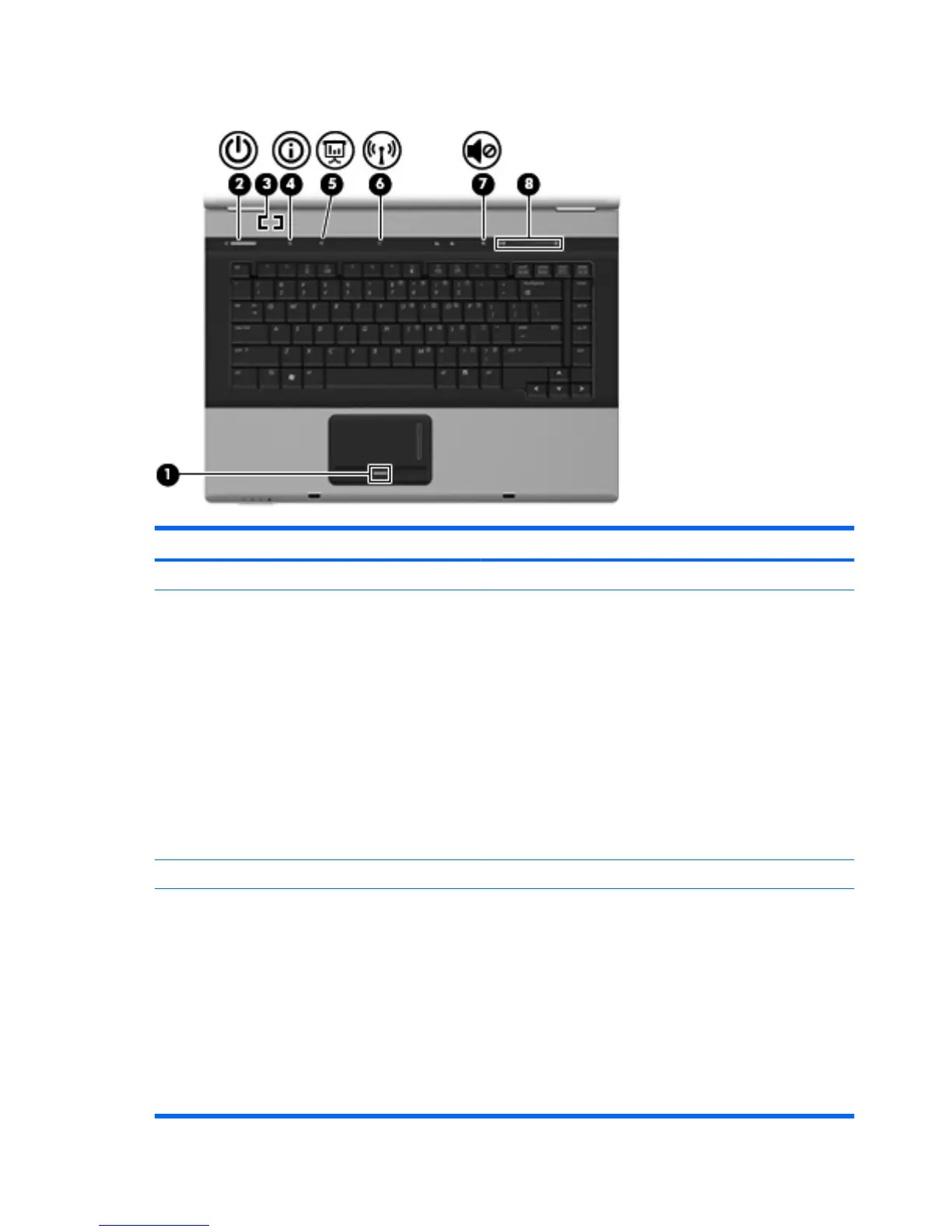Buttons, switches, and fingerprint reader
Component Description
(1) Fingerprint reader Allows a fingerprint logon to Windows, instead of a password logon.
(2) Power button
●
When the computer is off, press the button to turn on the
computer.
●
When the computer is on, press the button to initiate
Hibernation.
●
When the computer is in Hibernation, press the button briefly
to exit Hibernation.
●
When the computer is in the Sleep state, press the button
briefly to exit Sleep.
If the computer has stopped responding and Windows® shutdown
procedures are ineffective, press and hold the power button for at
least 5 seconds to turn off the computer.
To learn more about your power settings, select Start > Control
Panel > System and Maintenance > Power Options.
(3) Internal display switch Turns off the display if the display is closed while the power is on.
(4) Info button Launches Info Center, which provides shortcuts, such as the
following:
●
HP 3D DriveGuard—Controls settings for software that
protects the hard drive by parking the drive when the
computer is dropped or moved.
●
HP Software Setup—Installs preloaded applications to make
them accessible to the user.
●
HP Wireless Assistant—Turns wireless devices on or off.
NOTE: If a wireless device is disabled in Computer Setup,
it must first be reenabled in Computer Setup before it can be
turned on or off using Wireless Assistant.
6 Chapter 2 Components ENWW