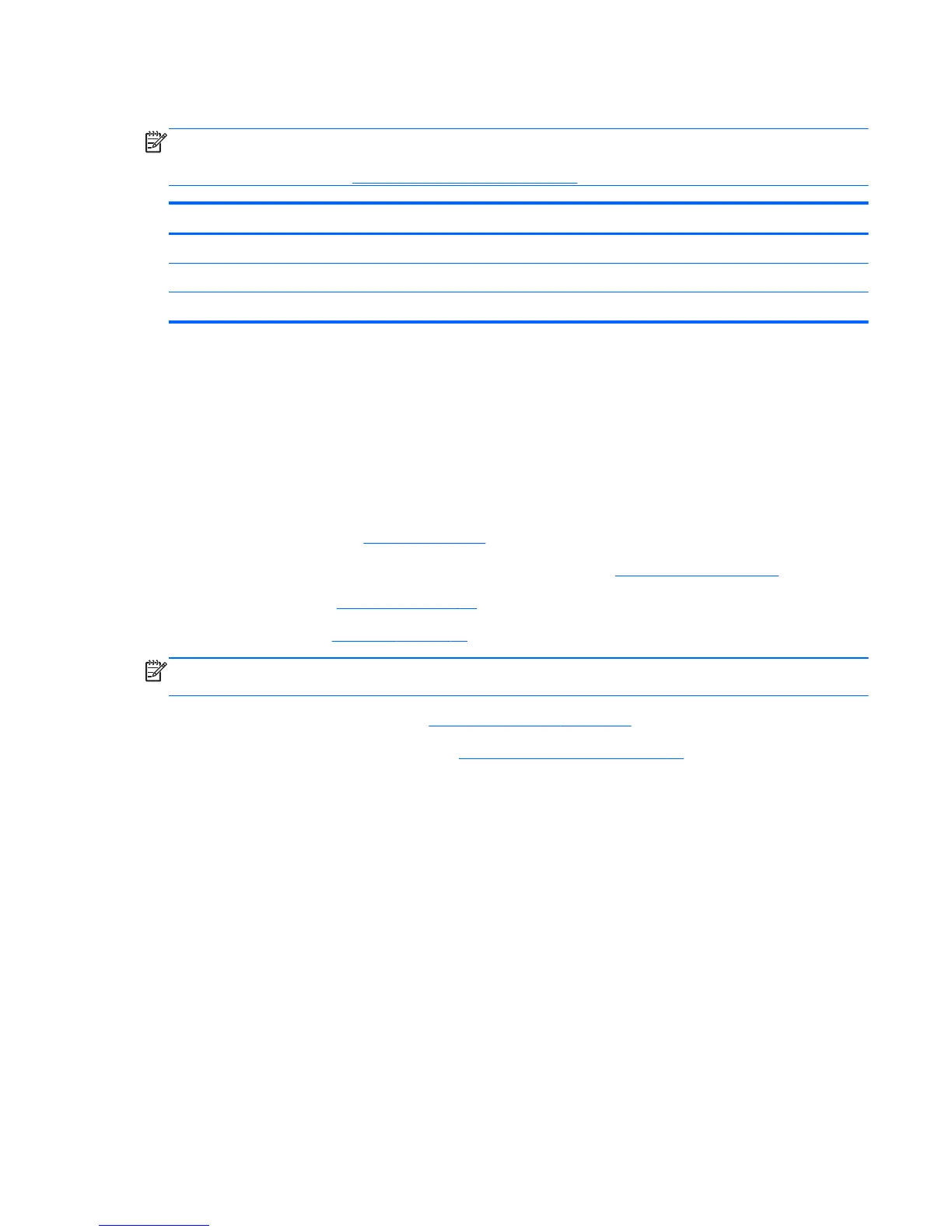Top cover
NOTE: The top cover spare part kit includes the TouchPad. However, it does not include the TouchPad
cables. The TouchPad cables are included with the TouchPad button board. For more information on the
TouchPad button board, see
TouchPad button board on page 67.
Description Spare part number
Top cover for use in blue HP models (includes Touchpad) 689694-001
Top cover for use in black HP models (includes Touchpad) 689695-001
Top cover for use in Compaq models (includes Touchpad) 689696-001
Before removing the top cover, follow these steps:
1. Shut down the computer. If you are unsure whether the computer is off or in Hibernation, turn the
computer on, and then shut it down through the operating system.
2. Disconnect all external devices connected to the computer.
3. Disconnect the power from the computer by first unplugging the power cord from the AC outlet and
then unplugging the AC adapter from the computer.
4. Remove the battery (see
Battery on page 39), and then remove the following components:
●
Memory module/wireless module compartment cover (see
WLAN module on page 48)
●
Hard drive (see
Hard drive on page 53)
●
Keyboard (see
Keyboard on page 58)
NOTE: When replacing the top cover, be sure that the following components are removed from the
defective top cover and installed on the replacement top cover:
●
Power button board and cable (see
Power button board on page 65)
●
TouchPad button board and cables (see
TouchPad button board on page 67)
To remove the top cover:
1. Close the computer, and then turn the computer upside down with the front toward you.
ENWW Component replacement procedures 61