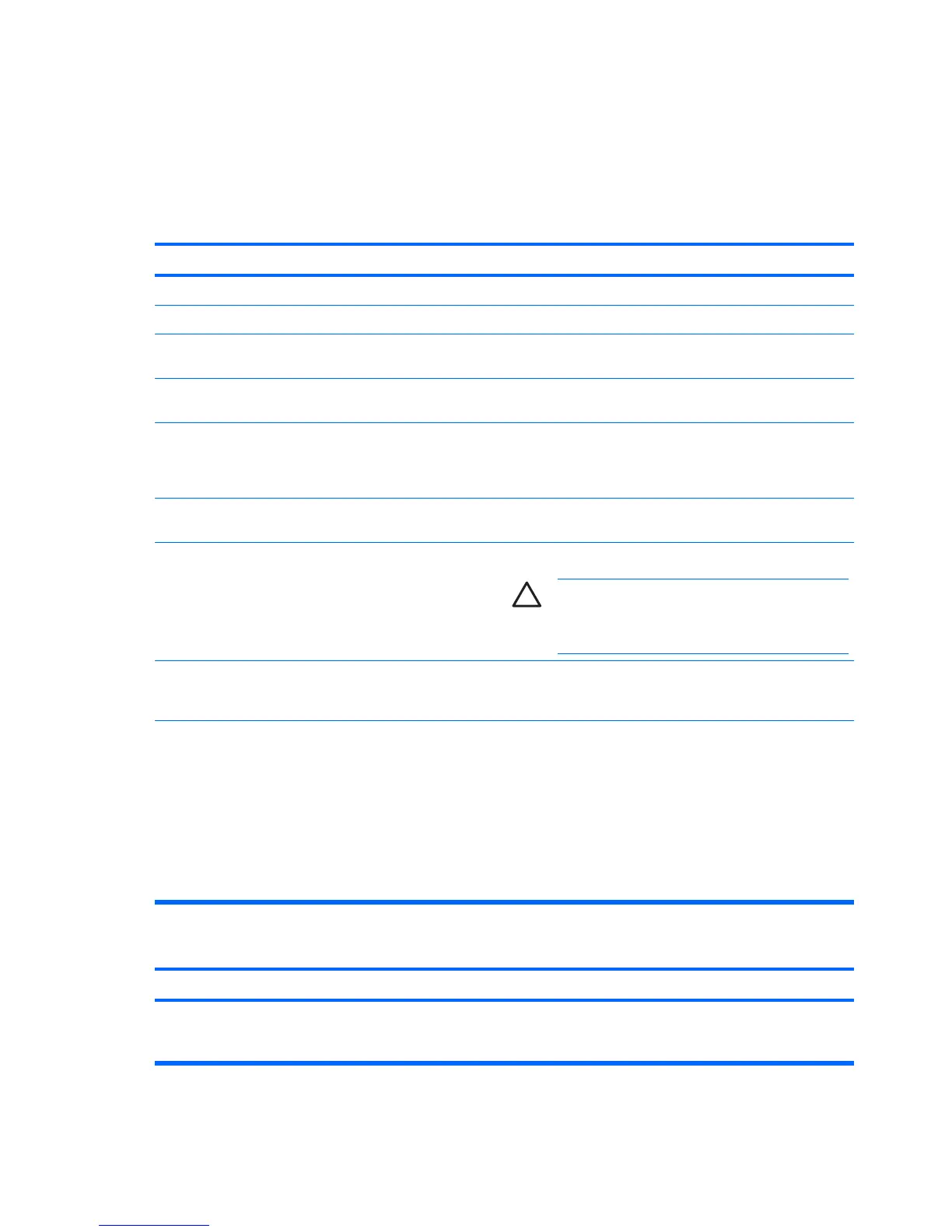Solving Display Problems
If you encounter display problems, see the documentation that came with the monitor and to the common
causes and solutions listed in the following table.
Table 2-6 Solving Display Problems
Blank screen (no video).
Cause
Solution
Monitor is not turned on and the monitor light is not on. Turn on the monitor and check that the monitor light is on.
Bad monitor. Try a different monitor.
The cable connections are not correct. Check the cable connection from the monitor to the computer
and to the electrical outlet.
You may have a screen blanking utility installed or energy
saver features are enabled.
Press any key or click the mouse button and, if set, type your
password.
System ROM is corrupted; system is running in Boot Block
Emergency Recovery Mode (indicated by eight beeps).
Reflash the system ROM with the latest BIOS image. See the
“Boot Block Emergency Recovery Mode” section of the
Desktop Management Guide on the Documentation and
Diagnostics CD for more information.
You are using a fixed-sync monitor and it will not sync at the
resolution chosen.
Be sure that the monitor can accept the same horizontal scan
rate as the resolution chosen.
Computer is in standby mode. Press the power button to resume from standby mode.
CAUTION When attempting to resume from
standby mode, do not hold down the power button for
more than four seconds. Otherwise, the computer will
shut down and you will lose any unsaved data.
Monitor cable is plugged into the wrong connector. Ensure that the monitor is plugged into an active connector on
the rear of the computer. If another connector is available,
connect the monitor to that connector and reboot the system.
Monitor settings in the computer are not compatible with the
monitor.
1. Restart the computer and press F8 during startup when
you see “Press F8” in the bottom right corner of the
screen.
2. Using the keyboard arrow keys, select Enable VGA
Mode and press Enter.
3. In Windows Control Panel, double-click the Display icon
and select the Settings tab.
4. Use the sliding control to reset the resolution.
Cannot enable integrated graphics after installing a PCI Express graphics card.
Cause
Solution
On systems with ATI integrated graphics, the integrated
graphics can be enabled in Computer Setup only if an ATI PCI
Express graphics card is installed.
On systems with ATI integrated graphics, install an ATI PCI
Express graphics card and enable the integrated graphics in
Computer Setup.
22 Chapter 2 Troubleshooting Without Diagnostics ENWW