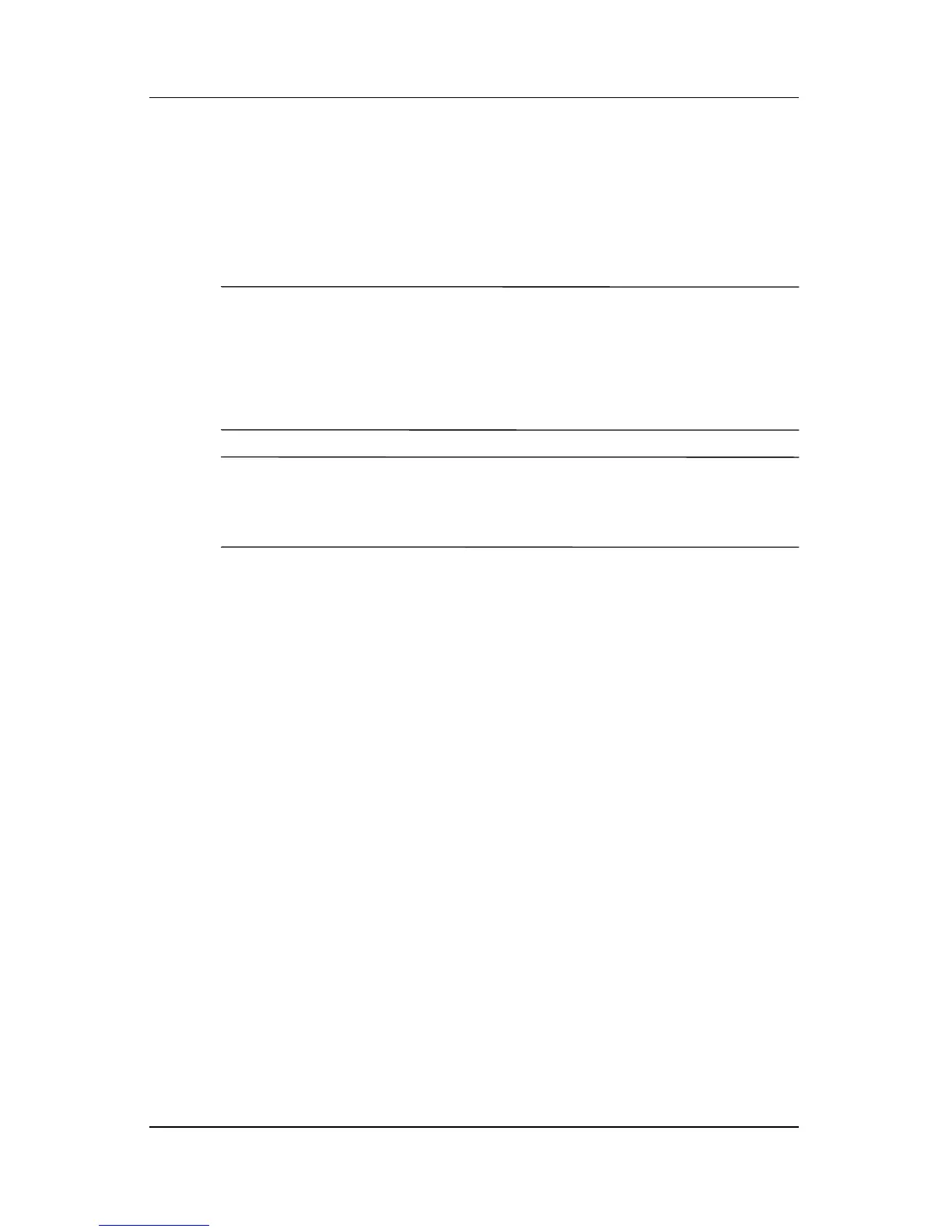Software Updates, Restorations and Utilities
Hardware and Software Guide 9–11
Reinstalling the Operating System
If the System Recovery and operating system repair procedures
did not restore functionality to your notebook, it may be
necessary to reinstall the operating system.
Ä
CAUTION: Personal data and any software you have installed on the
notebook will be lost during the operating system reinstall. To protect
your data, back up your data before beginning the procedure. For
back up information and instructions, select Start > Help and
Support. Also see the “System Restore” section, earlier in this
chapter.
✎
During the reinstallation, you may be prompted for your
Product Key. The Product Key is displayed on the Microsoft
Certificate of Authenticity label on the bottom of the notebook.
To reinstall the operating system using the Operating System disc
included with the notebook:
1. Connect the notebook to external power and turn on
the notebook.
2. Immediately insert the Operating System disc into the
optical drive.
3. Press and hold the power/standby button for 5 seconds to turn
off the notebook.
4. Press the power/standby button again to turn on the notebook.
5. When prompted, press any key to boot from the disc. (After a
few minutes, the Welcome to Setup screen is displayed.)
6. Press
enter to continue. (A Licensing Agreement screen
is displayed.)
7. Press
f8 to accept the agreement and continue. (The Setup
window is displayed.)
8. If you have an existing Windows operating system
installation, press
esc to continue installing a new copy of
the operating system instead of repairing it.