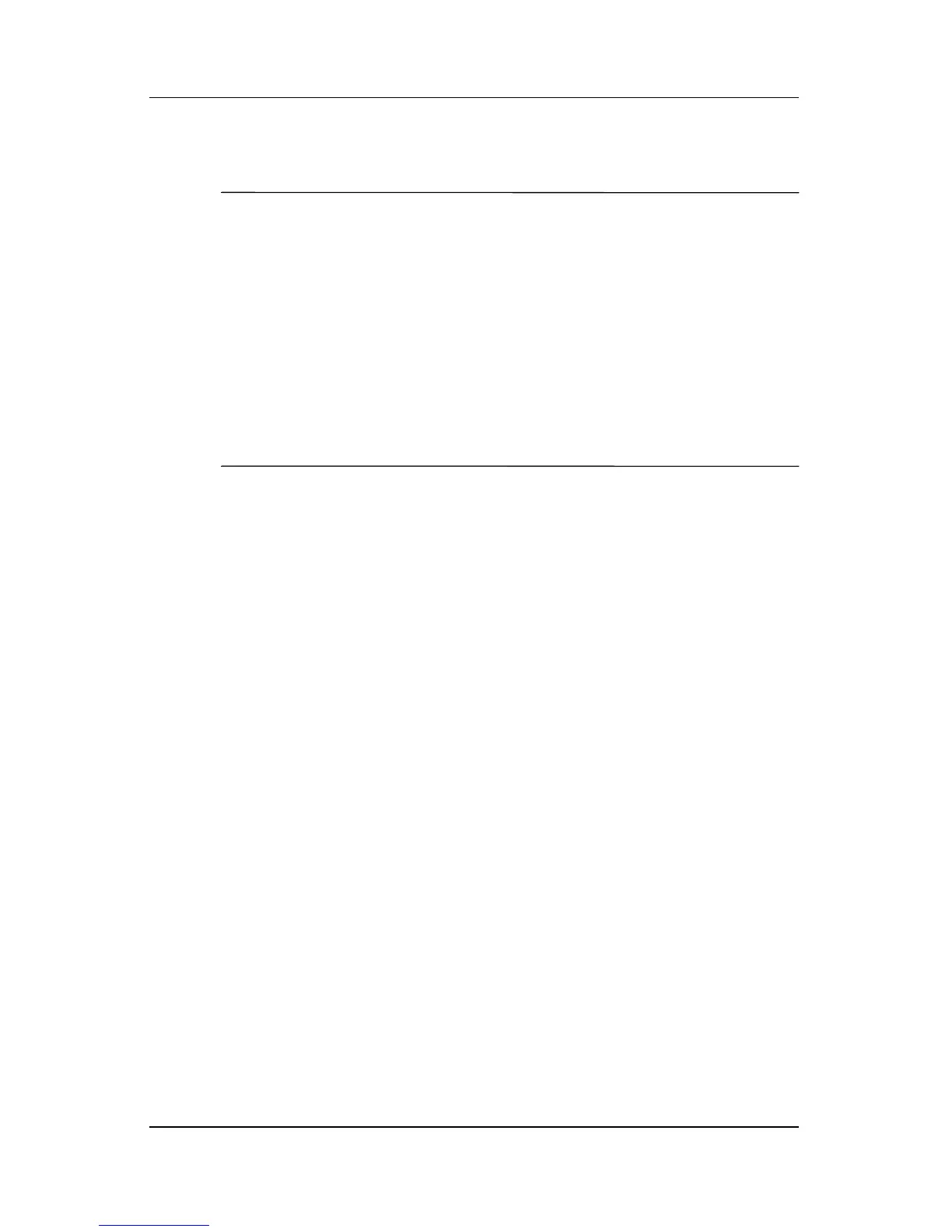1–4 Software Update, Backup and Recovery
Software updates
Downloading a BIOS update
Ä
CAUTION: To prevent damage to the computer or an unsuccessful
installation, download and install a BIOS update only when the computer
is connected to reliable external power using the AC adapter. Do not
download or install a BIOS update while the computer is running on
battery power, docked in an optional docking device, or connected to an
optional power source. During the download and installation:
■ Do not disconnect power from the computer by unplugging the
power cord from the AC outlet.
■ Do not shut down the computer or initiate standby or hibernation.
■ Do not insert, remove, connect, or disconnect any device, cable,
or cord.
To download a BIOS update:
1. Access the page on the HP Web site that provides software
for your computer:
❏ Click a software update link in the Help and Support
Center.
– or –
❏ Visit the HP Web site at http://www.hp.com/support.
2. Follow the instructions on the screen to identify your
computer and access the BIOS update you want to download.
3. At the download area:
a. Identify the BIOS update that is later than the BIOS
version currently installed on your computer.
b. Follow the instructions on the screen to download your
selection to the hard drive.
✎
Make a note of the path to the location on your hard
drive where the BIOS update will be downloaded. You
will need to access this path when you are ready to
install the update.