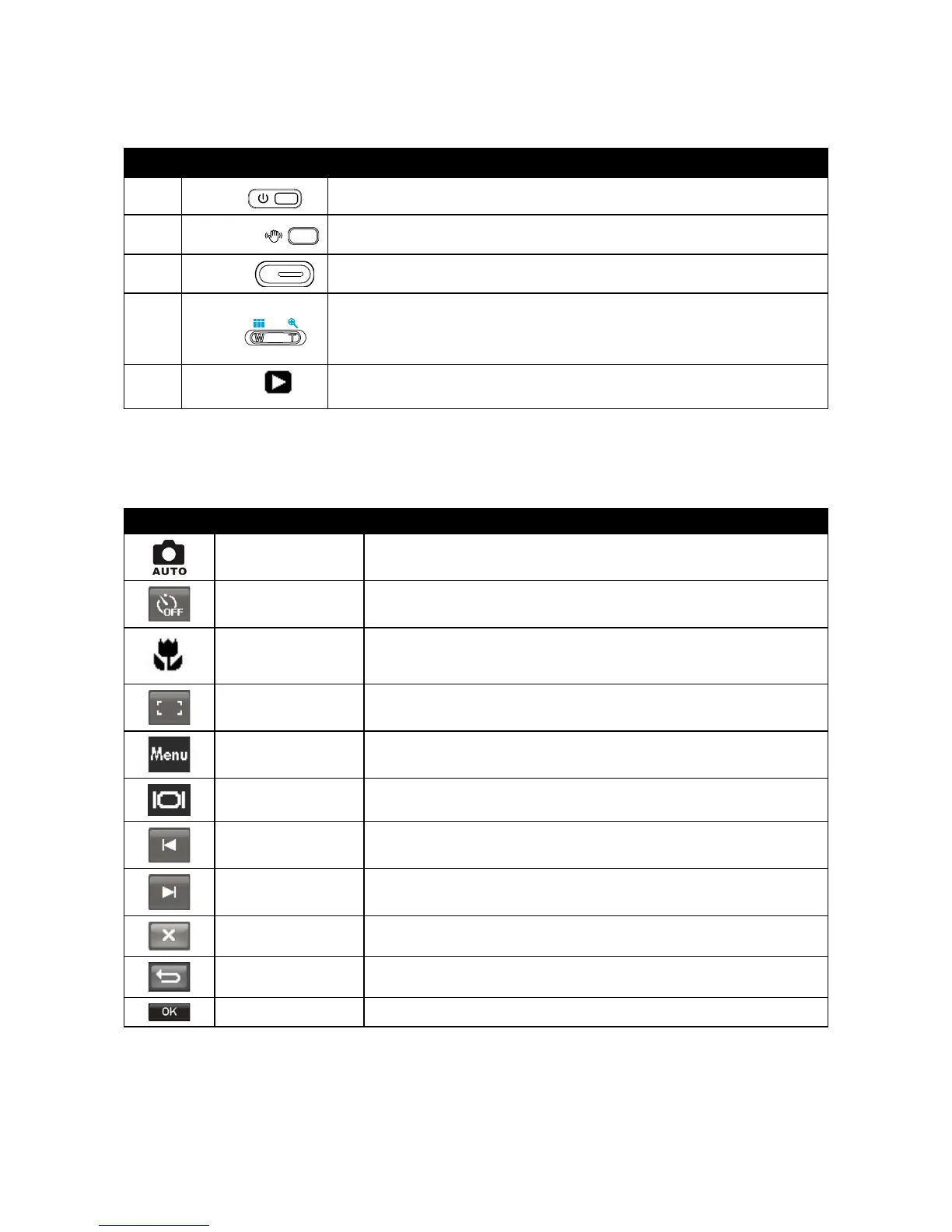Camera Buttons
Your camera is equipped with different buttons for ease of use.
No. Button Description
12
Power
Press the Power button to turn the power on/off.
10
Stabilizer
The stabilizer sets the optimal ISO value according to light levels to compensate
for camera shake and help reduce motion blur. Press to set stabilizer on/off.
11
Shutter
Press to capture an image or start/stop recording video or audio clip.
6
Zoom
In Photo and Video mode, press the “W” button to zoom out, or “T” button to
zoom in.
In Playback mode, press to zoom in to magnify image or zoom out to enter
9-image/calendar thumbnails.
8
Playback
Press to enable Playback mode or return Record mode.
Onscreen Touch Buttons
The control buttons appear on the touch screen and change dynamically depending on the task you’re performing.
Icon Touch Button Description
Record mode
Tap to launch the scene mode menu.
Self-timer/Burst
Tap to popup the self-timer/burst menu.
Macro
Tap to popup the macro menu.
AF area/Face tracking
Tap to popup the AF area/Face tracking menu.
Menu
Tap to launch record menu.
Display
Tap to switch the display mode of the LCD monitor.
Previousle
Tap to view the previous file.
Nextle
Tap to view the next file.
Exit
Tap to exit the menu.
Return
Tap to return main menu or last screen.
OK
Tap to apply the setting.
