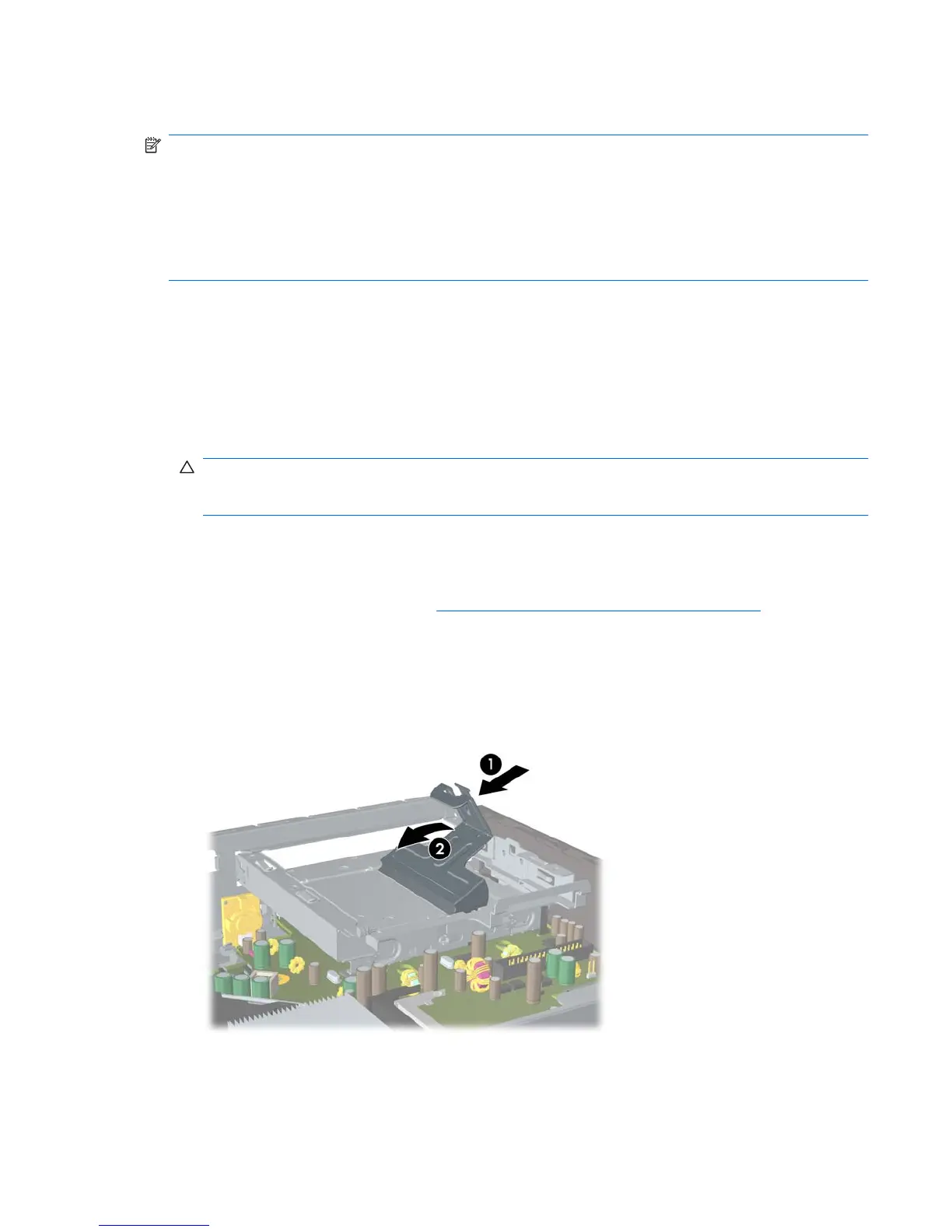Replacing the Hard Drive
NOTE: The Ultra-Slim Desktop supports only 2.5-inch Serial ATA (SATA) internal hard drives; parallel
ATA (PATA) internal hard drives are not supported.
Before you remove the old hard drive, be sure to back up the data from the old hard drive so that you
can transfer the data to the new hard drive. Also, if you are replacing the primary hard drive, make sure
you have created a Recovery Disc Set to restore the operating system, software drivers, and any
software applications that were preinstalled on the computer. If you do not have this CD set, select
Start > HP Backup and Recovery and create it now.
The 2.5-inch hard drive is enclosed in a carrier under the optical drive.
1. Remove/disengage any security devices that prohibit opening the computer.
2. Remove all removable media, such as a compact disc, from the computer.
3. Turn off the computer properly through the operating system, then turn off any external devices.
4. Disconnect the power cord from the power outlet and disconnect any external devices.
CAUTION: Regardless of the power-on state, voltage is always present on the system board as
long as the system is plugged into an active AC outlet. You must disconnect the power cord to
avoid damage to the internal components of the computer.
5. If the computer is on a stand, remove the computer from the stand and lay the computer down.
6. Remove the computer access panel.
7. Remove the optical drive. Refer to
Removing the Existing Optical Drive on page 20 for instructions.
8. Press in the release latch on the left side of the hard drive carrier (1) then rotate the carrier handle
to the right (2).
Figure 2-16 Unlocking the Hard Drive Carrier
ENWW Replacing the Hard Drive 23