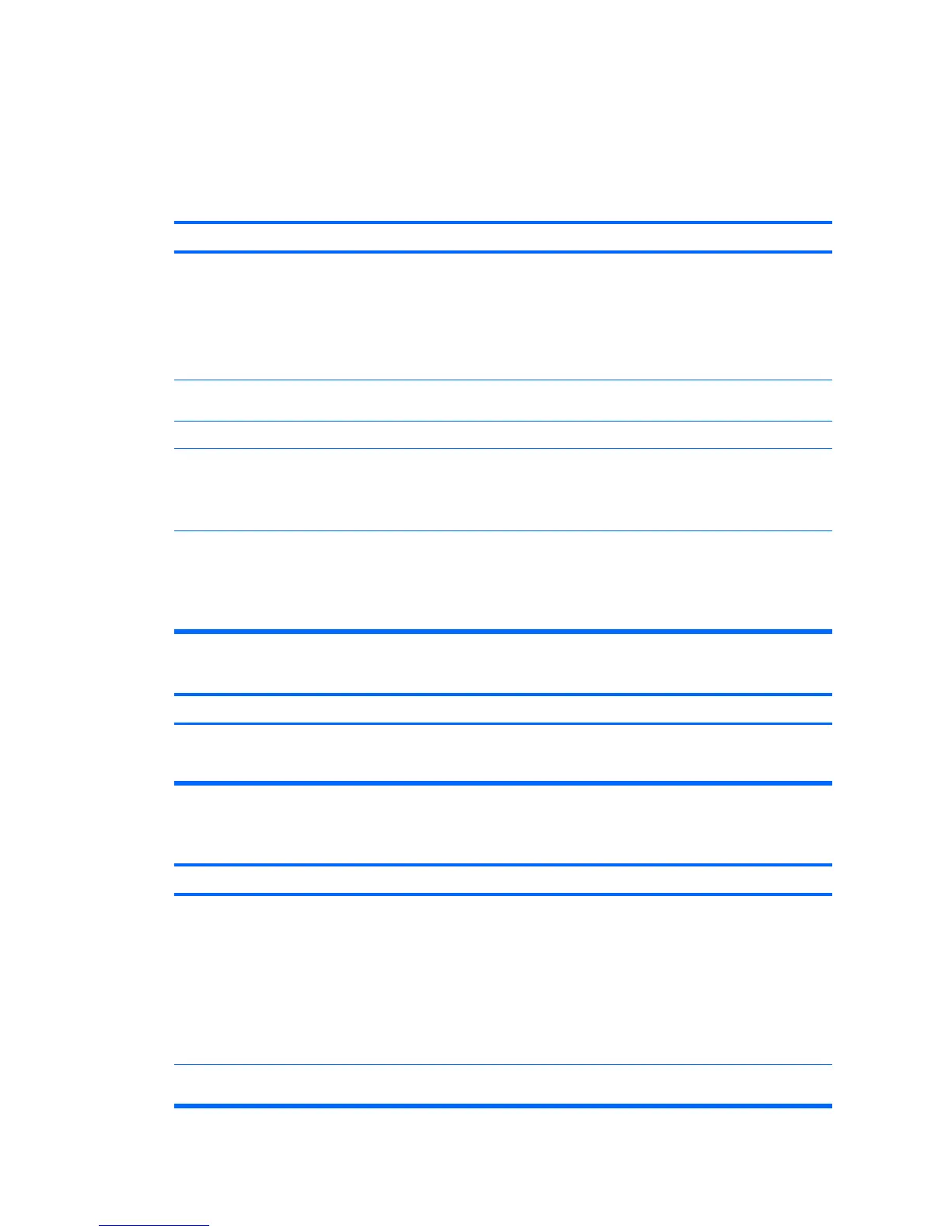Solving Keyboard and Mouse Problems
If you encounter keyboard or mouse problems, see the documentation that came with the equipment
and to the common causes and solutions listed in the following table.
Table 2-9 Solving Keyboard Problems
Keyboard commands and typing are not recognized by the computer.
Cause Solution
Keyboard connector is not properly connected. 1. On the Windows XP Desktop, click Start > Shut Down.
On the Windows Vista Desktop, click Start, click the
arrow on the lower right corner of the Start menu, then
select Shut Down.
2. After the shutdown is complete, reconnect the keyboard
to the back of the computer and restart the computer.
Program in use has stopped responding to commands. Shut down your computer using the mouse and then restart
the computer.
Keyboard needs repairs. See the Worldwide Limited Warranty for terms and conditions.
Wireless device error. 1. Check the software, if available, for device status.
2. Check/replace device batteries.
3. Reset receiver and keyboard.
Computer is in standby mode. Press the power button to resume from standby mode.
CAUTION: When attempting to resume from standby mode,
do not hold down the power button for more than four seconds.
Otherwise, the computer will shut down and you will lose any
unsaved data.
Cursor will not move using the arrow keys on the keypad.
Cause Solution
The Num Lock key may be on. Press the Num Lock key. The Num Lock light should not be on
if you want to use the arrow keys. The Num Lock key can be
disabled (or enabled) in Computer Setup.
Table 2-10 Solving Mouse Problems
Mouse does not respond to movement or is too slow.
Cause Solution
Mouse connector is not properly plugged into the back of the
computer.
Shut down the computer using the keyboard.
1. Press the Ctrl and Esc keys at the same time (or press
the Windows logo key) to display the Start menu.
2. Use the arrow keys to select Shut Down and then press
the Enter key.
3. After the shutdown is complete, plug the mouse
connector into the back of the computer (or the keyboard)
and restart.
Program in use has stopped responding to commands. Shut down the computer using the keyboard then restart the
computer.
30 Chapter 2 Troubleshooting Without Diagnostics ENWW