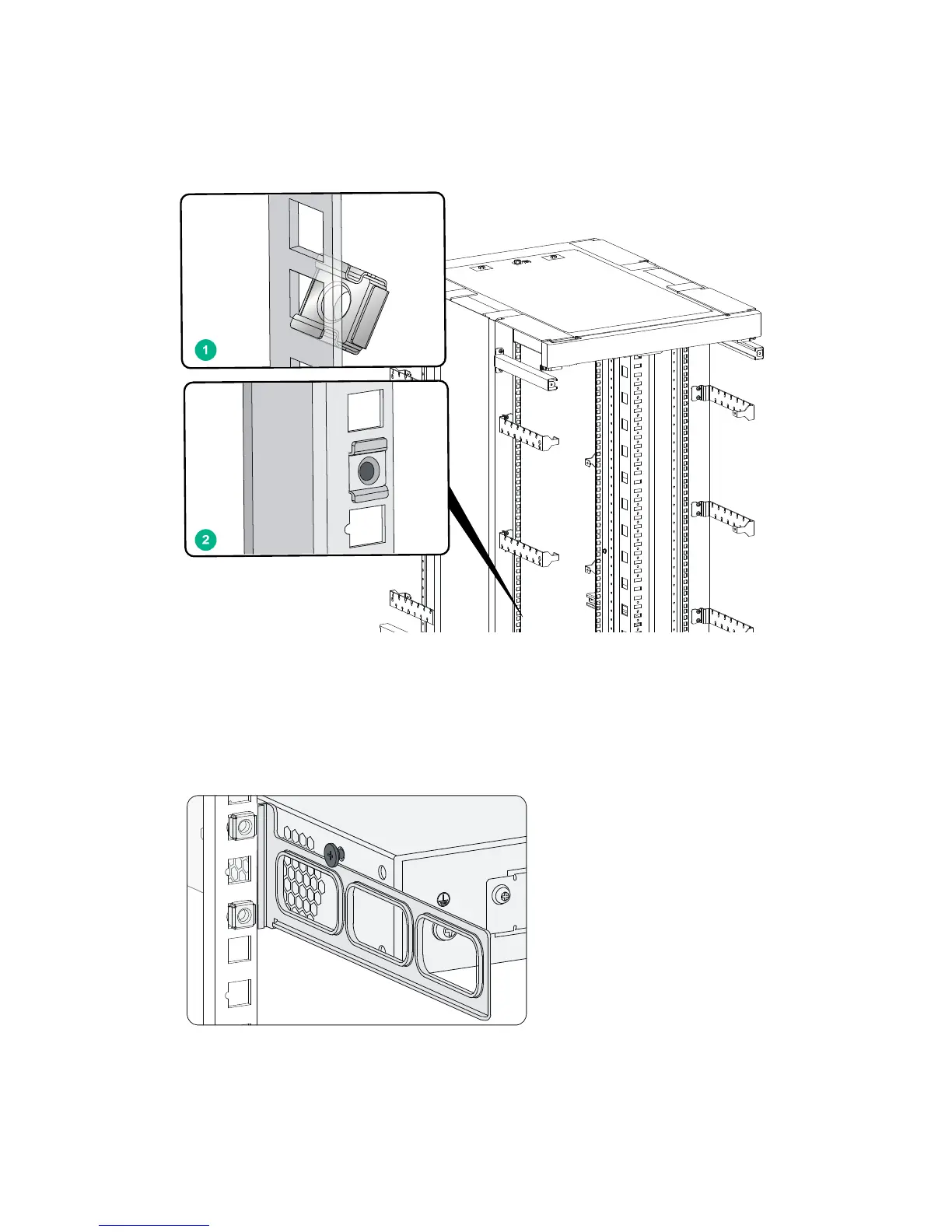15
3. Insert one edge of a cage nut into the hole. Use a flat-blade screwdriver to compress the other
edge of the cage nut, and then push the cage nut fully into the hole.
4. Repeat step 3 to install other cage nuts to all the marked positions on the rack posts.
Figure 14 Installing a cage nut
5. Attach the rear mounting brackets to the rack and fasten the screws.
The depth of the router might be greater or smaller than the depth of the rack, depending on the
rack model. If the depth of the router is greater than the depth of the rack, follow Figure 15 to
attach the rear mountin
g brackets. If smaller, follow Figure 16 to attach the rear
mounting
brackets.
Figure 15 Attaching the rear mounting brackets (router depth greater than rack depth)
