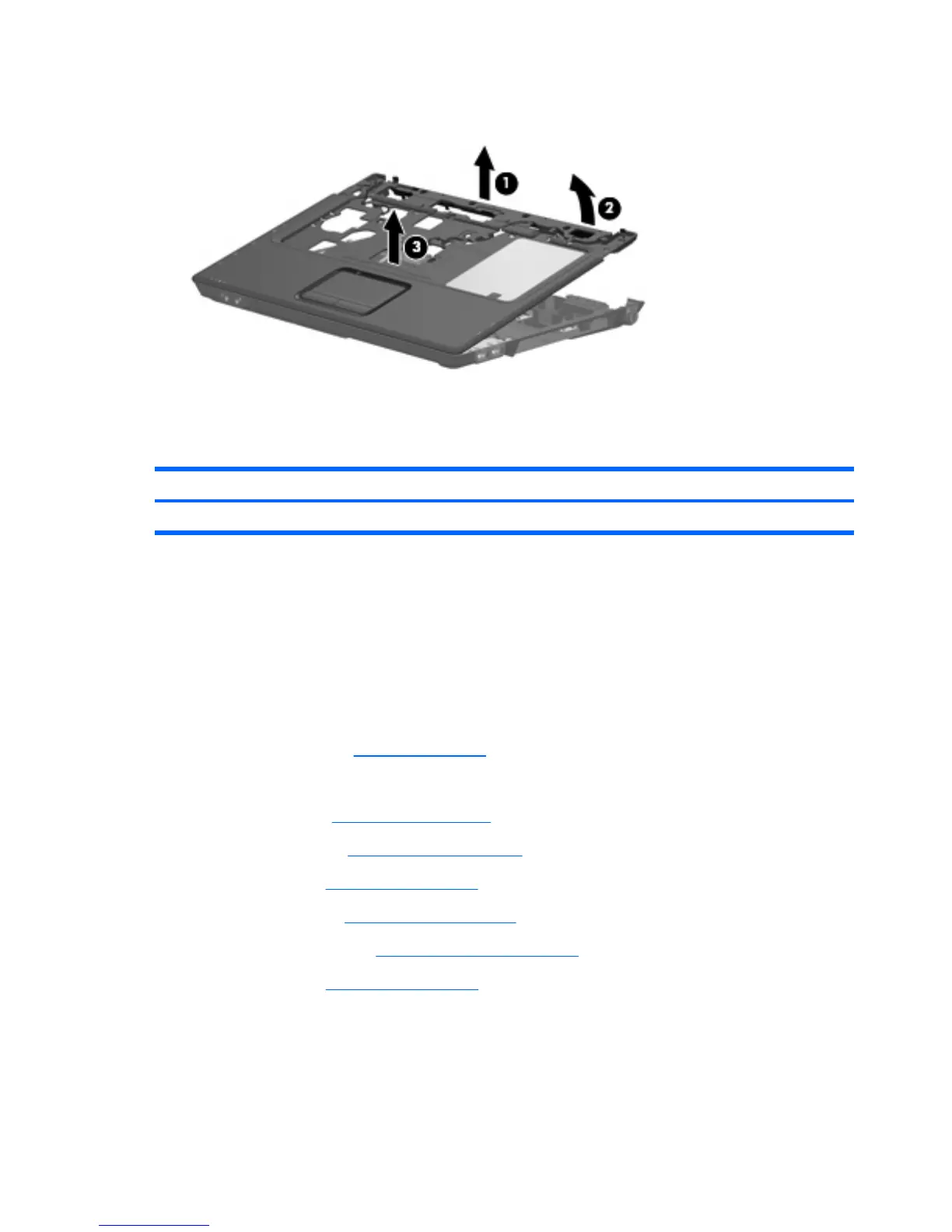7. Remove the top cover (3).
Reverse this procedure to install the top cover.
Caps lock LED board
Description Spare part number
Caps lock LED board (includes cable) 454948-001
Before removing the caps lock LED board, follow these steps:
1.
Shut down the computer. If you are unsure whether the computer is off or in Hibernation, turn the
computer on, and then shut it down through the operating system.
2.
Disconnect all external devices connected to the computer.
3.
Disconnect the power from the computer by first unplugging the power cord from the AC outlet and
then unplugging the AC adapter from the computer.
4.
Remove the battery (see
Battery on page 40).
5.
Remove the following components:
a.
Hard drive (see
Hard drive on page 41)
b.
Optical drive (see
Optical drive on page 48)
c.
Keyboard (see
Keyboard on page 50)
d.
Switch cover (see
Switch cover on page 53)
e.
Display assembly (see
Display assembly on page 55)
f.
Top cover (see
Top cover on page 62)
Remove the caps lock LED board:
1.
Turn the top cover upside down, with the front toward you.
2. Remove the Phillips PM2.0×4.0 screw (1) that secures the caps lock LED board to the top cover.
64 Chapter 4 Removal and replacement procedures