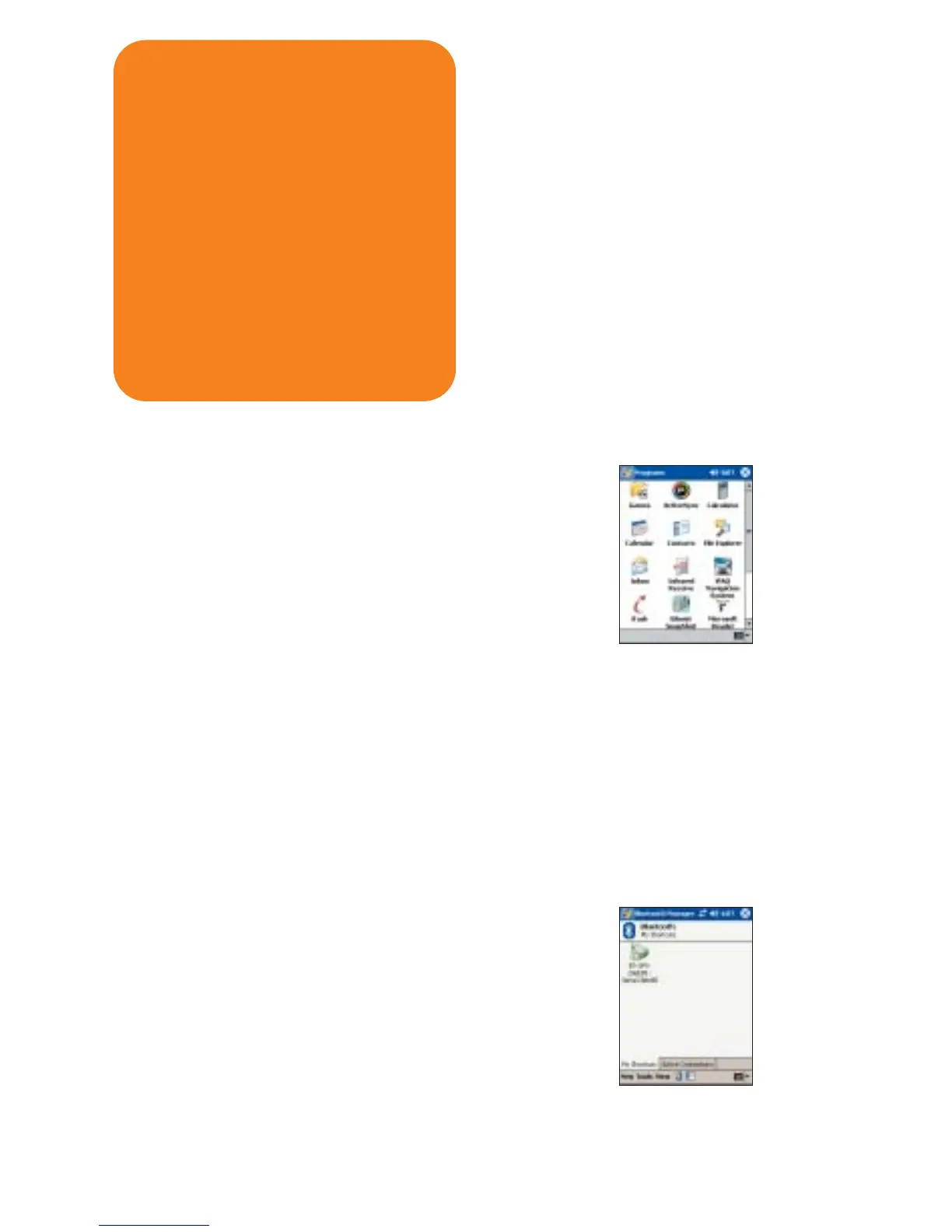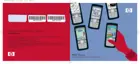Partnering the GPS to the iPAQ Pocket PC:
1
From the Today screen, tap Start. From the
Start Menu, select Programs.
2
Tap iPAQ Navigation System to launch the
application and tap OK to acknowledge your
agreement not to enter data or manipulate the
software controls while operating a vehicle.
3
The iPAQ Navigation System automatically partners
with the GPS receiver after launch on most iPAQ
devices. To check if your device has partnered,
tap the Windows icon on the top left hand of the
screen, and open the Bluetooth Manager.
4
Tap the My Shortcuts tab on the Bluetooth screen.
Two green arrows on the BT-GPS Receiver icon
indicate a connection is active. If the connection is
active, go to the “Go” section of this guide.
(NOTE: For certain devices it is necessary to
manually create a partnership. Please see the
steps on the next page for manually creating a
partnership.)
Checklist before you begin:
1 My iPAQ Pocket PC has the hp Navigation
application loaded and the power is on.
2 My Bluetooth GPS receiver is charged
and the power is on.
3 The Bluetooth radio on my iPAQ Pocket
PC is turned on.
get set
Bluetooth
®
connection