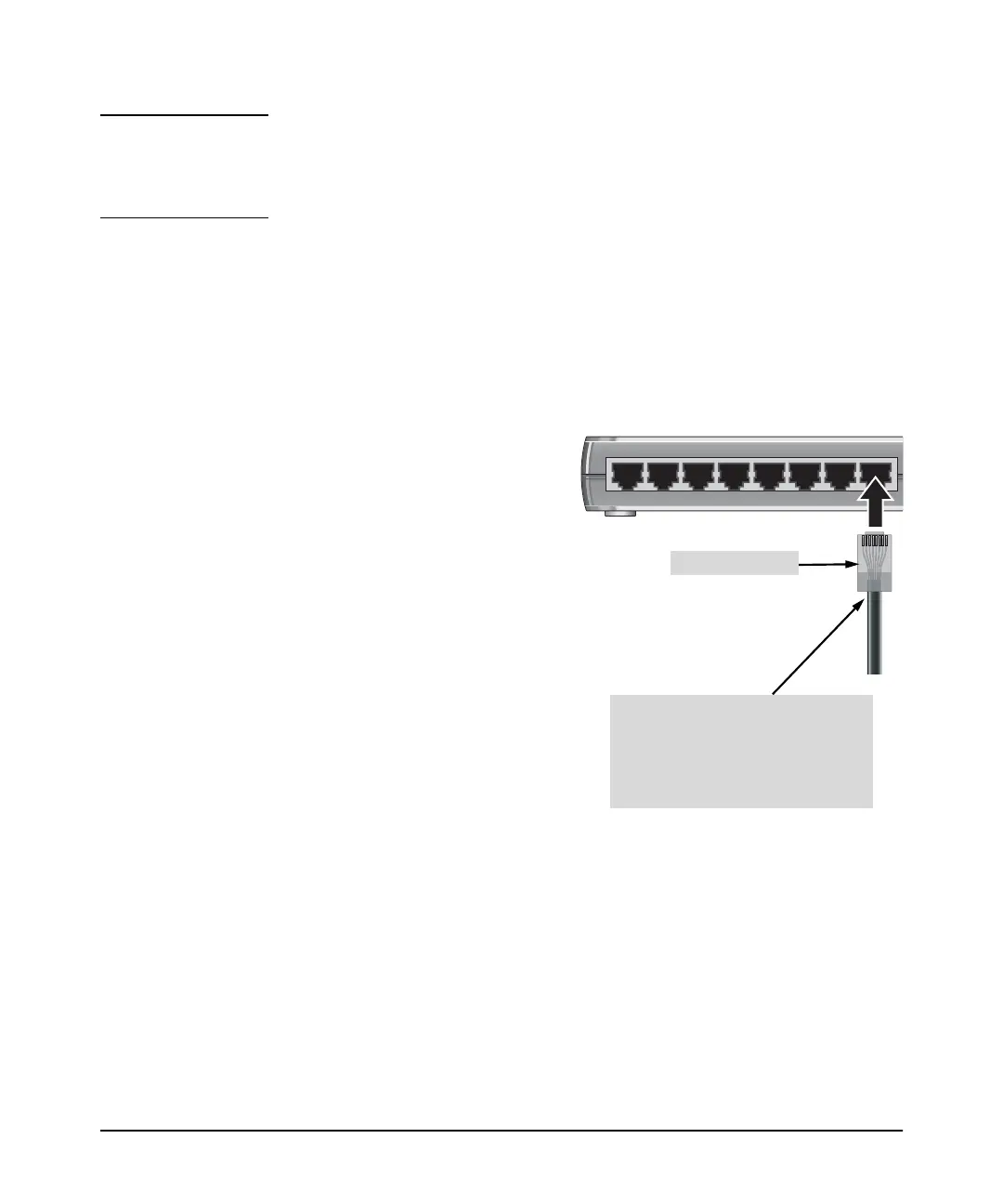2-12
Installing the Switch
Installation Procedures
Caution Use only the AC/DC power adapter and power cord (if applicable), supplied
with the switch. Use of other adapters or power cords, including those that
came with other HP networking products, may result in damage to the
equipment.
5. Connect the Network Cables
Connect the network cables, described under “Cabling Infrastructure” (page
2-5), from the network devices or your patch panels to the fixed RJ-45 ports
on the switch.
Using the RJ-45 Connectors
To connect:
Push the RJ-45 plug into the RJ-45
port until the tab on the plug clicks
into place. When power is on for
the switch and for the connected
device, the Link/Act LED for the
port should light to confirm a
powered-on device (for example,
an end node) is at the other end of
the cable.
If the Link/Act LED does not go on
when the network cable is
connected to the port, see
“Diagnosing with the LEDs” in
chapter 4, “Troubleshooting”.
To disconnect:
Press the small tab on the plug and
pull the plug out of the port.
87654321
RJ-45 connector
Unshielded twisted-pair cable:
• Category 3, 4, or 5 for 10 Mbps ports
• Category 5 or better for 100 Mbps ports
• Category 5e or better for 1000 Mbps ports
Maximum distance: 100 meters
Figure 2-6. Connecting network cables