
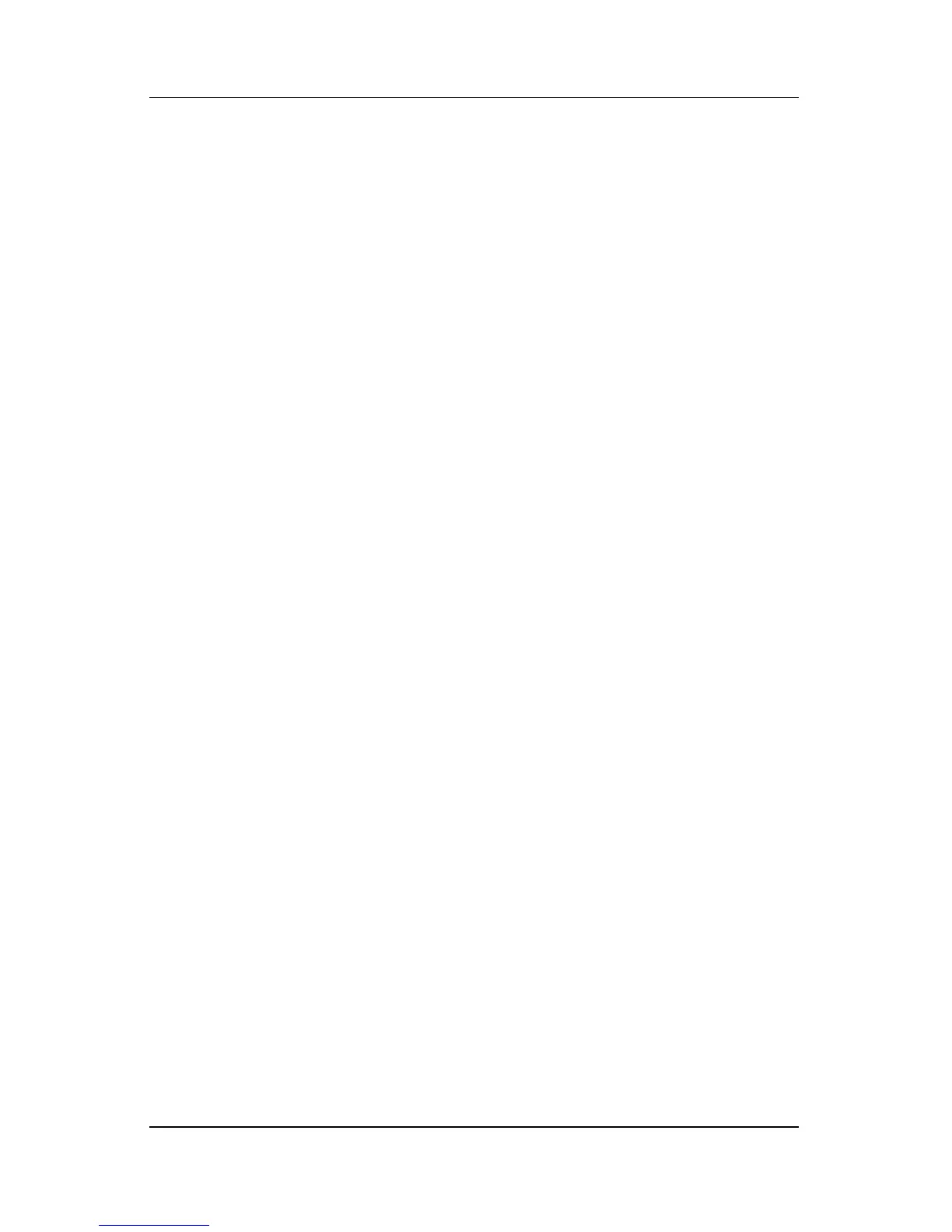 Loading...
Loading...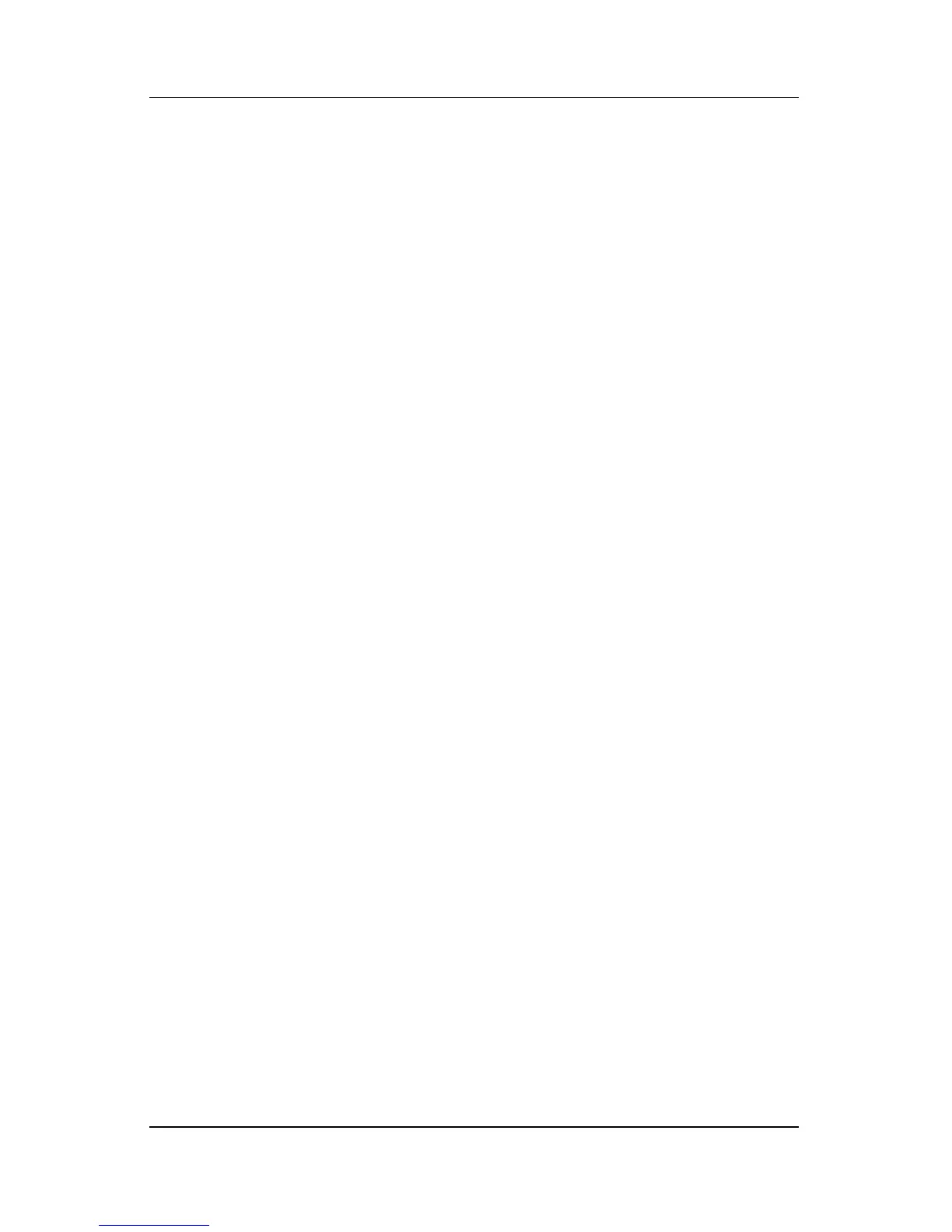
Do you have a question about the HP L1506 15-inch and is the answer not in the manual?
| Screen Size | 15 inches |
|---|---|
| Display Type | LCD |
| Resolution | 1024 x 768 |
| Aspect Ratio | 4:3 |
| Brightness | 250 cd/m² |
| Response Time | 8 ms |
| Connectivity | VGA |
| Viewing Angle | 120° (H) / 100° (V) |
Provides critical safety warnings regarding electrical connections and grounding for user protection.
Outlines best practices for maintaining the monitor, including power, cleaning, and environmental considerations.
Guides users through attaching the monitor pedestal and connecting signal and power cables correctly.
Information on installing INF/ICM files, software utilities, and drivers from CD or web.
Explains front panel buttons and how to navigate and use the On-Screen Display (OSD) menus for adjustments.
Lists common monitor issues, their possible causes, and recommended solutions for quick fixes.