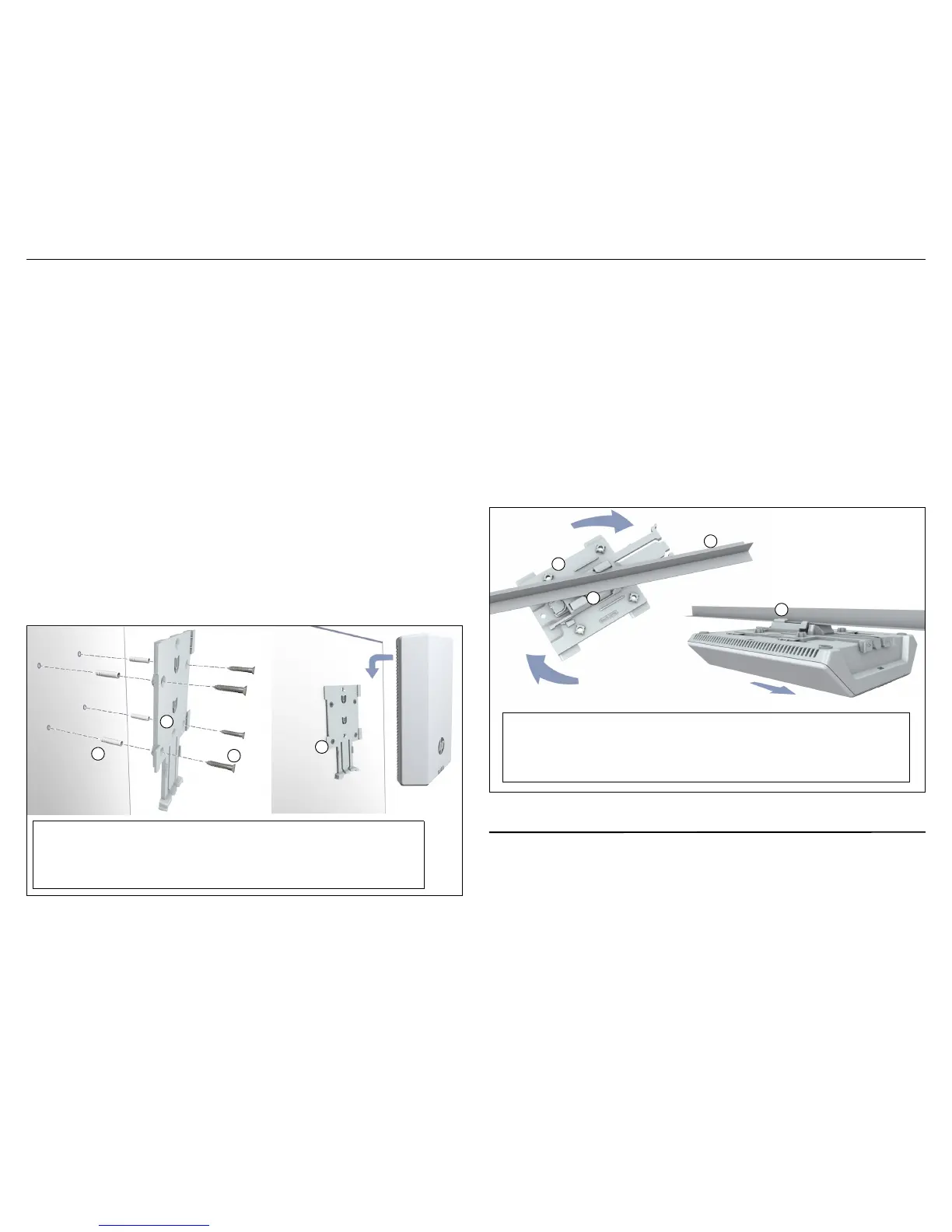HP M330 Dual Radio 802.11ac Access Point Quick Start Guide 3 Initial configuration
Mounting on a wall
When mounting the M330 on a wall, ensure that the surface to which you attach
the M330 and the fasteners you use can support at least 0.9 kg (2 lb). Allow
extra weight for cables.
The M330 mounting bracket has four screw holes that can be used for wall
mounting. If you are mounting the M330 on a wall, do not attach the rubber
feet.
1. On the wall where the M330 will be installed, hold the mounting bracket
against the wall and mark four holes for the screws (wall anchors).
Note:
Wall anchors are not needed when mounting on wooden walls.
2. Drill four holes for the wall anchors, typically 4.7 mm (3/16 inch) in
diameter, and then insert the anchors and tap them flush with the wall
surface.
3. Use the mounting screws to attach the mounting bracket to the wall.
4. Align the four tab slots on the back of the M330 with the four tabs on the
mounting bracket.
5. Slide the M330 onto the mounting bracket until it is fully engaged. Do
not let go of the M330 until you confirm that it is firmly in place.
Mounting on a ceiling T-bar
When mounting the M330 on a ceiling T-bar, use the included mounting bracket
together with the appropriate size T-bar clip. There are two T-bar clips included,
9/16 inch and 15/16 inch.
Note:
If you are mounting the M330 on a ceiling, do not attach the rubber feet.
1. Attach the T-bar clip to the M330 mounting bracket. Make sure the two
semi-circle T-bar clip slots slide fully onto the corresponding mounting
bracket tabs, and the clip snaps securely into place.
2. Position the T-bar clip against the T-bar at an angle so that the bar is
positioned between the two T-bar clip supporting tabs. Slightly press
and rotate the bracket until the T-bar flanges are captured underneath
the clip tabs, and the T-bar clip clicks into place.
3. Align the four tab slots on the back of the M330 with the four tabs on the
mounting bracket.
4. Slide the M330 onto the mounting bracket until it is fully engaged. Do
not let go of the M330 until you confirm that it is firmly in place.
Initial configuration
This procedure describes how to perform initial configuration for a factory-
default M330. For illustration purposes, a simple scenario is used.
In this scenario, the M330 links wireless computers to a private network
through a wired connection to a PoE switch. For instructions on how to
configure other scenarios, see the HP M330 Dual Radio 802.11ac Access Point
Configuration/Administration Guide.
