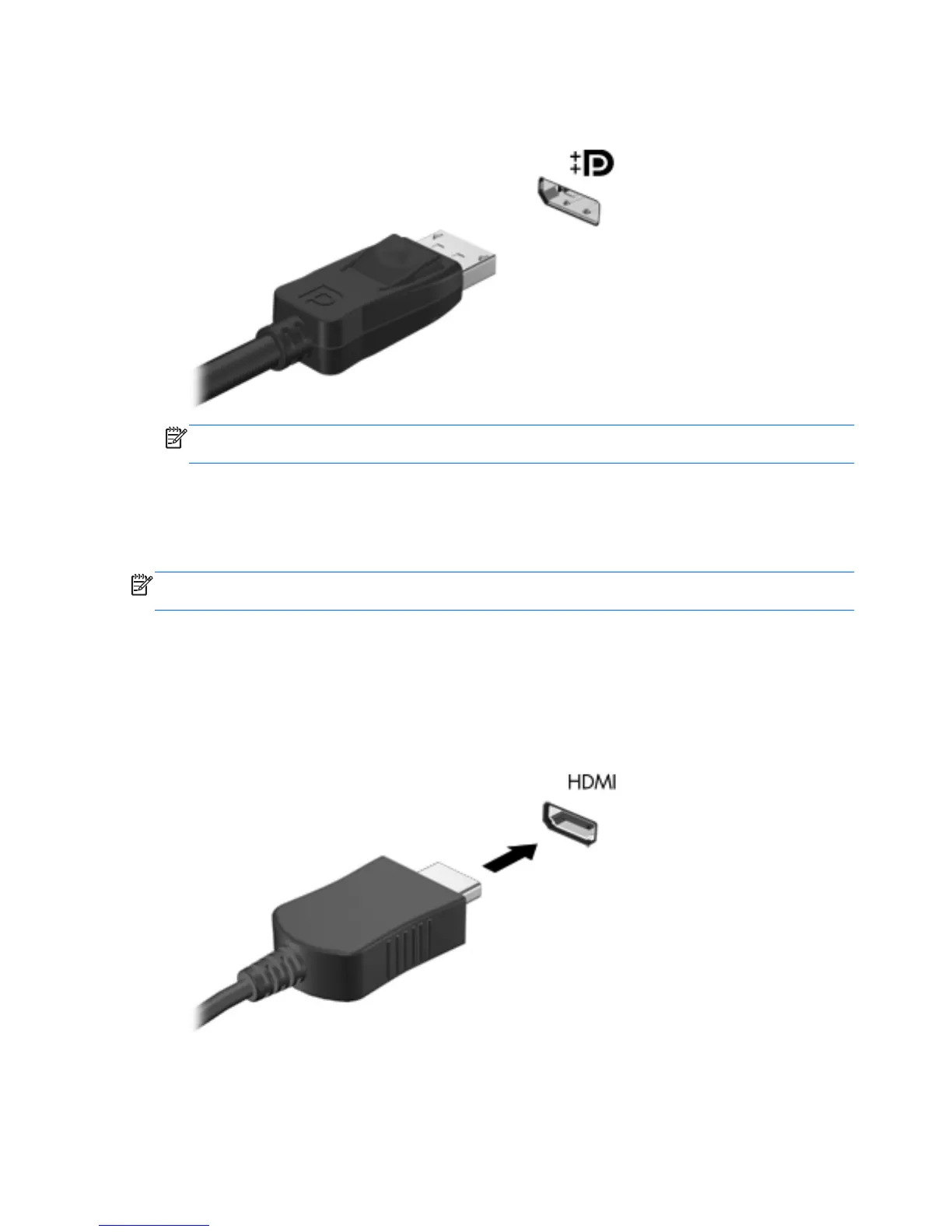▲ To connect a digital display device, connect the device cable to the DisplayPort.
NOTE: For product-specific instructions on switching the screen image, refer to your Getting
Started guide.
HDMI
The HDMI (High Definition Multimedia Interface) port connects the computer to an optional video or
audio device, such as a high-definition television, or to any compatible digital or audio component.
NOTE: To transmit video and/or audio signals through the HDMI port, you need an HDMI cable
(purchased separately).
One HDMI device can be connected to the HDMI port on the computer. The information displayed on
the computer screen can be simultaneously displayed on the HDMI device.
To connect a video or audio device to the HDMI port:
1. Connect one end of the HDMI cable to the HDMI port on the computer.
2. Connect the other end of the cable to the video device, and then refer to the device
manufacturer’s instructions for additional information.
16 Chapter 3 Multimedia