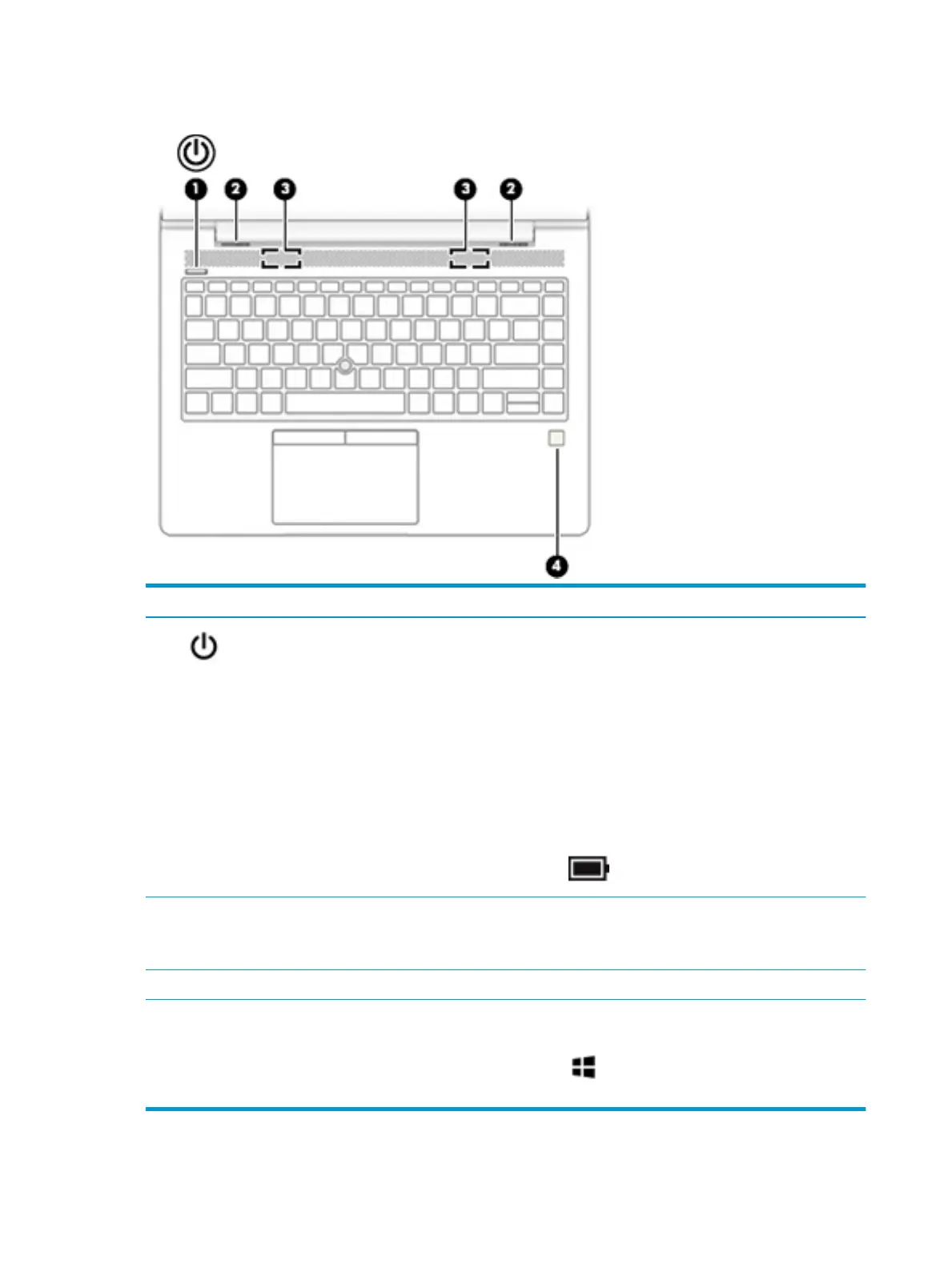Buttons, speakers, and ngerprint reader
Component Description
(1) Power button ● When the computer is o, press the button to turn on the computer.
● When the computer is on, press the button briey to initiate Sleep.
● When the computer is in the Sleep state, press the button briey to exit Sleep.
● When the computer is in Hibernation, press the button briey to exit Hibernation.
CAUTION: Pressing and holding down the power button results in the loss of unsaved
information.
If the computer has stopped responding and shutdown procedures are ineective, press and
hold the power button for at least 5 seconds to turn o the computer.
To learn more about your power settings, see your power options.
▲ Right-click the Power meter icon and then select Power Options.
(2) Vents (2) Enable airow to cool internal components.
NOTE: The computer fan starts up automatically to cool internal components and prevent
overheating. It is normal for the internal fan to cycle on and o during routine operation.
(3) Speakers (2) Produce sound.
(4) Fingerprint reader or
plug
Allows a ngerprint logon to Windows, instead of a password logon.
NOTE: The ngerprint reader and plug look similar. To verify you have a ngerprint reader
and not a plug, press the Windows key on your keyboard, select Settings, select
Accounts, and then select Sign-in options and follow the on-screen instructions.
12 Chapter 2 Components