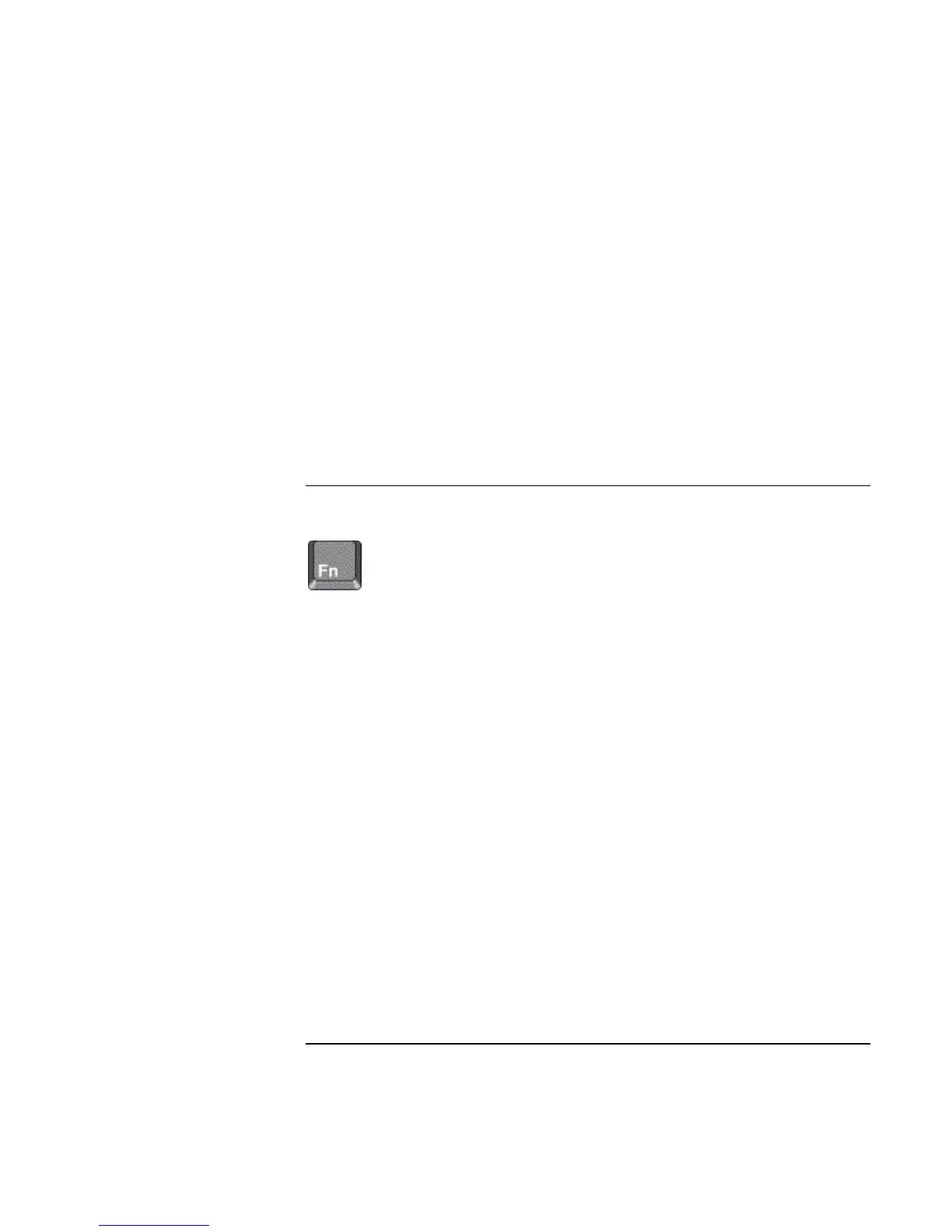Basic Operation
Operating Your Computer
28 Startup Guide
In addition, you can tap the touch pad to select items and use other advanced touch pad
features. For more information, double-click the touch pad icon in the taskbar, then click
Help in the tab for a particular feature.
You can use Mouse in Control Panel or the touch pad icon in the taskbar to customize the
operation of your computer’s pointing devices (pointing stick, touch pad, and external
mouse): you can change the left, right, and scroll button actions, double-click speed,
pointer speed, and more.
Scrolling with the scroll button
• Press the lower end of the scroll button to scroll down through the contents of a
window. Press the upper end to scroll up.
To use the Fn hot keys
The combination of the Fn key plus another key creates a hot key—a shortcut key
sequence—for various system controls. To use a hot key, press and hold Fn, press the
appropriate second key, then release both keys.
This hot key Does this
Fn+F1 Decreases the display brightness.
Fn+F2 Increases the display brightness.
Fn+F5 Toggles among the built-in display, an external display, and simultaneous display on
both.
Fn+F7 Audio mute.
Fn+F8 Toggles the built-in keypad on and off. Does not affect an external keyboard. If Num
Lock is on, then the numeric functions are active; otherwise, cursor control is active
(as marked on an external keyboard).
Fn+F12 Enters Hibernate mode.
Fn+NumLock Toggles Scroll Lock on and off.