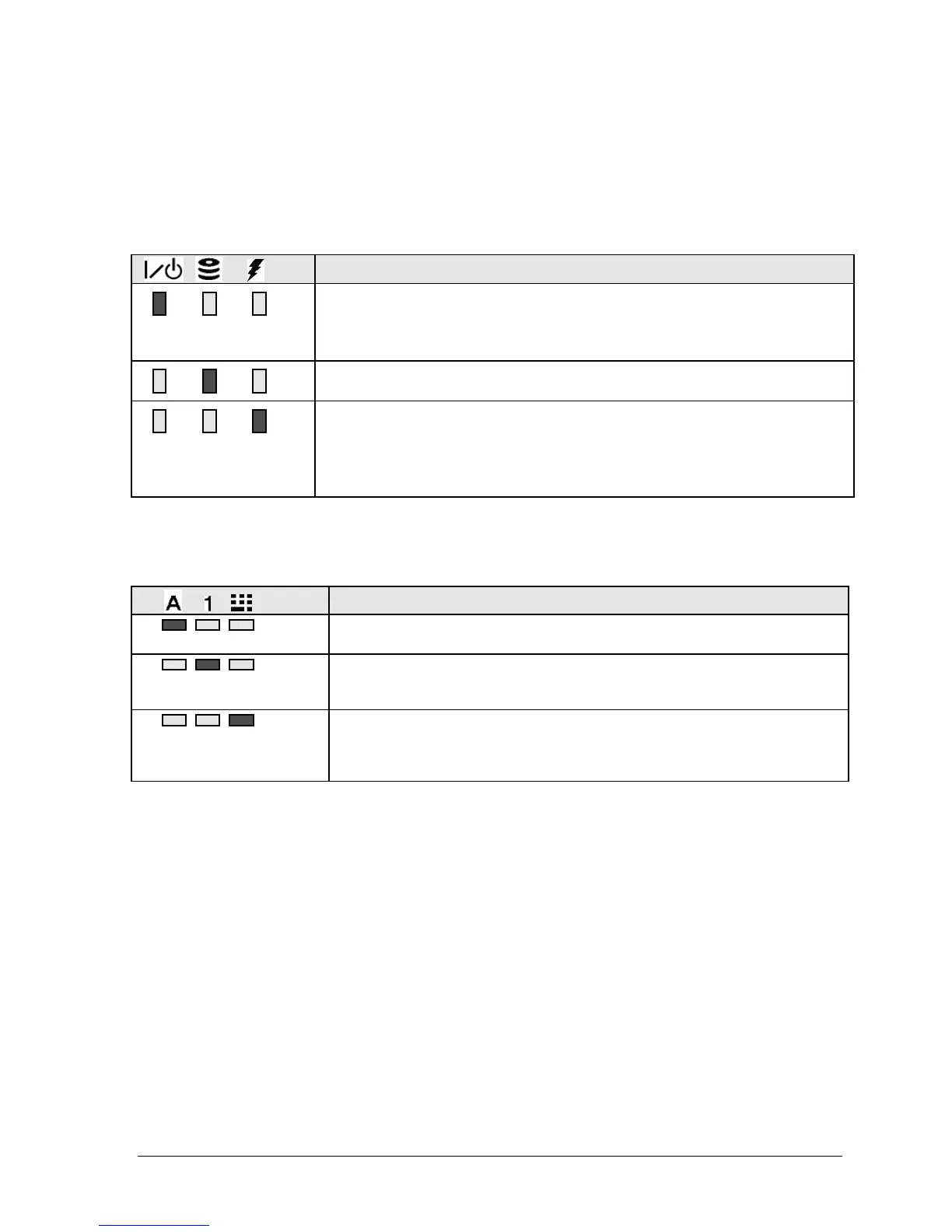HP Omnibook XE4100/XE4500 Product Information 1-7
Checking the Status of the Notebook
The main status lights on the front of the notebook report power status, battery status, and hard disk
activity.
Table 1-4. Main Status Lights (front of notebook)
Meaning
Power status
On: notebook is on (even if the display is off).
Blinking: notebook is in Standby mode.
Off: notebook is off or in Hibernate mode.
Hard disk drive activity
On: notebook is accessing the hard disk drive.
Battery status
Green: The AC adapter is connected and the battery is fully charged.
Amber: The AC adapter is connected and the battery is charging.
Blinking: The AC adapter is connected and the battery is missing or has a fault.
Off: The AC adapter is not connected.
The keyboard status lights, located above the keyboard, indicate the states of the keyboard locks.
Table 1-5. Keyboard Status Lights
Meaning
Caps Lock
Caps Lock is active.
Num Lock
Num Lock is active. (The Keypad Lock must also be on to use the embedded
keypad.)
Keypad Lock
The embedded keypad is active (Fn+F8). Num Lock must also be on for the
numeric keys; otherwise, cursor control is active (as marked on an external
keyboard).