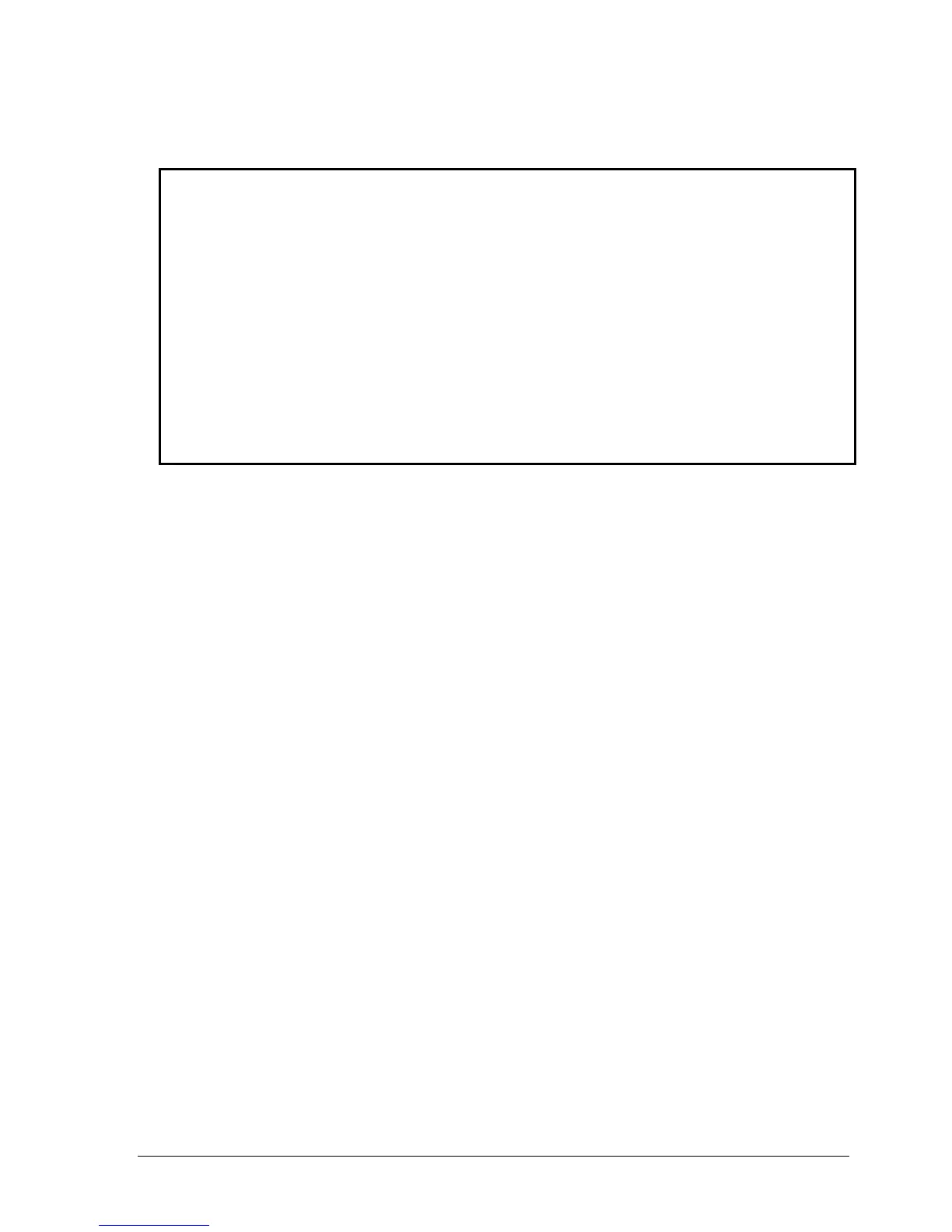HP Omnibook XE4100/XE4500 Removal and Replacement 2-19
Reassembly Notes
Important
After replacing the display assembly or motherboard, you must use the Service Utilities floppy disk
to reprogram the EEPROM on the motherboard for the new display.
1. Download the Omnibook XE4000 Series service package from the Partnership web site (see
page vii), and create a Service Utilities floppy disk as described in the package’s Readme file.
2. Plug in an AC adapter.
3. Insert the Service Utilities floppy disk in the floppy drive. If the unit has no internal floppy drive,
connect a USB floppy drive.
4. Turn on the notebook.
5. When you see the HP logo, press ESC to display the boot menu, then boot from the floppy
drive.
6. Select the option to update the display/LCD identification stored on the motherboard.
• Make sure you connect the grounding strap to the left display assembly hinge.
• When connecting the left and right antenna PCAs, make sure they are parallel with the display
assembly hinges.