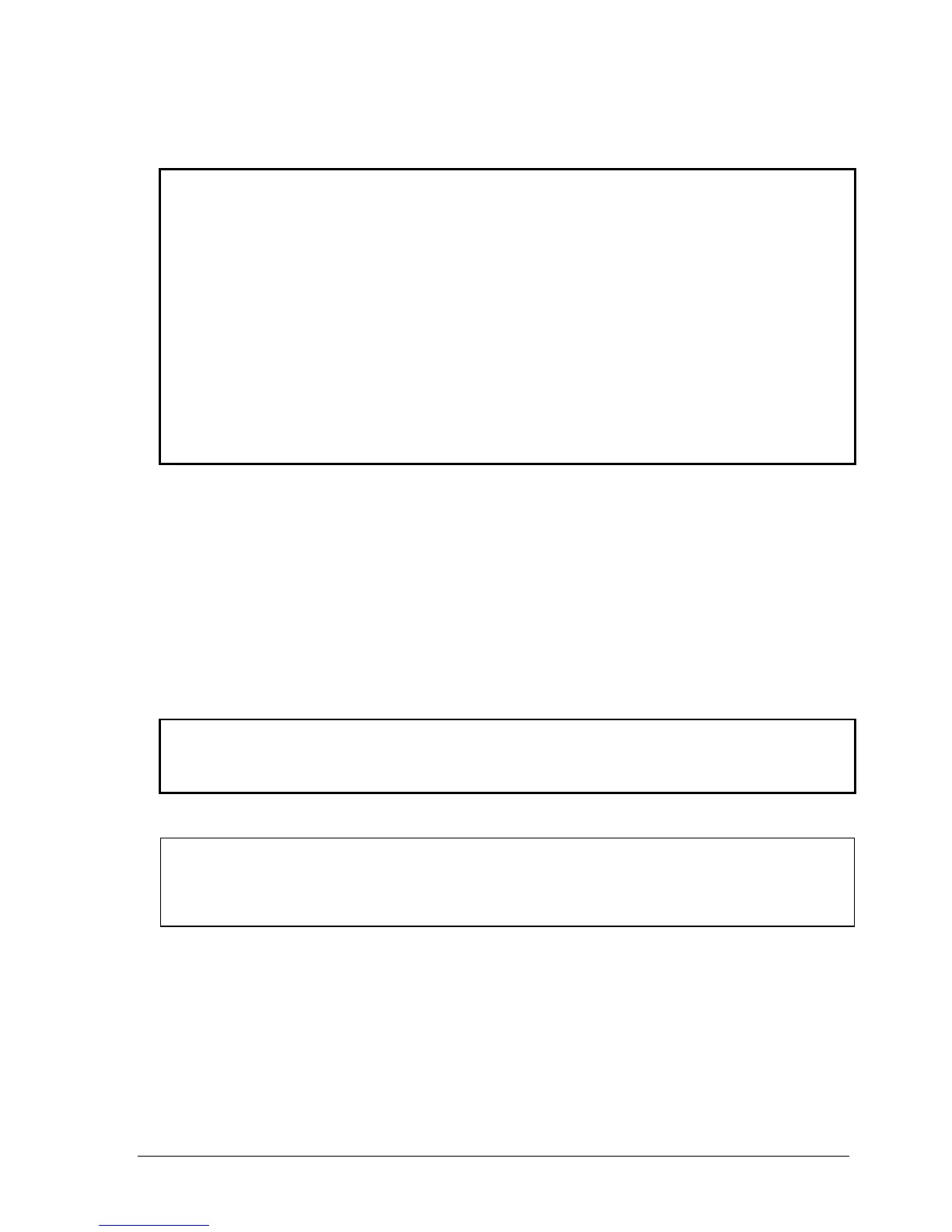HP Omnibook XE4100/XE4500 Removal and Replacement 2-33
Reassembly Notes
Important
After replacing the display assembly or motherboard, you must use the Service Utilities floppy disk
to reprogram the EEPROM on the motherboard for the new display.
1. Download the Omnibook XE4000 Series service package from the Partnership web site (see
page vii), and create a Service Utilities floppy disk as described in the package’s Readme file.
2. Plug in an AC adapter.
3. Insert the Service Utilities floppy disk in the floppy drive. If the unit has no internal floppy drive,
connect a USB floppy drive
4. Turn on the notebook.
5. When you see the HP logo, press ESC to display the boot menu, then boot from the floppy
drive.
6. Select the option to update the display/LCD identification stored on the motherboard.
• If you are replacing the CPU module, you must also replace the thermal pad on the heat sink (see
page 2-29).
Wireless Models Only
• Before installing the motherboard, make sure the round coaxial cables from the antenna PCAs are
held in place by the clips in the bottom case.
• Make sure there is sufficient length to the front antenna PCA cables so they can easily be
connected to the mini-PCI card.
Reassembly Procedure
Caution
Be extremely careful when replacing the motherboard. The motherboard has EMI springs attached
to it that can bend very easily. Bending any EMI spring could cause a motherboard short.
Note: Reprogramming the BIOS IC
A new BIOS IC contains only enough basic programming to enable the notebook to boot. After
installing a new motherboard, you must reprogram the BIOS IC, preferably with the latest BIOS—
see page 2-36.