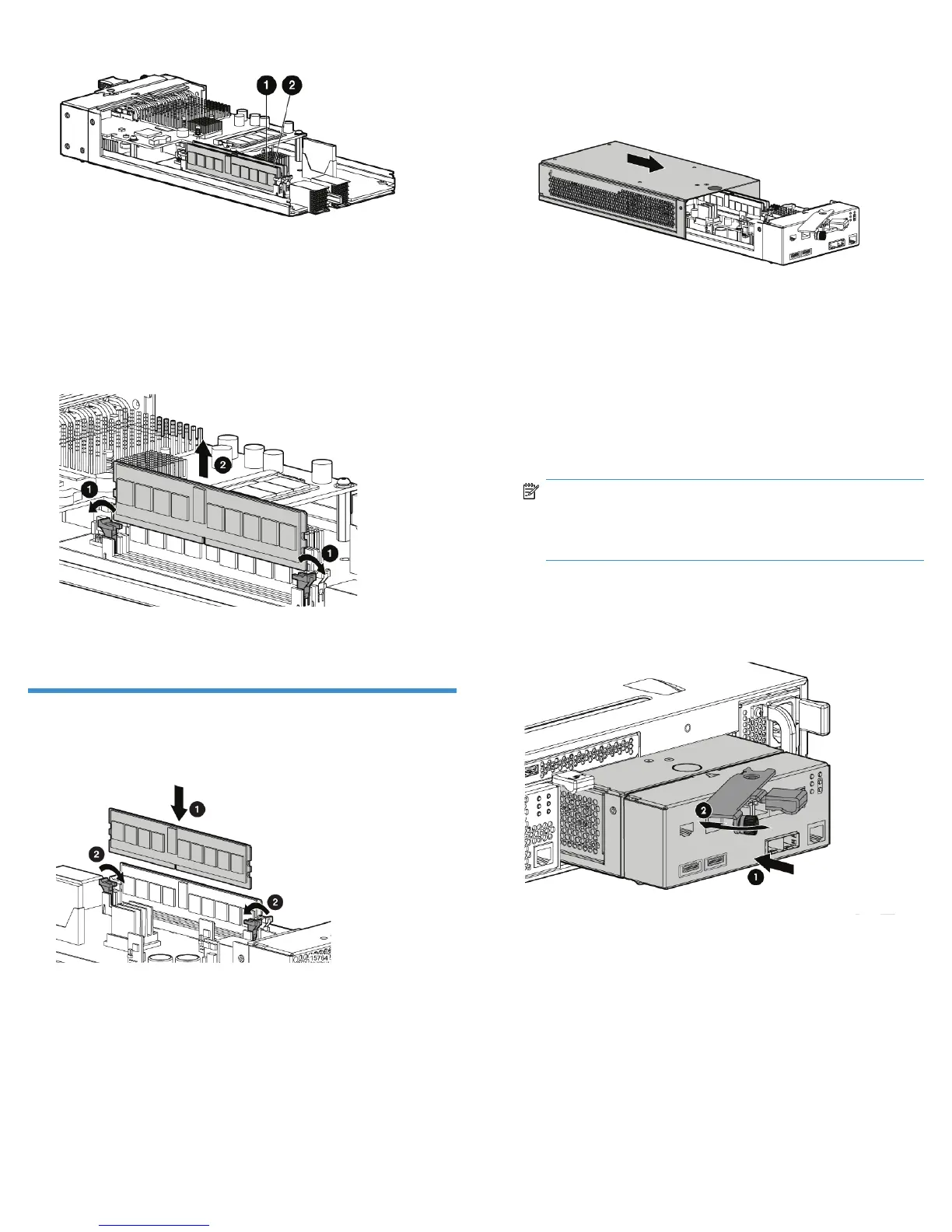4. Figure 5 identifies the two DIMMs on the controller.
2. Slot 2 (cache memory)1. Slot 1 (policy memory)
Figure 5 Location of controller DIMMs
.
5. Press the retaining clips outward to unlock each DIMM socket (1,
Figure 6). This action releases the modules, and partially lifts the
modules out of the socket.
Figure 6 Removing a DIMM
.
6. Lift out each DIMM (2, Figure 6).
Installing a controller
1. Press each DIMM from the removed controller into the same DIMM
socket on the replacement controller (1, Figure 7).
Figure 7 Installing a DIMM
.
2. Press the retaining clips inward to lock each DIMM into the socket
(2, Figure 7).
3. Place the cover on the controller module rails and slide the cover
over the controller until the latch clicks in place.
Figure 8 Installing the controller cover
.
4. Move the small form-factor pluggable (SFP) modules from the
controller being replaced to the new controller.
5. Push the controller halfway into the controller enclosure (1, Figure
9).
6. Attach the cables to the two controller device ports (DP–A and DP–B).
NOTE:
Inserting a controller without connecting the device port
cables may result in soft diagnostic errors being reported.
7. Fully insert the controller. Move the mounting latch to the left until
fully engaged and the controller is fully seated in the enclosure (2).
The controller should power up automatically. Tighten the controller
latch thumbscrew.
Figure 9 Installing a controller
.
8. Attach the FP3 and FP4 Fibre Channel cables or loopback
connectors for unused ports. If installing loopback connectors, the
host port must be configured in direct connect mode or NL port
mode.
Do not attach the iSCSI or iSCSI/FCoE data cables yet. Wait and
verify that the controller has successfully booted before continuing
to the next step.
Page 4
