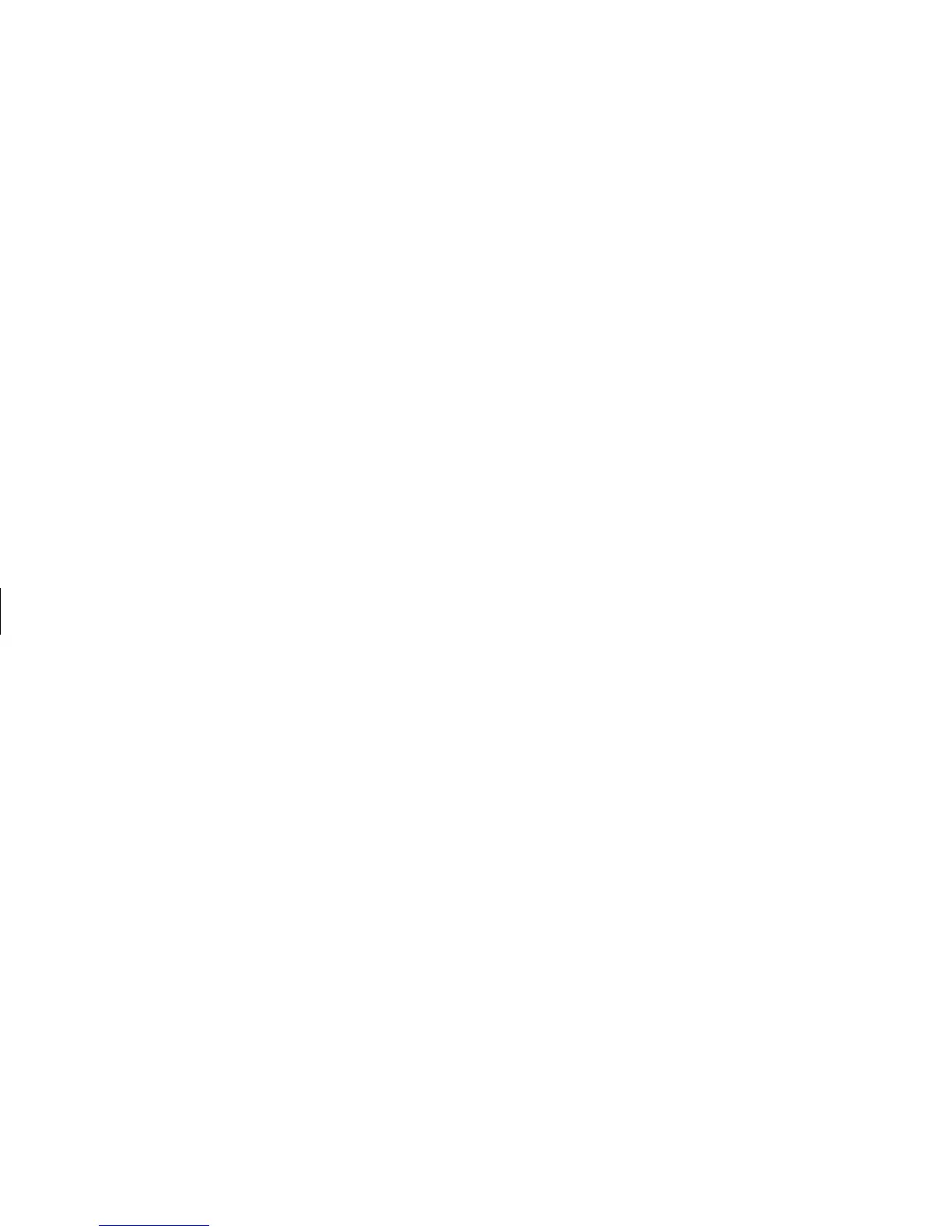68
HP Pavilion home PC
Filename: sb3usqs.doc Title: HP-Print2k.dot
Template: HP-Print2K.dot Author: JimL Last Saved By: kimt
Revision #: 159 Page: 68 of 134 Printed: 01/14/03 09:36 AM
Creating a data CD
Use RecordNow to create a copy of a disc or of
your personal data files from your hard drive.
1 Open RecordNow CD/DVD Writer.
2 Click Make a Data Disc.
3 Insert the blank or appendable CD-R or
CD-RW disc into your drive, and then click
Next. If the disc is not blank, you must either
erase it or insert another blank disc.
4 Click the Add Files and Folders button to
locate the files you want to record. Select a
file, and then click the Add button. Repeat
this step until all files are selected.
5 Click the Next button when you have finished
adding files.
6 Click OK to begin recording your files to disc.
7 Click Done.
You can add new data files to a CD-R or CD-RW
disc in a later recording session if disc space is
available. You can update previously recorded
files that have the same name on your CD-R or
CD-RW disc.
Playing DVD Movies
The DVD-ROM drive (select models only) can run
software on CD-ROMs, play music CDs, and play
DVD movies and software.
Playing a DVD
Note: DVD movies are often localized to geographical
countries/regions. For information about this, see
“Using country/region codes” on page 71.
1 Insert the disc into the DVD-ROM drive.