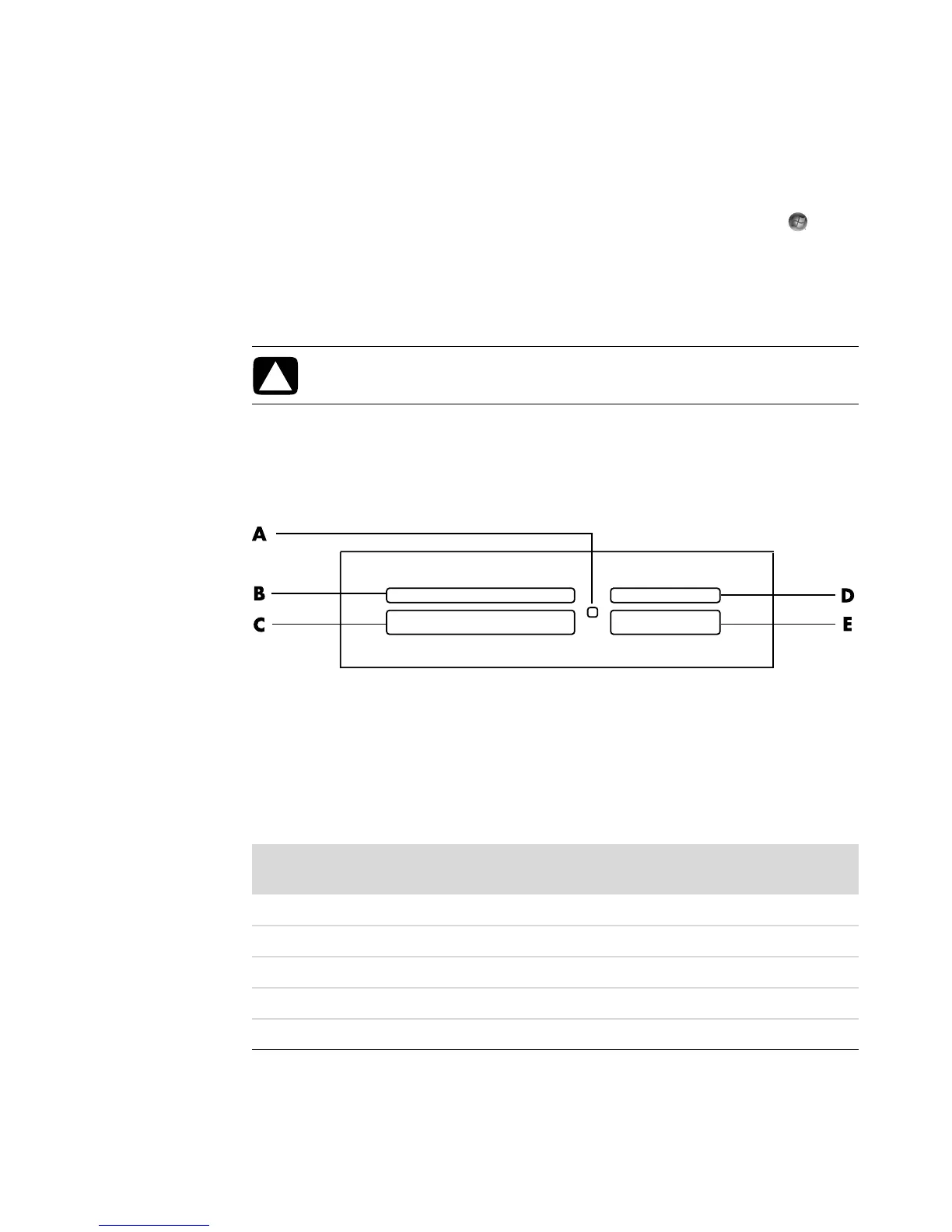84 Getting Started (features vary by model)
2 Select a program to access your files. The computer opens a program, so that you can
access the media contents. You can copy files from or to the media.
Or
If the AutoPlay window does not open, click the Windows Start Button on the
taskbar, click Computer, and then double-click the Memory Card icon to display
the files on the memory card.
3 When you are finished, right-click the drive icon, click Eject, check that the activity
light is on but not blinking, and then remove the media. A steady activity light
indicates that the computer is not reading or writing the media card.
Media Insertion Guide
4-slot memory card reader (select models only)
A Activity light
B Upper-left slot
C Lower-left slot
D Upper-right slot
E Lower-right slot
CAUTION: Do not try to remove media when the activity light is blinking. Doing
so may cause loss of data.
Card Insert the media
4-slot reader
location
SmartMedia (SM) memory card Facing up B (upper-left) SM
xD media Facing up B (upper-left) xD
CompactFlash Type I media Receptacle edge (holes) C (lower-left) CF/l
CompactFlash Type II media Receptacle edge (holes) C (lower-left) CF/II
Microdrive disk drive Receptacle edge (holes) C (lower-left) MD