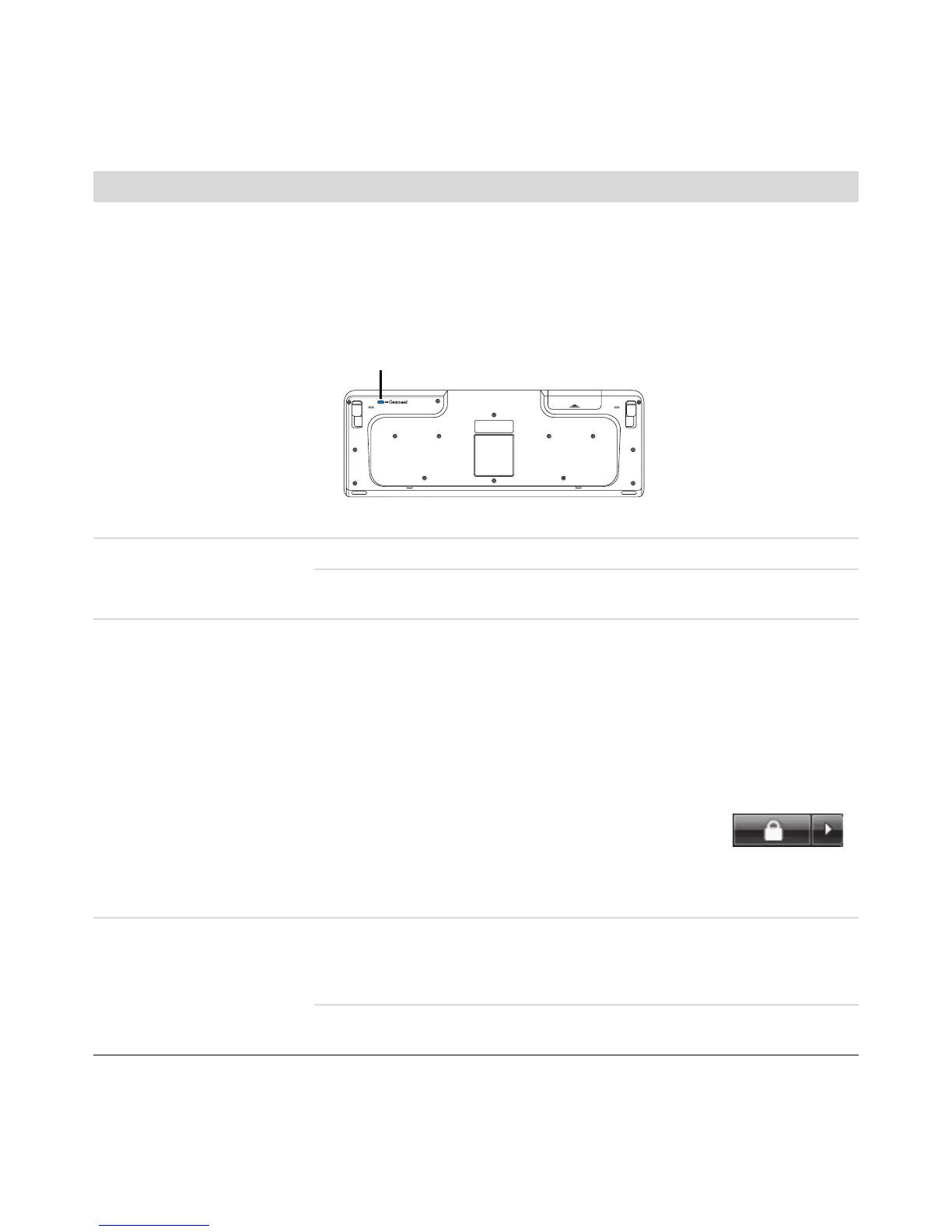16 Troubleshooting and Maintenance Guide
Wireless keyboard or mouse
does not work or is not
detected.
(continued)
After the mouse connection is established, repeat the procedure with the
keyboard:
1 Push the Connect button on the receiver, and hold it for 5 to 10 seconds
until the blue light starts to flash.
2 Push and hold the Connect button (c) on the underside of the keyboard
until the blue LED on the receiver stops flashing.
Refer to the documentation that came with the keyboard and mouse.
Mouse (with cable) does not
work or is not detected.
Unplug and reconnect the mouse cable to your computer.
If the mouse is still not detected, turn off the computer, reconnect the mouse
cable, and then restart the computer.
Cursor does not respond to
mouse movement.
Restart your computer by using the keyboard:
1 Press the Alt and Tab keys on the keyboard simultaneously, to navigate to
an open program.
2 Press the Ctrl and S keys on the keyboard simultaneously to save your
changes in the selected program (Ctrl+S is the keyboard shortcut for Save
on most—not all—programs).
3 After saving changes in all open programs, press the Ctrl and Esc keys on
the keyboard simultaneously to display the Windows Start Menu.
4 Use the arrow keys to select the Arrow button next to
the Lock button. Select Shut Down, and then press
the Enter key on the keyboard.
5 After the shutdown is complete, reconnect the mouse connector to the back
of your computer, and then turn on your computer.
Cursor responds slowly to
mouse movement.
If you have a rollerball mouse, clean the roller ball. For detailed cleaning
instructions, go to: http://www.hp.com/support
Select your country/region and language, search on your computer model
number, and then search on the keyword cleaning.
For a mouse with a roller ball, use a mouse pad or other rough surface under
the mouse. For an optical mouse, try a less reflective surface under the mouse.
Keyboard and Mouse (continued)
Symptom Possible solution
c