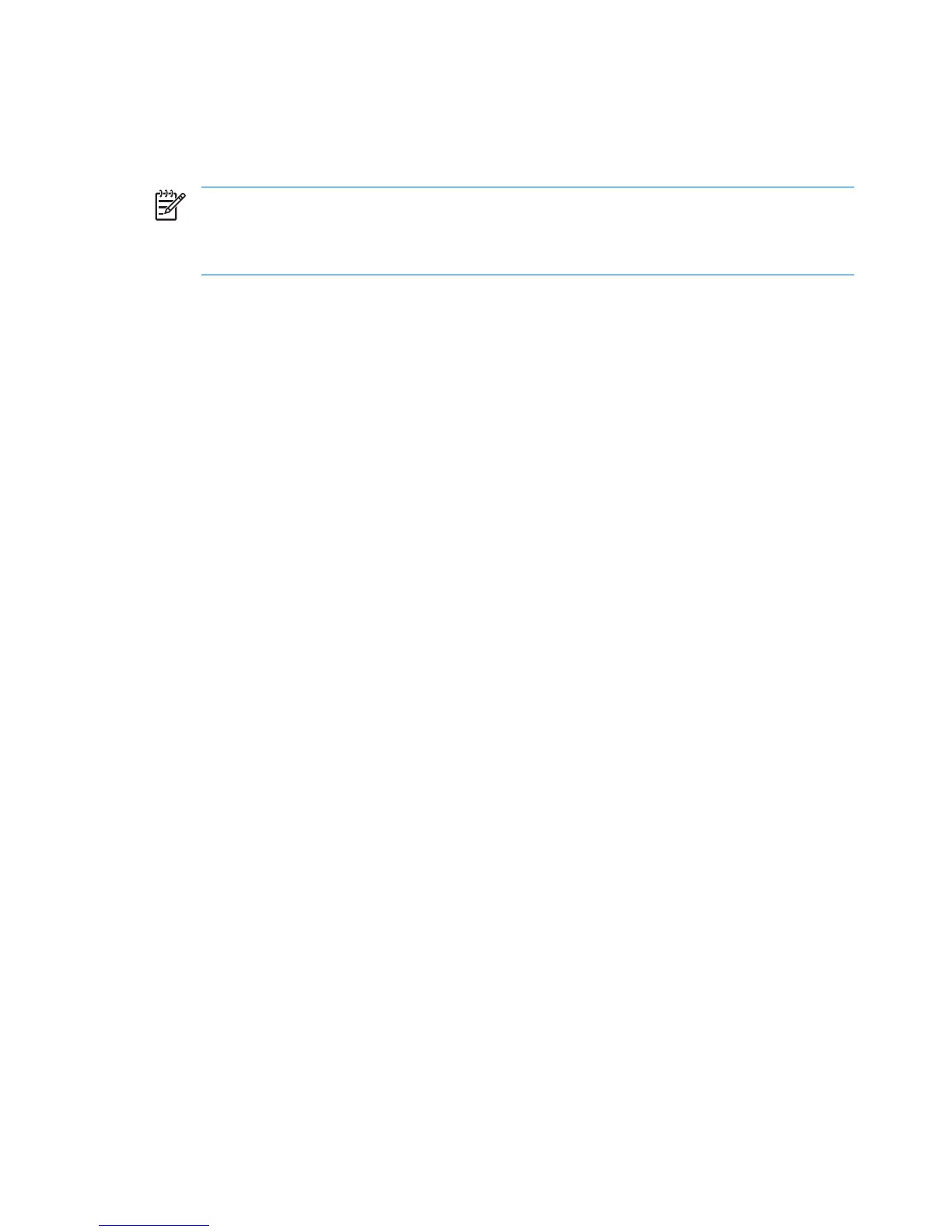Identifying a WLAN device
If you have a problem connecting to a wireless network, confirm that the integrated WLAN device is
properly installed on your computer:
NOTE: Windows includes the User Account Control feature to improve the security of your
computer. You may be prompted for your permission or password for tasks such as installing
applications, running utilities, or changing Windows settings. Refer to Windows online Help for
more information.
1. Select Start > Computer > System properties.
2. In the left pane, click Device Manager.
3.
Identify the WLAN device from the Network adapters list. The listing for a WLAN device may include
the term wireless, wireless LAN, WLAN, or 802.11.
If no WLAN device is listed, either your computer does not have an integrated WLAN device, or the
driver for the WLAN device is not properly installed.
For more information on troubleshooting wireless networks, refer to the information and Web site links
provided in Help and Support.
8Chapter 3 Using WLAN devices (select models only)