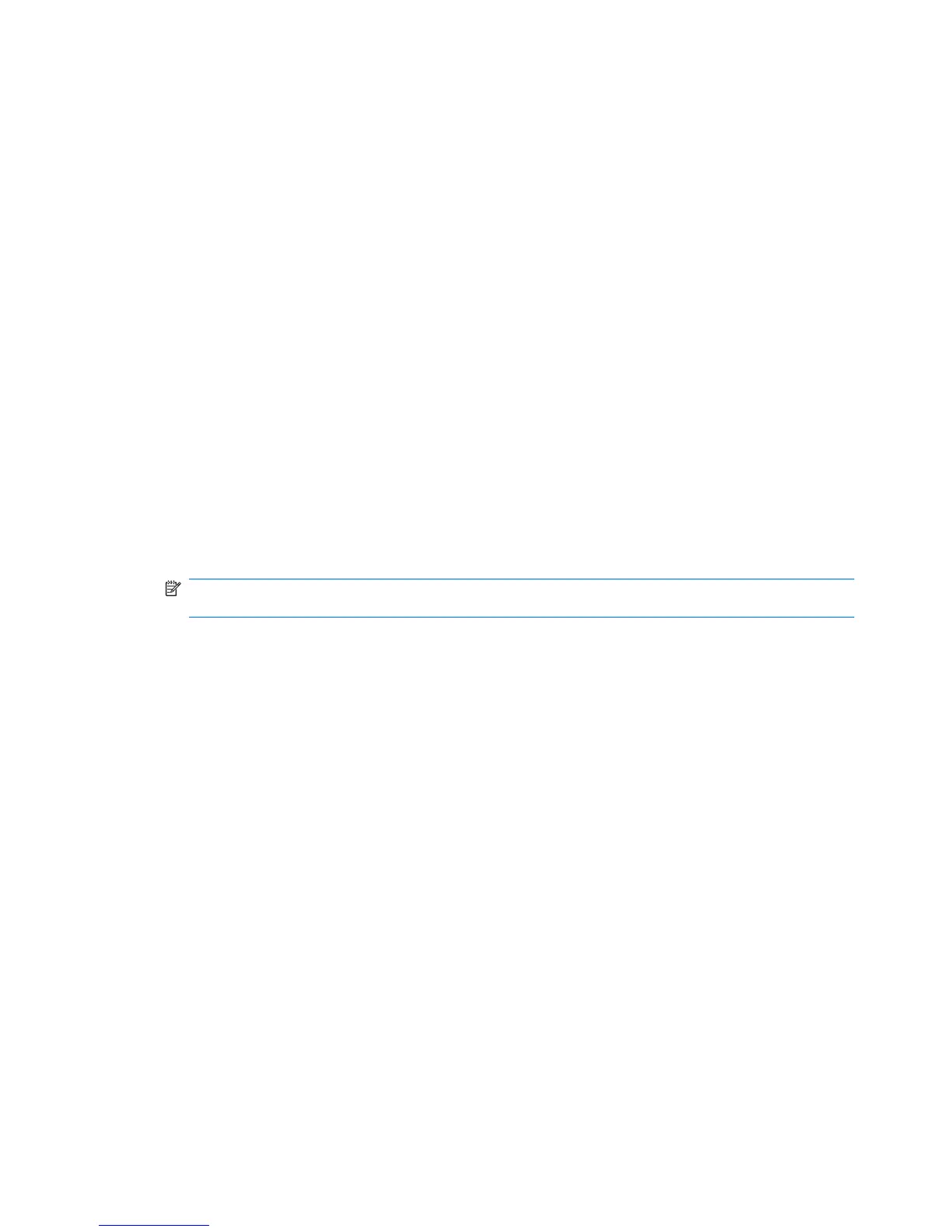Current network security codes are unavailable
If you are prompted for a network key or a name (SSID) when connecting to a WLAN, the network is
protected by security. You must have the current codes to make a connection on a secure network. The
SSID and network key are alphanumeric codes that you enter into your computer to identify your
computer to the network.
●
For a network connected to your personal wireless router, review the router user guide for
instructions on setting up the same codes on both the router and the WLAN device.
●
For a private network, such as a network in an office or at a public Internet chat room, contact the
network administrator to obtain the codes, and then enter the codes when prompted to do so.
Some networks change the SSID or network keys used in their routers or access points on a regular
basis to improve security. You must change the corresponding code in your computer accordingly.
If you are provided with new wireless network keys and SSID for a network, and if you have previously
connected to that network, follow the steps below to connect to the network:
1. Select Start > Control Panel > Network and Internet > Network and Sharing Center.
2. In the left panel, click Manage wireless networks.
A list showing the available WLANs is displayed. If you are in a hotspot where several WLANs are
active, several will be displayed.
3. Select the network in the list, right-click the network, and then click Properties.
NOTE: If the network you want is not listed, check with the network administrator to be sure that
the router or access point is operating.
4. Click the Security tab and enter the correct wireless encryption data into the Network security
key box.
5. Click OK to save these settings.
22 Chapter 5 Troubleshooting wireless connection problems