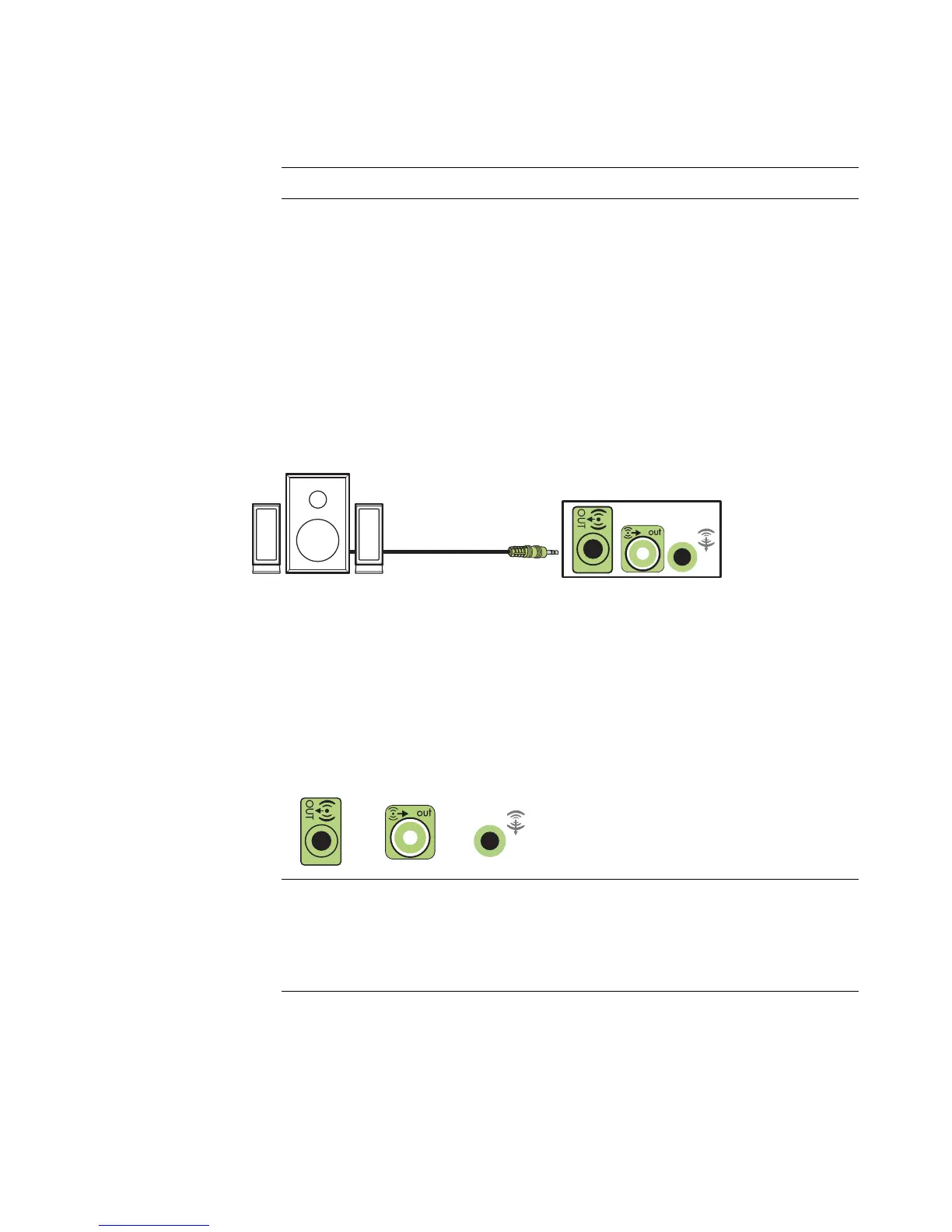Connecting Speakers or Microphone 23
5 Turn on the computer.
6 Plug in the speaker system power.
7 Turn on the speaker system.
Step 8 is optional for a two-speaker setup.
8 After the speakers are connected to the computer, configure the audio software for
sound output for your computer model. See “Connecting Speakers or Microphone.”
Type 3: See “Configuring speakers with Realtek HD Audio Manager.”
Type 6: See “Configuring speakers with Realtek HD Audio Manager.”
Type S (audio card): See “Using the Creative Sound Blaster X-Fi or X-Fi Fatality
audio card.”
The following diagram shows a typical 2.1 audio installation:
Connecting 4.1 (Four speakers and a subwoofer)
audio speakers
To connect two front speakers, two rear speakers, and a subwoofer for four-channel
(4.1 speaker) output:
1 Turn off the computer.
2 Connect the front speaker cable to the lime green Audio Line Out connector that
matches the back of your computer.
NOTE: Always turn on the computer before you turn on the speaker system.
NOTE:
Type 3 is three connectors.
Type 6 is six connectors.
Type S is sound card.
36S