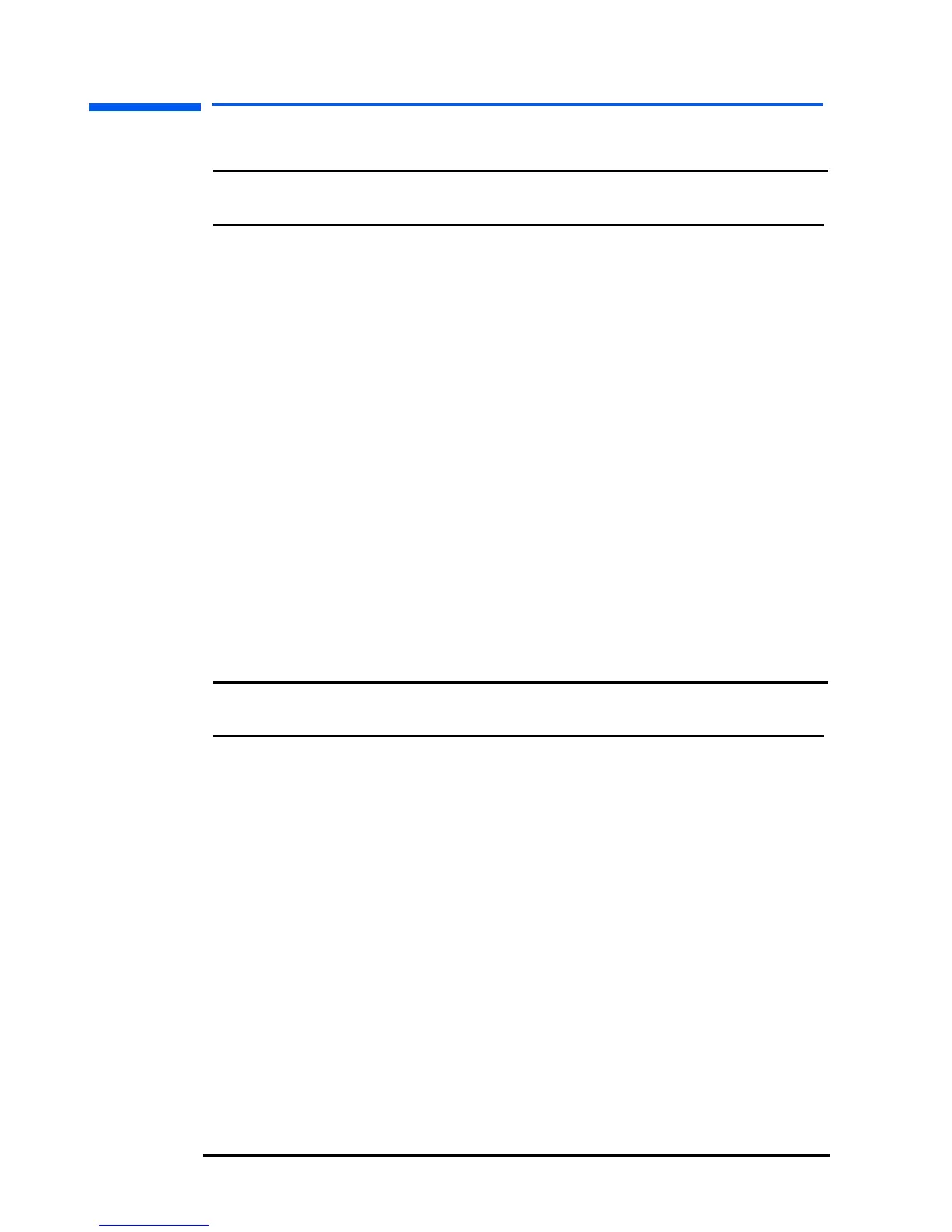hp pavilion f1503/f1703 LCD Monitor
Installing the Drivers
21 English
Windows Me users
NOTE: The procedure for installing the driver for your operating
system may vary.
To install the driver for the f1503 or f1703 monitor:
1 Click Start, select Settings, and then click Control Panel.
2 Click Display.
3 Select the Settings tab.
4 Click the Advanced button.
5 Select the Monitor tab.
6 Click the Change button.
7 Select the Specify a Location box.
8 Find and open the f1503.inf (f1503 15-inch) or the f1703.inf
(f1703 17-inch) file on the CD-ROM disc in the Drivers directory,
and click OK.
9 Click Next to install the selected monitor.
Windows XP users
NOTE: The procedure for installing the driver for your operating
system may vary.
To install the driver for the f1503 or f1703 monitor:
1 Click Start.
2 Click Control Panel.
3 Click Appearance and Themes.
4 Click Display.
5 Select the Settings tab.
6 Click the Advanced button.
7 Select the Monitor tab.
8 Click Properties.
9 Select the Driver tab.
10 Click Update Driver and click Next.
11 Select the recommended option and then click Next.