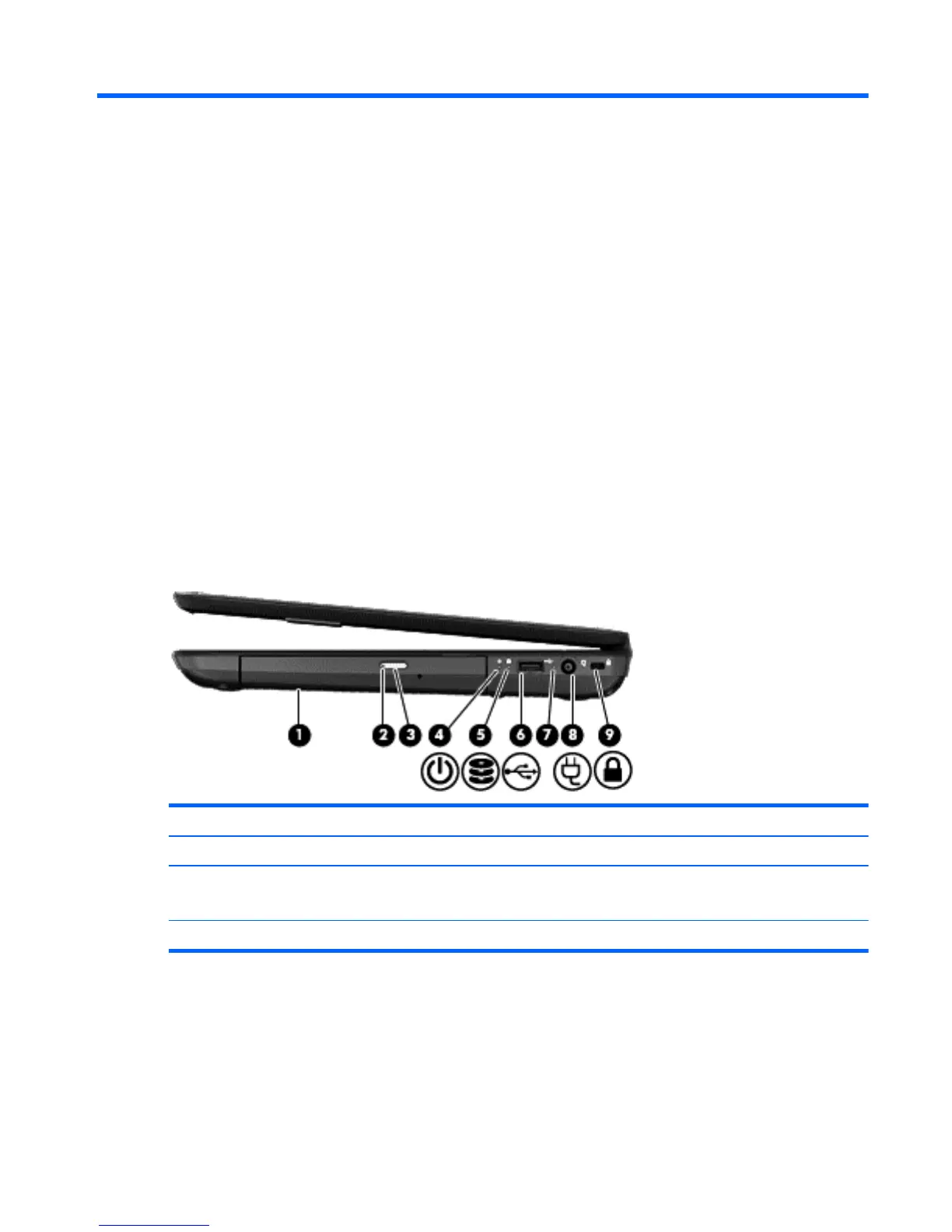2 Getting to know your computer
Finding your hardware and software information
Locating hardware
To find out what hardware is installed on your computer:
1. From the Start screen, type c, and then select Control Panel.
2. Select System and Security, and then in the System area, click Device Manager.
A list displays all the devices installed in your computer.
Locating software
▲
To find out what software is installed on your computer, from the Start screen, right-click using
the mouse or swipe from the top of the TouchPad to display the apps, and then select the All
apps icon.
Right side
Component Description
(1) Optical drive (select models only) Reads and writes to an optical disc.
(2) Optical drive light ● Green or Amber: The optical drive is being accessed.
●
Off: The optical drive is idle.
(3) Optical drive eject button Releases the disc tray.
Finding your hardware and software information 3