
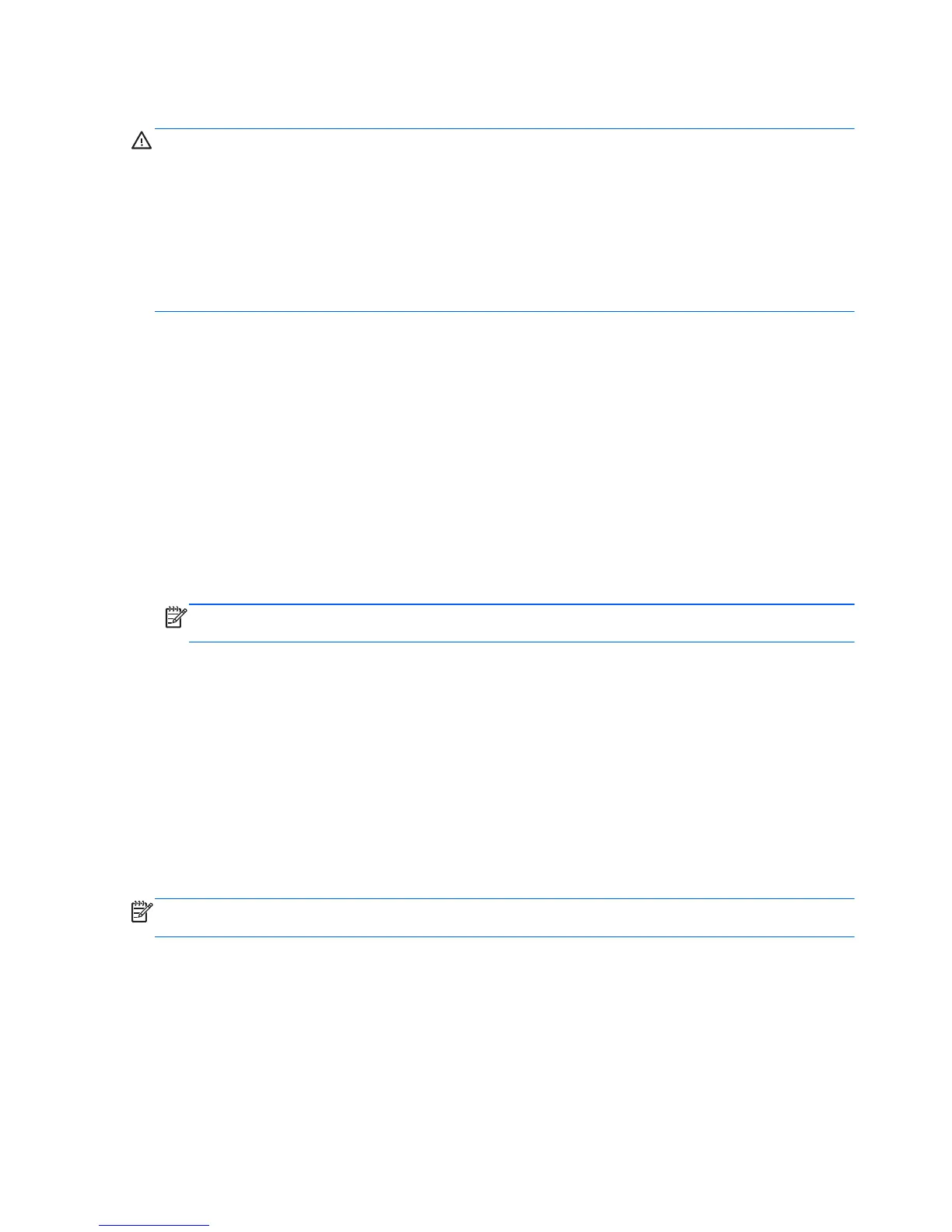 Loading...
Loading...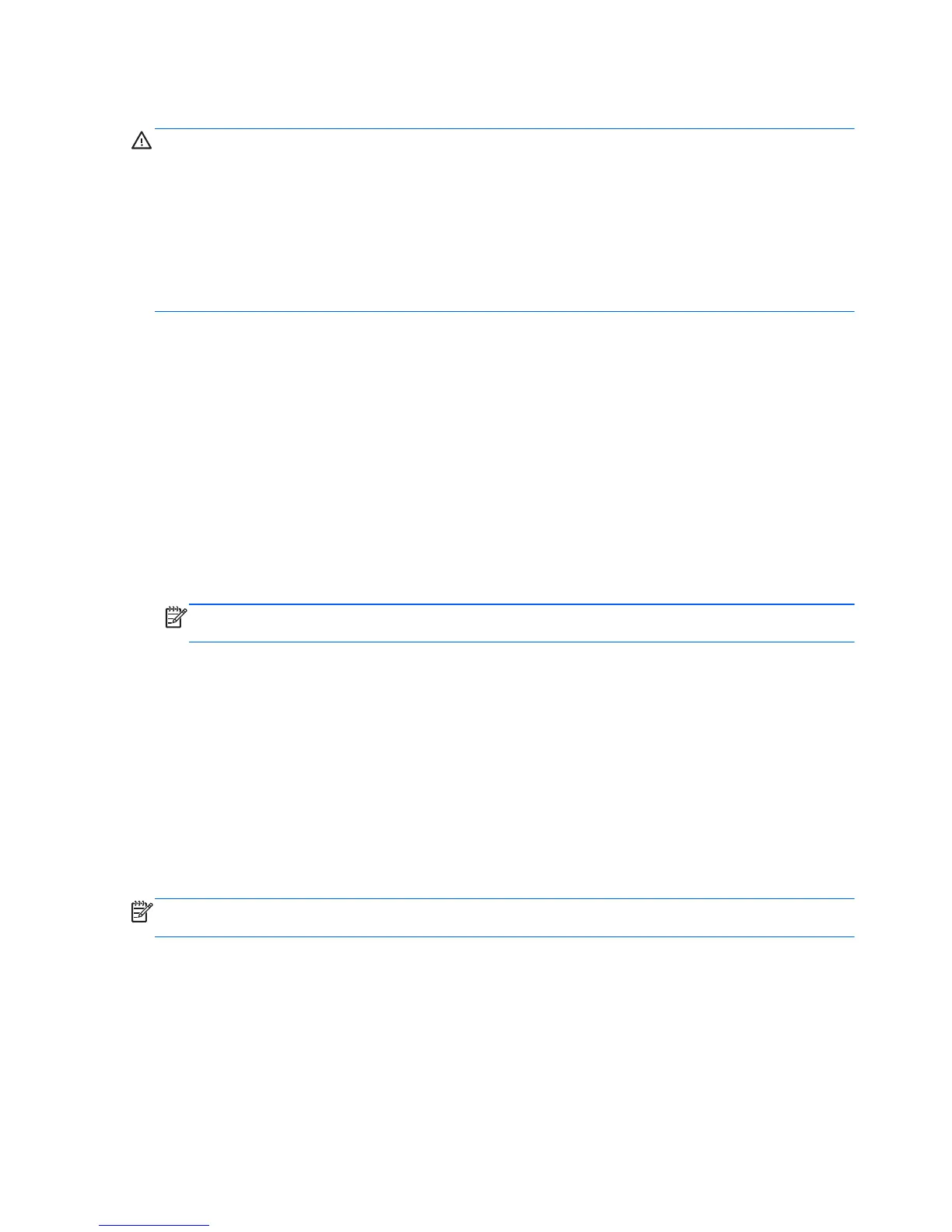
Do you have a question about the HP Pavilion Sleekbook 14 and is the answer not in the manual?
| Bus type | DMI |
|---|---|
| Stepping | L1 |
| Tjunction | 105 °C |
| Processor cache | 3 MB |
| Processor cores | 2 |
| Processor model | i3-3217U |
| System bus rate | 5 GT/s |
| Processor family | Intel® Core™ i3 |
| Processor series | Intel Core i3-3200 Mobile Series |
| Processor socket | BGA 1023 |
| Processor threads | 4 |
| Processor codename | Ivy Bridge |
| Processor frequency | 1.8 GHz |
| Processor cache type | L3 |
| Processor lithography | 22 nm |
| Processor manufacturer | Intel |
| Processor front side bus | - MHz |
| PCI Express slots version | 2.0 |
| Processor operating modes | 64-bit |
| ECC supported by processor | No |
| PCI Express configurations | 1x16, 2x8, 1x8+2x4 |
| Thermal Design Power (TDP) | 17 W |
| CPU multiplier (bus/core ratio) | 18 |
| Maximum number of PCI Express lanes | 16 |
| Motherboard chipset | Intel HM77 Express |
| Memory slots | 2x SO-DIMM |
| Internal memory | 4 GB |
| Internal memory type | DDR3-SDRAM |
| Maximum internal memory | 8 GB |
| Memory slots (available) | 1 |
| Memory layout (slots x size) | 1 x 4 GB |
| HDD speed | 5400 RPM |
| HDD interface | SATA |
| Storage media | HDD |
| Card reader integrated | Yes |
| Total storage capacity | 500 GB |
| Compatible memory cards | MMC, SD, SDHC, SDXC |
| Number of SSDs installed | 0 |
| Display surface | Gloss |
| Display diagonal | 14 \ |
| Display brightness | 200 cd/m² |
| Display resolution | 1366 x 768 pixels |
| Native aspect ratio | 16:9 |
| On-board graphics card ID | 0x166 |
| Discrete graphics card model | Not available |
| On-board graphics card model | Intel® HD Graphics 4000 |
| On-board graphics card family | Intel® HD Graphics |
| On-board graphics card memory | 1.65 GB |
| On-board graphics card base frequency | 350 MHz |
| On-board graphics card dynamic frequency (max) | 1050 MHz |
| Audio system | Dolby Advanced Audio |
| Speakers manufacturer | Altec Lansing |
| Video capturing speed | 30 fps |
| Front camera resolution | 1280 x 720 pixels |
| Wi-Fi standards | 802.11b, 802.11g, Wi-Fi 4 (802.11n) |
| Cabling technology | 10/100Base-T(X) |
| Ethernet LAN data rates | 10, 100 Mbit/s |
| Charging port type | DC-in jack |
| Headphone connectivity | 3.5 mm |
| USB 2.0 ports quantity | USB 2.0 ports have a data transmission speed of 480 Mbps, and are backwards compatible with USB 1.1 ports. You can connect all kinds of peripheral devices to them. |
| Keyboard layout | - |
| Pointing device | Touchpad |
| Operating system installed | Windows 8 |
| Form factor | Clamshell |
| Product type | Laptop |
| Product color | Black |
| Country of origin | China |
| Battery capacity | 2550 mAh |
| Battery life (max) | - h |
| AC adapter power | 65 W |
| Operating altitude | -15 - 3048 m |
| Non-operating altitude | -15 - 12192 m |
| Storage temperature (T-T) | -20 - 60 °C |
| Operating temperature (T-T) | 5 - 35 °C |
| Storage relative humidity (H-H) | 5 - 95 % |
| Operating relative humidity (H-H) | 10 - 90 % |
| Sustainability certificates | EPEAT Silver, ENERGY STAR |
| Processor code | SR0N9 |
| Processor ARK ID | 65697 |
| Processor package size | 31 x 24 mm |
| Supported instruction sets | AVX |
| Intel Identity Protection Technology version | 1.00 |
| Depth | 238 mm |
|---|---|
| Width | 347 mm |
| Height | 21 mm |
| Weight | 1800 g |
Lists major internal components and their part numbers.
Details the procedure for removing and installing the laptop battery.
Outlines the procedure for removing and replacing the display panel.
Provides instructions for removing and replacing the keyboard.
Details the process for removing and replacing the laptop's top cover.
Provides instructions for removing and replacing the hard drive.
Outlines the steps for removing and replacing the system board.
Provides instructions for removing and installing memory modules.
Lists components of the display assembly and their part numbers.
Step-by-step guide for downloading a BIOS update from HP.
Guides on creating system backups and recovery media.
Step-by-step process for creating HP recovery media (DVD or USB).
Overview of system recovery options like Windows Refresh and HP Recovery.
How to use Windows Refresh to restore the system while keeping personal files.
Guide to fully reset the computer and reinstall Windows.
How to use HP Recovery Manager for system recovery.











